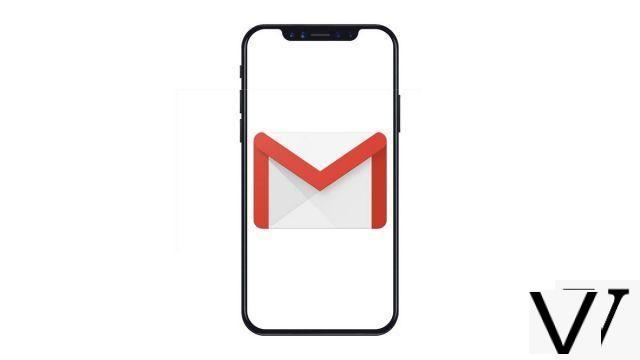
iOS offers a native email application, Mail. It can be easily synchronized with a Gmail account to receive emails on your iPhone without even installing an application.
This tutorial explains how set up the iOS Mail app to connect it with your Google / Gmail account, even if you have already synchronized it with another mailbox.
Set up Gmail on the iPhone Mail app
- Open them Settings of the iPhone.
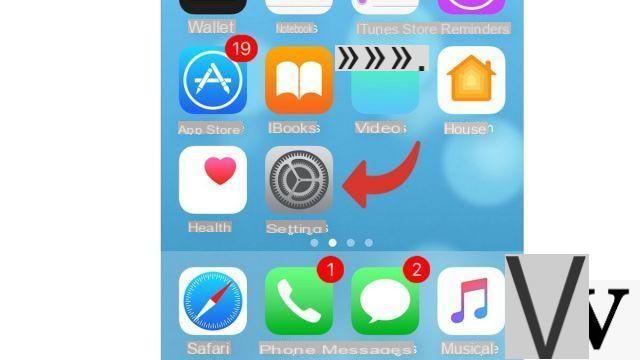
- Scroll down and open Mail.
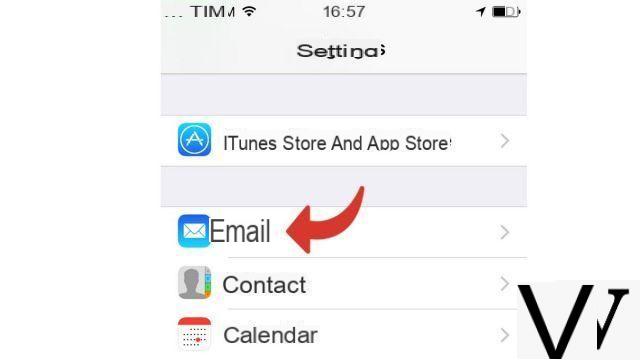
- Press Accounts.
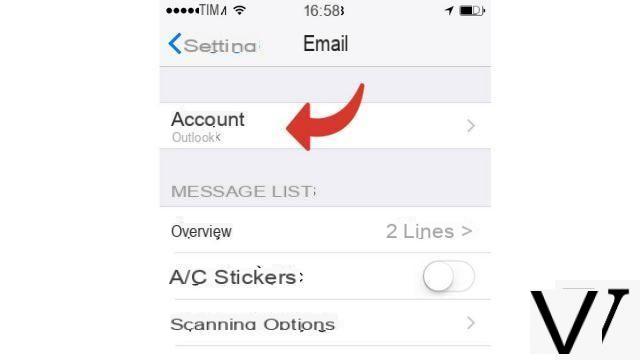
- Press Add an account.
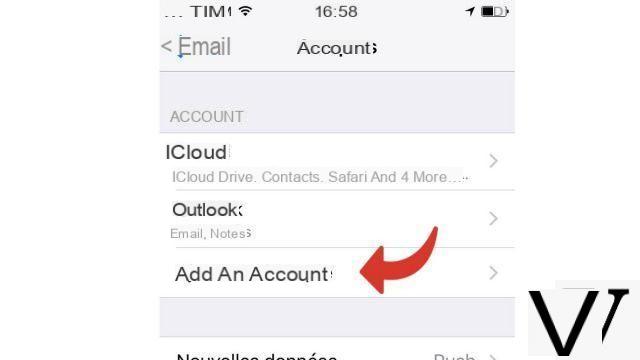
- Click on Google.
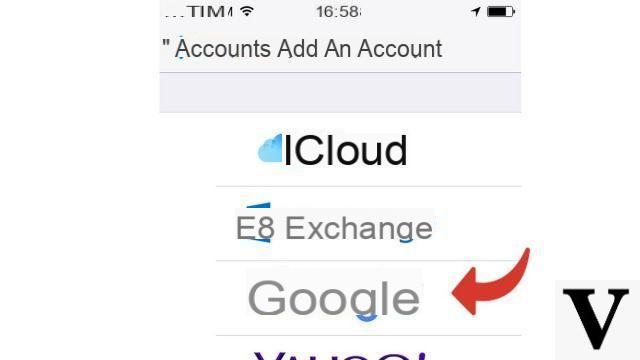
- Enter your Gmail address.
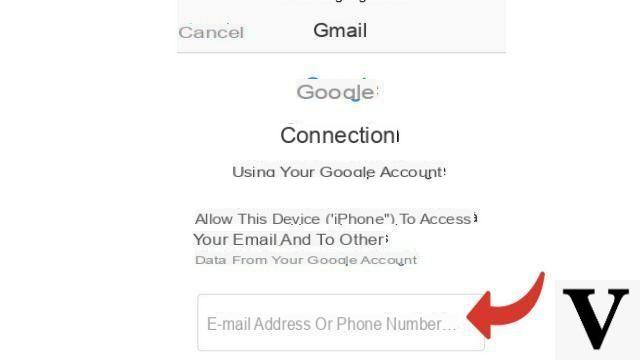
- Enter your mot de passe Gmail.
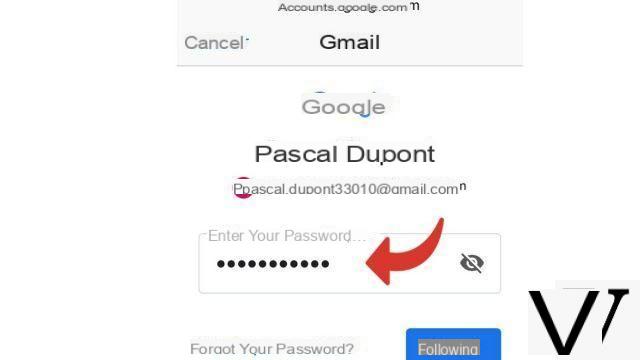
- Make sure that the option Mail is activated, then click on Save.
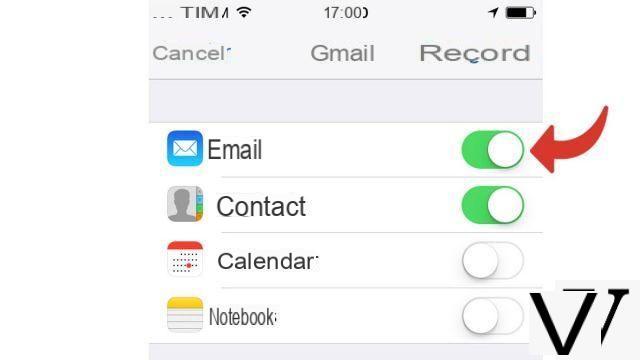
- Your Gmail account is now accessible from the iPhone Mail app. To get there, open the Mail app.
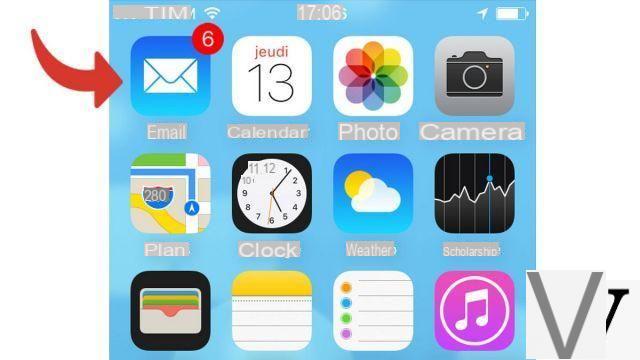
- If you see an inbox other than your Gmail account, tap Boxes at the top of the screen.
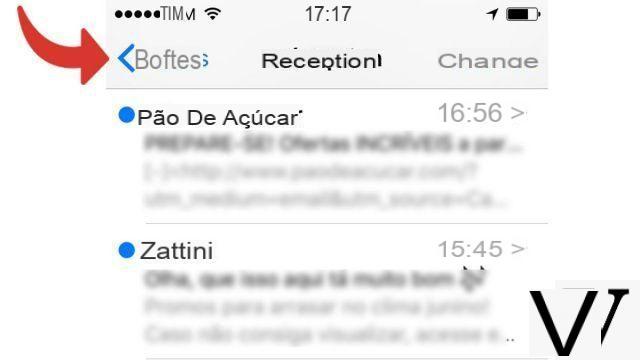
- Press gmail.
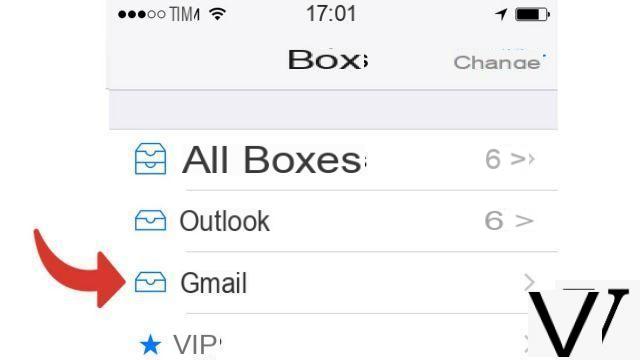
If you don't like the Mail app, you can also install official Google apps to use Gmail on your iPhone, like inbox by Gmail ou gmail.
Find other tutorials on Gmail:
- How to create a Gmail address?
- How to delete your Gmail address?
- How to recover deleted Gmail account?
- How to switch from Yahoo to Gmail?
- How to switch from Outlook to Gmail?


























