Remove Yahoo as a search engine in Chrome
To search the web using Google Chrome, simply type the query (ie the terms to search) in the address bar, located at the top. If, by doing this, you see the results on Yahoo and not on your favorite search engine, for example Google, some browser parameters may have been changed. In the next few lines, therefore, I will explain how to remove Yahoo from Chrome search engines and restore the program's default search engine.
computer">computer
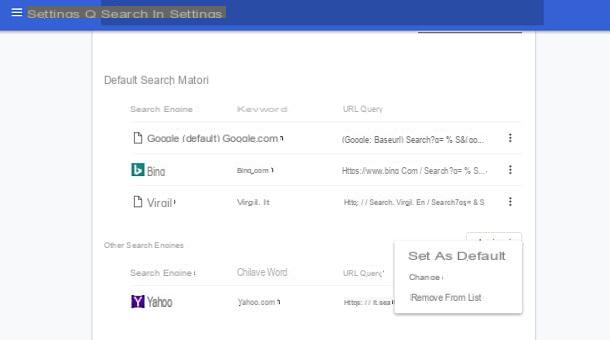
If you want to remove Yahoo as a search engine from Google Chrome for Windows or macOS, you can proceed by performing the operations that I will show you in the next lines.
Start up first Google Chrome and, on the main browser screen, click on the icon with the symbol ⋮ that you find at the top right. In the context menu, select the item Settings and, in the new screen that opened, locate the section Search engine. Once this is done, you should read the wording Yahoo at the item Search engine used in the address bar. Then click on the entry Yahoo to open a drop-down menu, from which you can select a different search engine, such as Google. By doing so, you will have successfully set up a different search engine.
If you want to completely remove Yahoo among the possible search engines present in Google Chrome, click on the wording Set search engine and, in the new screen that opened, locate the item Yahoo. Once you find it, click on the icon with the symbol ⋮ on the right and, in the context menu, select the option Remove from list, so as to delete Yahoo from the Google Chrome search engine list.
Smartphones and tablets
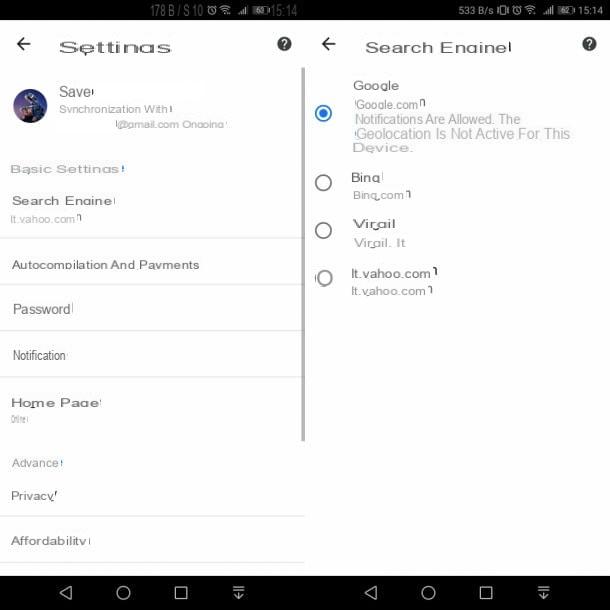
It was used Google Chrome on smartphones and tablets, you can remove Yahoo Search as default search engine in a very simple way, but only on Android. On iOS, in fact, the default search engines are only Google, Virgil and Bing and therefore there is no risk of redirection to Yahoo.
To proceed, then start Google Chrome on your Android smartphone or tablet and tap the icon with the symbol ⋮ that you find at the top right. In the context menu you see, tap on the items Settings > Search engine. In the list that is shown to you, then tap on any search engine, such as Google, so you can select it and use it immediately instead of Yahoo. Easier than that ?!
Remove Yahoo as your Chrome start page
Starting Google Chrome, like pagina iniziale you are shown the Yahoo homepage instead of the classic browser home screen? If you want to remove it, you can act directly from the program settings. In the next few lines I will explain how to proceed both on the computer">computer and on mobile devices.
computer">computer
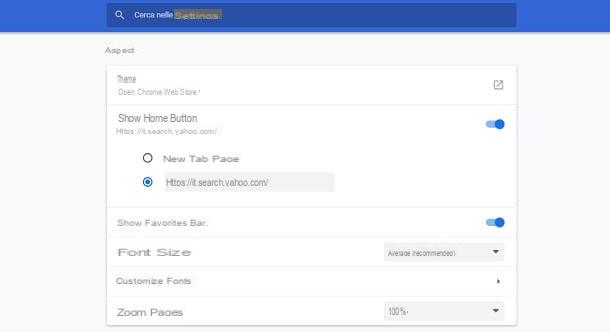
On a computer">computer, it is possible to modify both the home page (the one that appears by clicking on the button Home) is the page for opening a new tab in Chrome. But let's go in order.
To change the Chrome start page, start the browser and click on the icon with the symbol ⋮ that you find at the top right. In the context menu, select the item Settings to access the program configuration panel.
If, on the other hand, you want to change the start page that is shown to you every time you open a new tab, scroll through the panel items Settings of Google Chrome, until you find the section All'avvio. To the item I api a page or an insieme di pagine specifiche, locate the wording Yahoo and click the icon with the symbol ⋮ that you find alongside. In the context menu, click on the option Remove, to delete the reference to Yahoo, or press Modification, to change the URL to a different one.
Smartphones and tablets
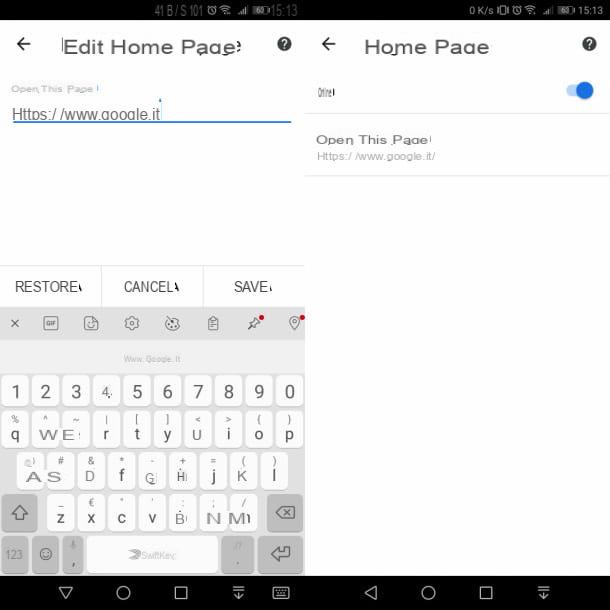
To change the home page of Google Chrome, also called Home, in the mobile environment, you can only act on devices Android. To do this, launch the Google Chrome and tap the icon with the symbol ⋮ than top right. In the context menu, tap on the items Settings > First page.
Remove automatic redirects to Yahoo
If, despite the suggestions I have given you in the previous chapters, you have not been able to remove the references to Yahoo from Google Chrome, it is likely that you have been infected with a malware which acts on the browser settings to make it use Yahoo instead of the program's start page and default search engine. In this case, I advise you to follow the suggestions that I will show you in the next paragraphs to try to solve this problem.
Run a malware scan
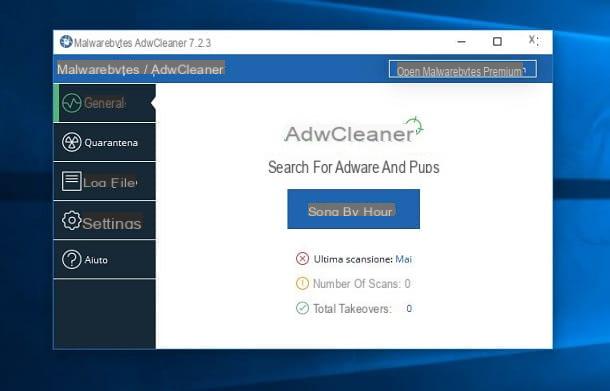
The first thing you can do is to try using a antimalware software to clean the computer">computer of the infection. The software I recommend you use is AdwCleaner, a free tool for computer">computers running Windows, which requires no installation. If you are interested in downloading it, go to its official website and click the button Free download.
After downloading the .exe, double-click on it and, in the Windows User Account Control window, hit the button Yes. Premium, quindi, sul bottone Accept to start using AdwCleaner. On the main program screen, press the button Scan now to start scanning on your computer">computer and then cleaning it. At the end of the scanning process, click on the button Clean and repair, to eliminate detected threats.
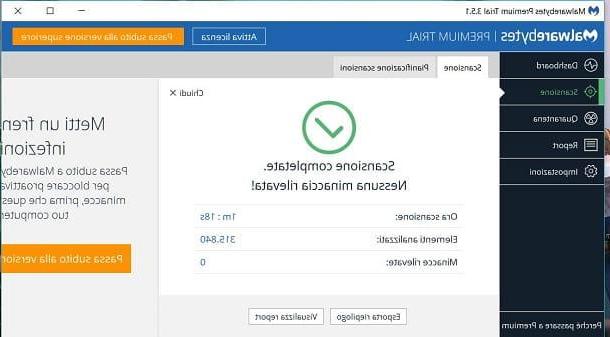
If no threats are found, you can try using antimalware software Malwarebytes, available for free on Windows or macOS. A paid version is also available, which in this case you do not need, starting at 39,99 euros / year that enables automatic updates and real-time protection.
A computer">computer is available Windows, go to the link I gave you and click the button Free trial and then Download now, to get the file .exe needed to install Malwarebytes. Then double click on it, select language Italiano from the language selection menu and press OK. Then click Accept and install I awarded her end to complete the installation. On the main screen of Malwarebytes, award-winning Scan to start cleaning your computer">computer.
Su MacOS, invece, award your pulse Free download that you find on the Web page I provided you, so as to take the file pkg necessary to install the program. When the download is complete, double-click on it and, in the screen that is shown to you, press the button Continue three consecutive times. Then press on the buttons Accept e Install and type the Password of macOS. At this point, press the button Install software to start the installation.
When the procedure is complete, start Malwarebytes and, on its main screen, press the button Scan now, to start scanning and remove threats on your computer">computer.
In addition to the software that I indicated in the previous paragraphs, there are several that can do for you. In this case, I recommend that you read my guides on how to eliminate adware and the one on the best free antivirus.
Remove unwanted extensions from Google Chrome
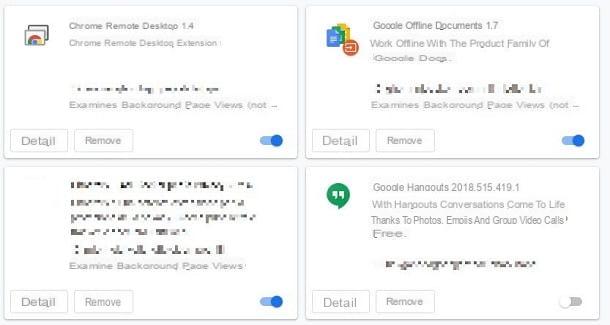
You can also consider checking if there are any extensions in Google Chrome that have malicious code and that interfere with the proper functioning of the browser.
To do this, you can disable the extension or completely remove it from Google Chrome. To do this, start the program and click on the icon with the symbol ⋮ that you find at the top right. In the context menu that is shown to you, select the items Other tools > Extensions, to reach the section relating to the management of browser extensions.
In the screen that is shown to you, to disable an extension, move the lever from ON a OFF that you find in its box; while if you want to uninstall it, simply press the button Remove per due turn consecutive.
Uninstall unknown toolbar and software
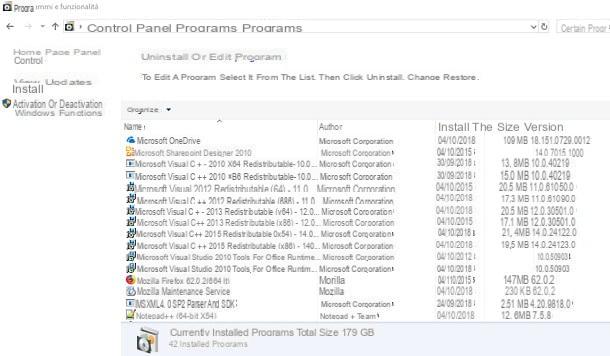
Another useful tip is to remove any unknown software from your computer">computer. If you own a computer">computer Windows, click the icon with the symbol of a magnifying glass found at the bottom left, in the taskbar. In the text box, type the terms control panel and press on the corresponding search result.
In the screen that is shown to you, click on the wording Uninstall a program so that you can view the list of all software installed on your computer">computer. Then find those with names you don't know or those that contain the term toolbar and, after selecting them, press the button Uninstall that you find at the top. If you want to learn more about the topic or discover other tools that can help you remove software on Windows, I suggest you read this tutorial.
Su MacOSinstead, find the installed software inside the folder Applications in Finder. Just right-click on the malicious program and select the entry Move to the trash. In case, I recommend you to use the application AppCleaner to completely remove software from macOS. If you want to learn more about this topic, I suggest you read my dedicated guide.
Reset Google Chrome
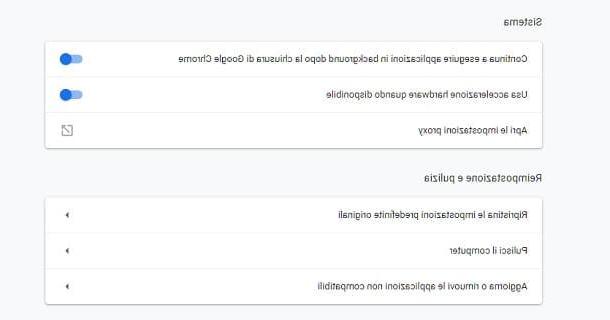
As a last resort, you can run the reset of Google Chrome settings, useful for deleting any cached file and all information saved in the browser.
To do this, start Google Chrome and click the icon with the symbol ⋮ that you find at the top right. In the context menu, select the item Settings and scroll the screen that is shown to you, until you find the wording Advanced. Press on the latter and continue scrolling the list, until you reach the section Reset and cleaning (Reset on macOS). Then click on the entry Restore the original default settings e poi remi su Reset to reset.
On Google Chrome for Windows, in the aforementioned section there is also another button, called Clean your computer">computer. This feature allows you to scan your computer">computer to identify and remove malicious software. Then click on this wording, then click on the button Find and wait for the scan result.
How to remove Yahoo from Chrome

























