
Nothing is more frustrating than Windows 10 dragging and forcing us to close unresponsive applications. If so, this tutorial gives you several tips to make Windows 10 faster. End to end, these small adjustments could well have big effects on the performance of your PC, without having to pay a dollar.
In this tutorial designed to teach you how to configure and secure Windows 10, we explain how to make Windows 10 faster!
Uninstall software
- Right click on the button Windows or press the keys simultaneously Windows + X.
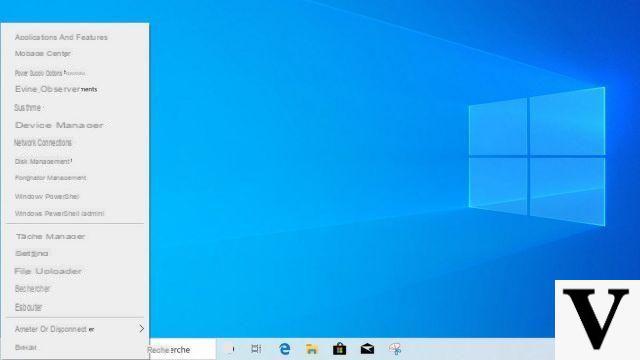
- Click on Applications and features.
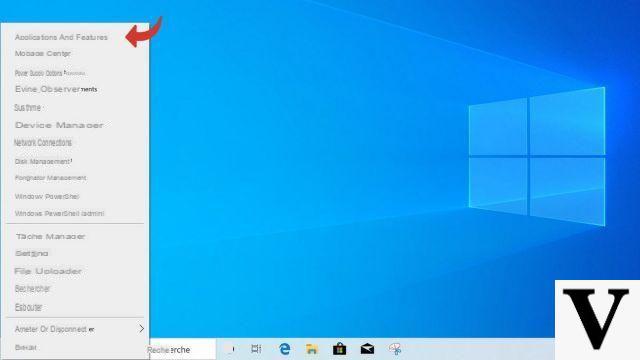
- Scroll down and select a software you want to uninstall.
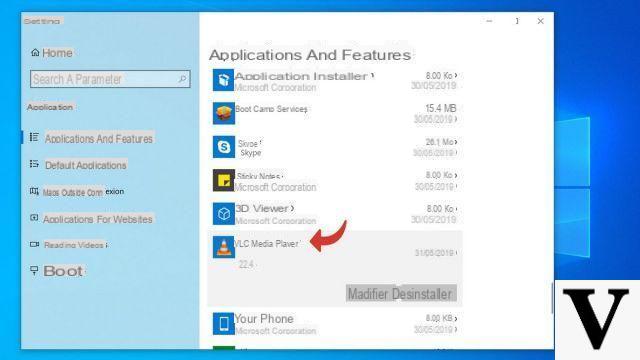
- Click on uninstall and follow the uninstaller steps.
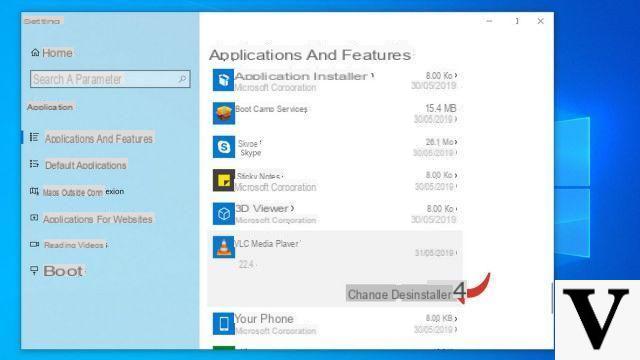
Prevent software from starting with Windows
- Right click on the button Windows or press the keys simultaneously Windows + X.
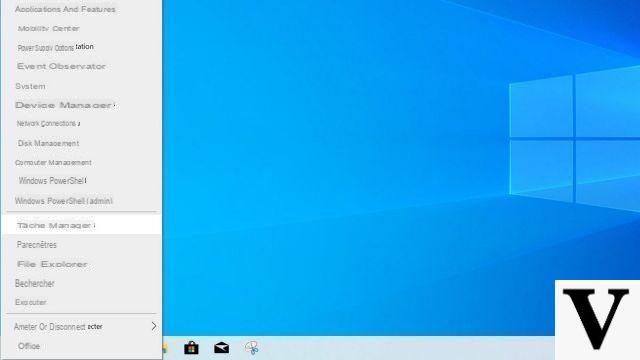
- Click on Task Manager.
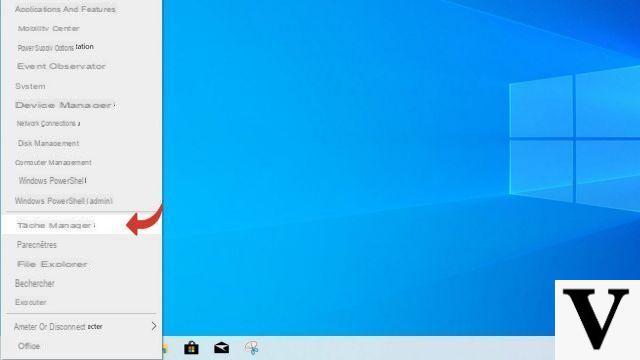
- If you see this window, click Plus de détails. If not, go to the next step.
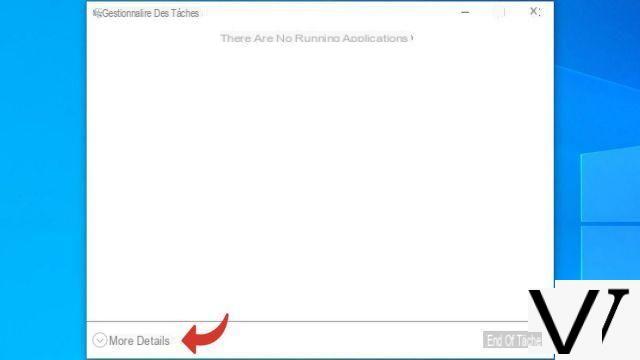
- Click on Start-up.
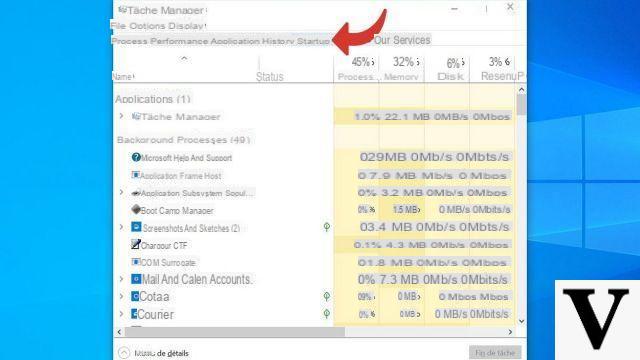
- To prevent an app from launching on startup, right-click on it and click deactivate.
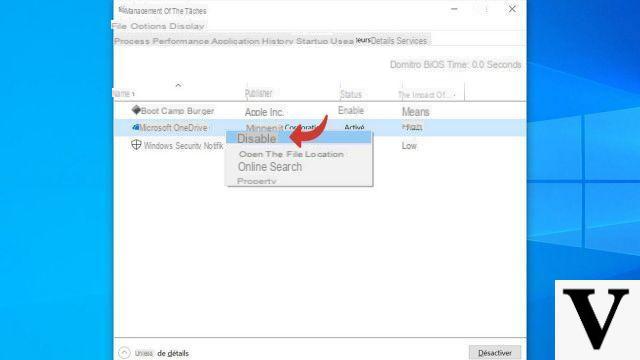
Prevent software from running in the background
- Simultaneously press the keys Windows + I to open the Parameters of Windows 10.
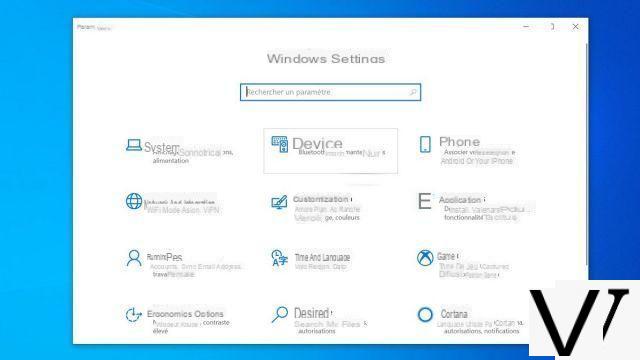
- Click on Privacy Policy.
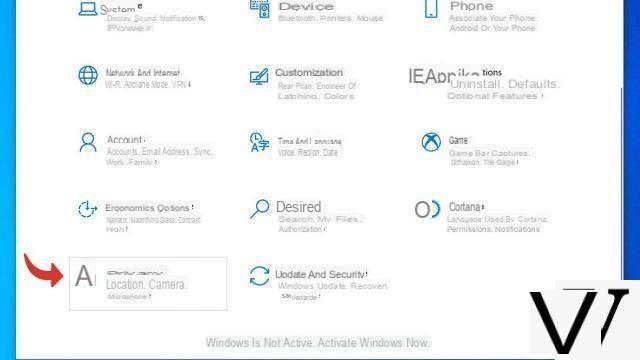
- Scroll down the left column and click Background apps.
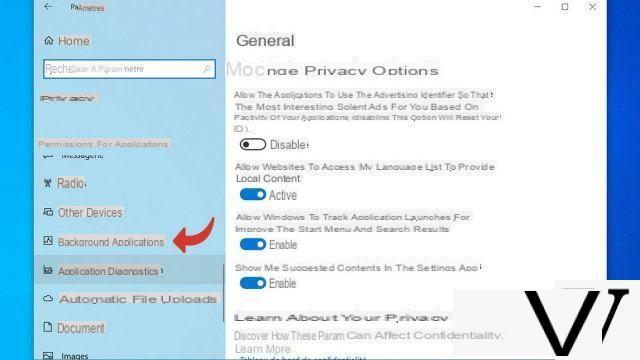
- Disable any apps you no longer want to run in the background.
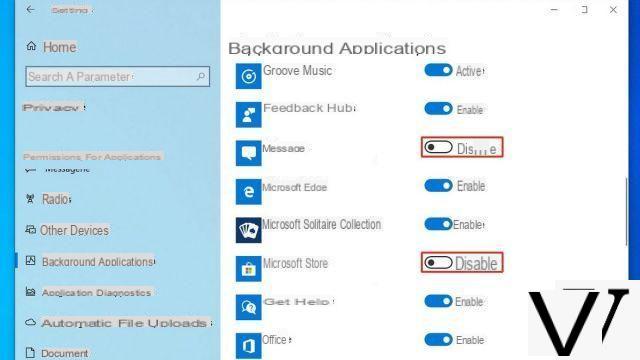
Disable the effects of transparency, shadows, animations
- Simultaneously press the keys Windows + I to open the Parameters of Windows 10.
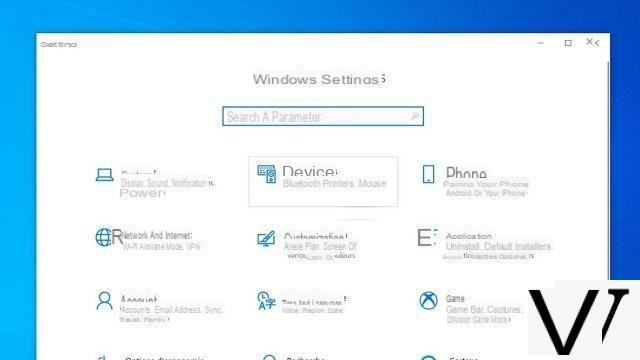
- Click on Customization.
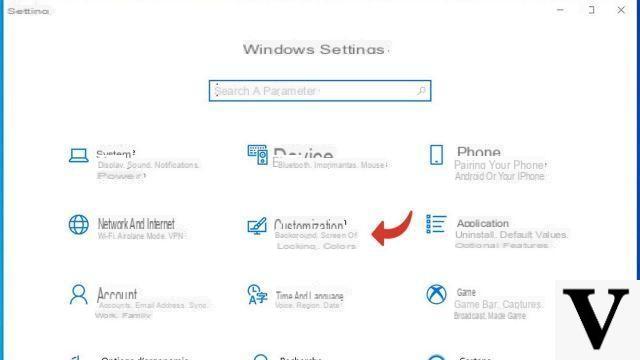
- Click on Colors dans la colonne de gauche.
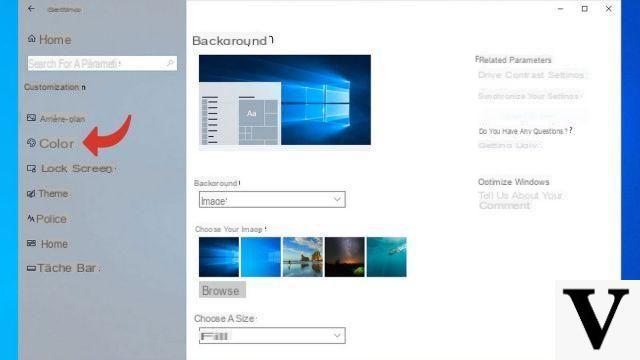
- Disable Transparency effects.
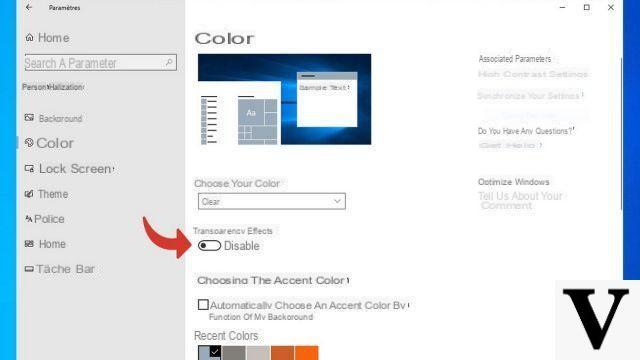
- In the taskbar, then type performances.
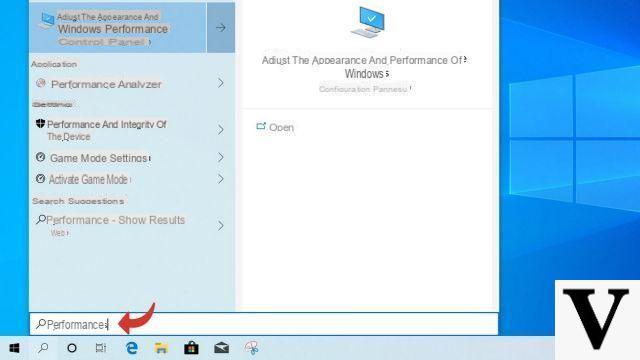
- Launch the utility Adjust the appearance and performance of Windows.
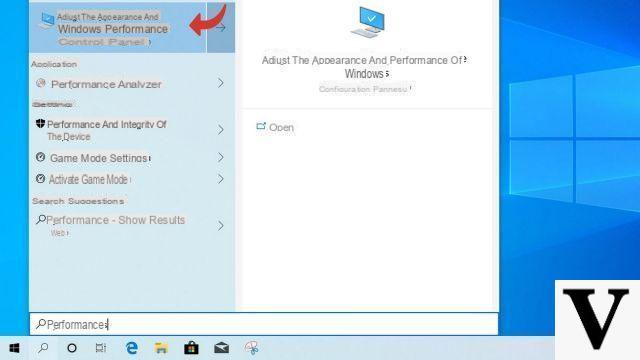
- Here you can click on the option Adjust for the best performance. This disables all visual effects in Windows 10.
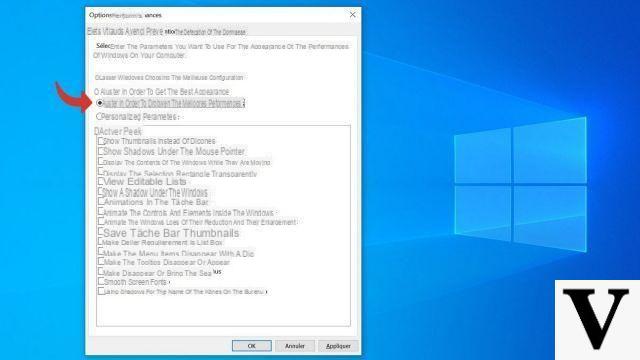
Note: you can also customize the visual effects, disabling only the options you want.
Clean the disc
- In the taskbar, type Cleaning.
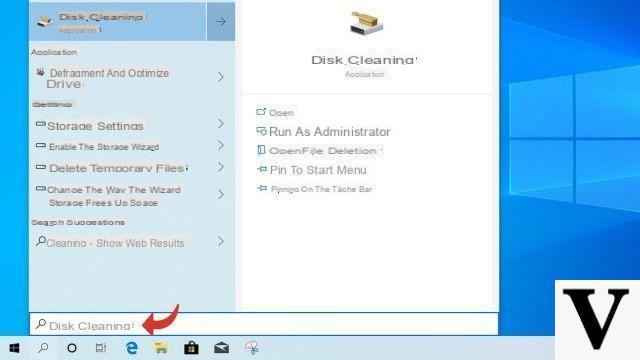
- Launch the utility Disc cleaning.
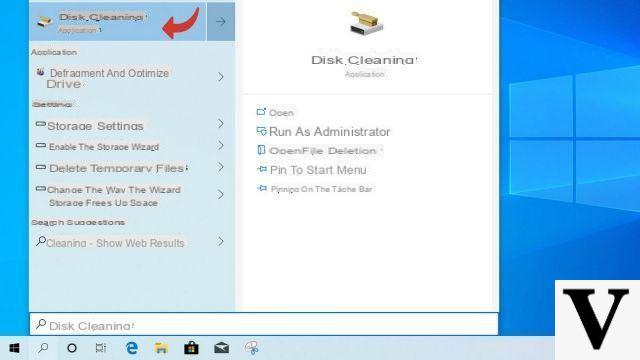
- Select the files you want to delete. None of these files are essential for system stability. Then press OK.
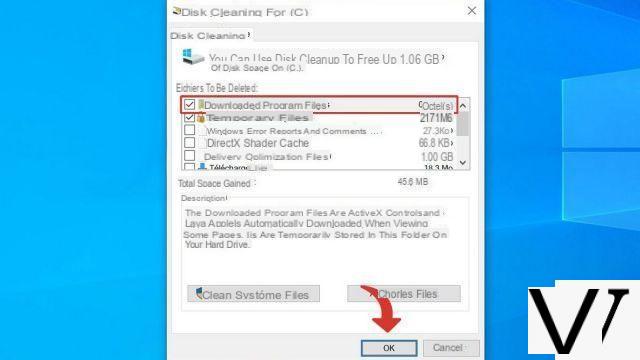
- Confirm by clicking on Delete files.
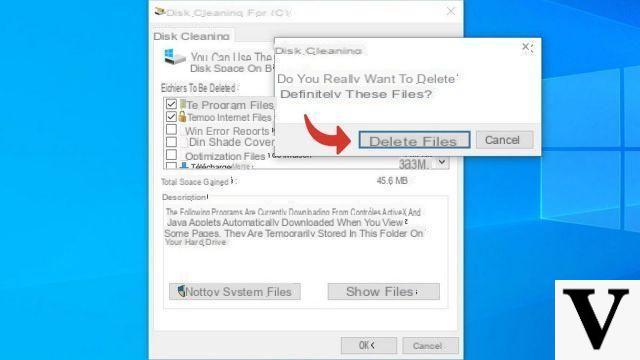
- Repeat steps 1 and 2, then click Clean system files.
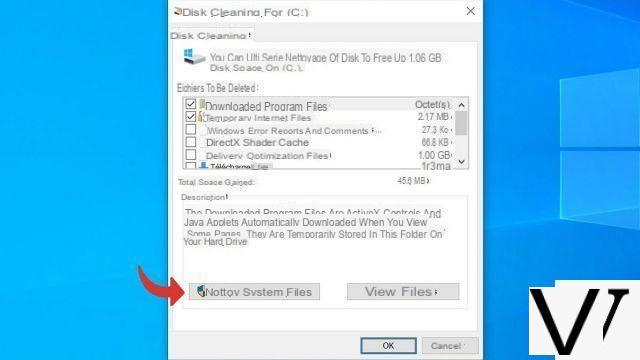
- Here you can delete some large files like old installations of Windows 10 to make space on the hard drive.
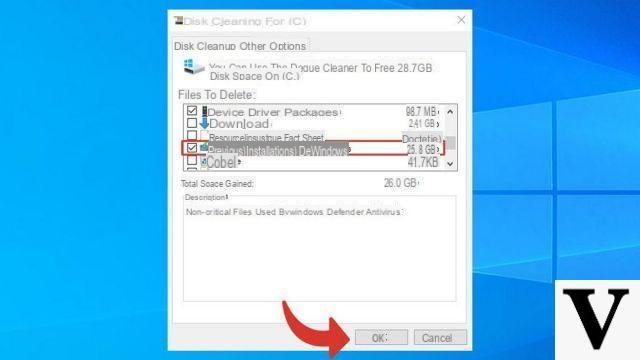
Putting the battery at the service of performance
- If you are on a laptop, click the icon for the battery, to the right of the taskbar.
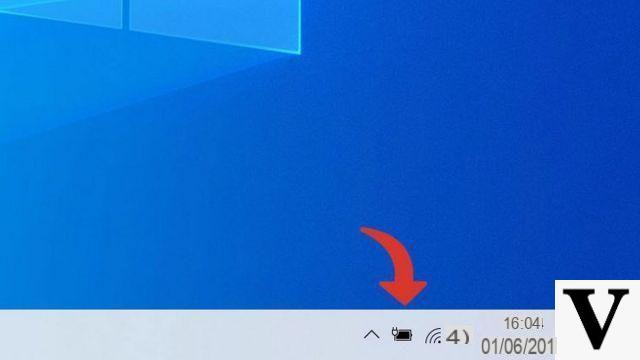
- Slide the cursor to the right. This improves PC performance at the expense of battery performance.
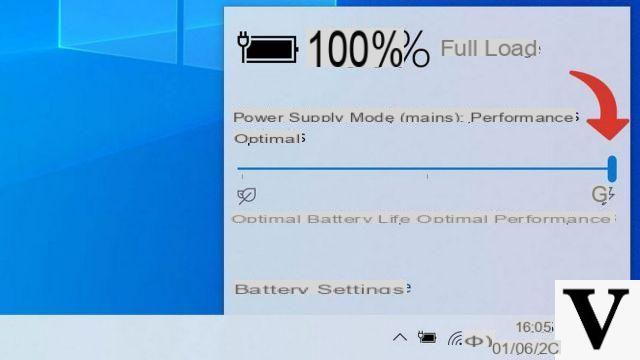
Other tips can have a positive impact on your system: make room on the hard drive by deleting personal files, opt for a lightweight antivirus that preserves PC resources ... Finally, if the software settings are not sufficient, you can use it. there are still avenues to explore on the hardware side. Adding RAM memory, opting for an SSD hard drive or a multi-core processor are sometimes steps used as a last resort to give the PC a second life.
Find our tutorials to help you configure and secure Windows 10:
- How to update its drivers on Windows 10?
- How do I know if Windows 10 is 32 or 64 bit?
- How to check if my computer is compatible with Windows 10?
- How to speed up Windows 10?
- How to partition your hard drive on Windows 10?
- How to install Windows 10?
- How to download Windows 10?
- How to activate Windows 10?
- How to access Device Manager in Windows 10?
- How to change mouse sensitivity on Windows 10?
- How to activate Bluetooth on Windows 10?
- How to defragment your hard drive on Windows 10?
- How to clean your hard drive on Windows 10?
- How to restore Windows 10?
- How to create a restore point on Windows 10?
- How to start Windows 10 in safe mode?
- How to install Windows 10 from a USB key?
- How to update Windows 10?
- How to block Windows 10 updates?
- How to speed up Windows 10 startup?
- How to turn off Cortana on Windows 10?
- How to activate WiFi on Windows 10?


























