
If you want to reconfigure your iPhone or opt for a different unlock method, you can turn off Touch ID on your phone. Let's see how to go about it in this tutorial.
Before you start, know that Touch ID is a very effective tool for protecting the content of your smartphone. Thus, we do not recommend that you disable it, especially if you are not using any other solution to secure your iPhone.
Disable Touch ID on your iPhone
- Open the app Settings.

- touch Touch ID and code.
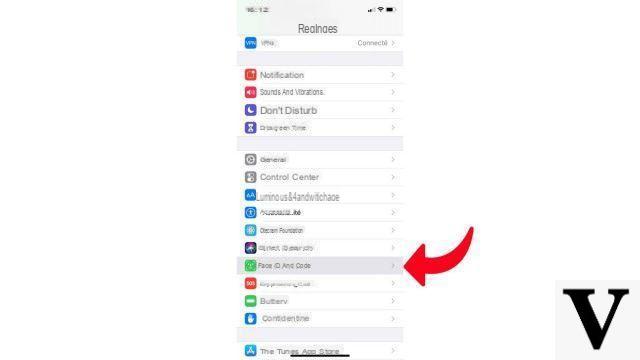
- Enter your access code.
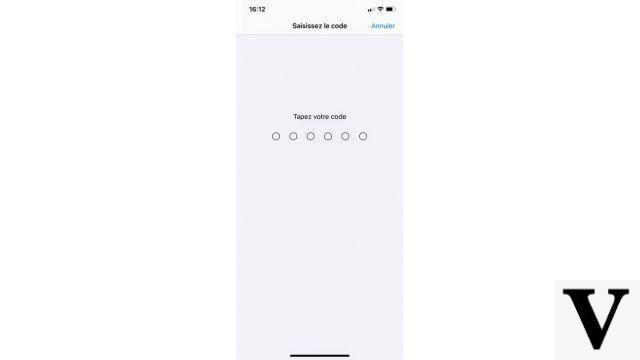
- Uncheck the different options under Use Touch ID to and, if necessary, delete the registered fingerprints.
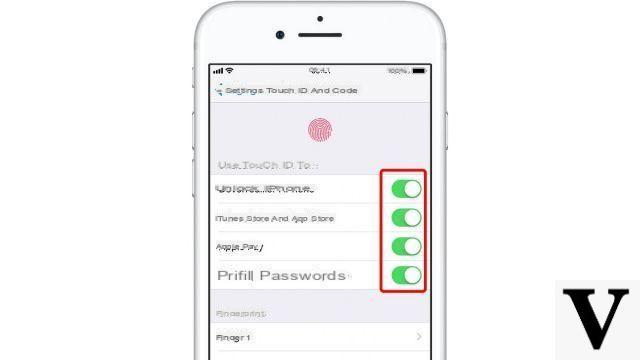
Note that by removing Touch ID, your iPhone will be less secure. Additionally, disabling the feature will delete any bank cards you have saved to Apple Pay.
Find other tutorials to help you configure and keep your iPhone up to date:
- How to change the wallpaper on my iPhone?
- How to change the unlock code on my iPhone?
- How to deactivate the unlock code on my iPhone?
- How to activate the unlock code on my iPhone?
- How to activate Touch ID on my iPhone?
- How to register new fingers with Touch ID on your iPhone?
- How to deactivate Face ID on your iPhone?
- How to activate Face ID on my iPhone?
- How to register a second face with Face ID on my iPhone?
- How to customize the control center on my iPhone?
- How to activate the flash when you receive a notification on your iPhone?
- How to change the ringtone of your iPhone?
- How to configure Apple Pay?
- How to block a phone number on iPhone?
- How to block anonymous calls on iPhone?
- How to block unknown numbers on iPhone?
- How to update your iPhone?


























