How to connect Xiaomi to TV with HDMI cable
If you need connect Xiaomi to the TV using one of the doors HDMI free on the device, know that you have different paths to take, depending on the input on your smartphone and the type of TV in your possession. By opting for this solution, it will be sufficient to make the physical connection between the two devices and set the TV to the correct HDMI source to immediately see the phone screen reproduced, without any additional configuration.
USB Type-C

Almost all recently produced Xiaomi smartphones have a port available USB Type-C: the one that, to be clear, allows you to insert the charging connector in both directions.
The aforementioned port, in addition to charging the smartphone, can also be used for connecting computers, USB mice and keyboards, game controllers and printers, but not only: thanks to the high data transfer speed and support for flows video and audio, you can take advantage of the USB Type-C port also for the connection between the telephone and the TV, using a USB Type-C to HDMI cable or adapter.
This connection mode can support a maximum video resolution of 3840 x 2160 pixels (UltraHD) a 60 Hz and also allows you to transmit the audio signal coming from the device. Clearly, the obtainable values vary according to the precise model of Xiaomi smartphone, the TV in your possession and the HDMI cable used. USB Type-C to HDMI connection cables / adapters do not require any external power source.
MHL
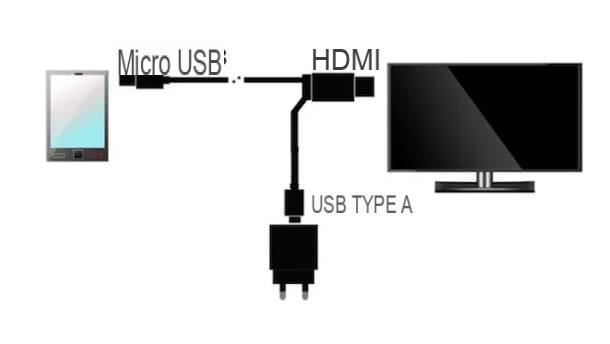
If your Xiaomi smartphone doesn't have a USB-C port, don't despair: you can always use technology MHL. The latter, introduced in 2009, allows you to transmit the audio / video signal coming from the phone to a TV equipped with a free HDMI port, using a microUSB to HDMI cable or adapter.
Again, the transmission is both audio and video but, unlike the USB-C standard, an MHL cable can be "pushed" up to the resolution 8K (with superMHL technology): it all depends, however, on the quality of the cable used and the resolutions supported by the devices involved.
Furthermore, the MHL technology allows the transmission of the encrypted audiovisual signal, since it supports the anti-piracy system. HDCP: this means that content from apps such as Netflix or Amazon Prime Video can also be played on the TV, without any problems whatsoever.
If you are interested in going this route, you should know that there are two possible types of connection: via a cable or an adapter Passive MHL, or Active MHL.
Connection via cable / adapter Passive MHL it does not require an external power source, but it is essential that both the smartphone and the TV are fully compatible with the aforementioned technology. In this regard, I advise you to consult this website, to check if the phone is among the devices that support passive MHL, and to check if the HDMI port of the TV shows the words MHL.
Type cables / adapters Active MHLinstead, they necessarily require an external power source, usually USB.
SlimPort

As an alternative to MHL technology, you can also rely on the system SlimPort: although the achievable result is almost the same, this type of connection also allows you to use televisions with ports DVI e VGA, Over which HDMI.
The maximum supported video resolution, in this case, is 4K and, in case of transmission on the HDMI or DVI port, the reproduction of the audio signal is also provided. Slimport adapters do not require external power, but be careful: before proceeding with the purchase, check that your smartphone is compatible with this technology.
How to connect Xiaomi to the TV without wires
If you can't stand the idea of having cables hanging around your house, you'll be happy to know it's possible connect Xiaomi to the TV without wires, taking advantage of some technologies integrated on almost all the devices produced by the big Chinese. Find everything explained below.
Miracast
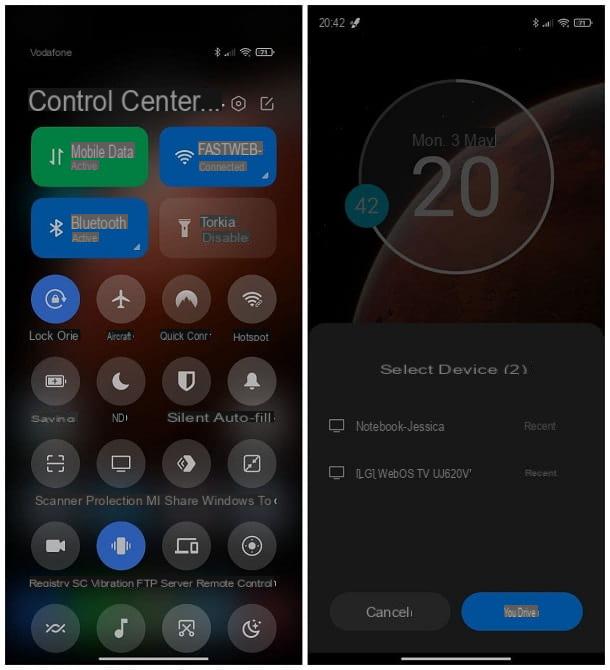
Present on the vast majority of Smart TVs, Miracast is a Wi-Fi Direct connection technology, compatible with Xiaomi smartphones equipped with MIUI 5 (Android 4.4) and later versions, which allows you to establish the connection between the TV and the phone without the need for a router or a supporting Wi-Fi connection. Miracast supports the transmission of content at maximum 4K video resolution.
To set up the TV to receive content via Miracast, you must identify and activate the appropriate function or app on the Smart TV in your possession. Depending on the manufacturer, it may be present in the section Home (reachable by pressing the key on the remote control in the shape of cottage), or in the audiovisual device settings, under different names: Screen Share / Intel WiDi for LG, Screen Mirroring / AllShare for Samsung. Screen Mirroring for Sony, Wireless Screencast for Philips, and so on.
If you do not have a TV compatible with Miracast technology, you can use an external adapter, to be connected to a free HDMI port on the TV (which can also be non-Smart). I recommend that you choose a good quality Wi-Fi certified adapter to avoid connection problems.
Once you've set up your TV to receive content, grab your smartphone Xiaomi and check that Wi-Fi is active: to do this, if you use thenotify area, swipe from the top of the screen to the bottom, repeat the same operation on the panel dedicated to quick functions and make sure that the icon of the Wi-Fi is "illuminated", otherwise tap on it to activate it.
Once this is done, still in the quick functions panel, locate the button Projection, tap on it and wait a few seconds for the name of the TV appears in the list of detected devices. When this happens, tap on it to establish the connection.
If I had chosen to use the new one Control Center, introduced starting from MIUI 12, you can recall the area dedicated to quick functions by first swiping from the top right corner of the screen downwards, and then a second swipe downwards, starting from the third row of quick buttons . More info here.
Google Cast / Chromecast
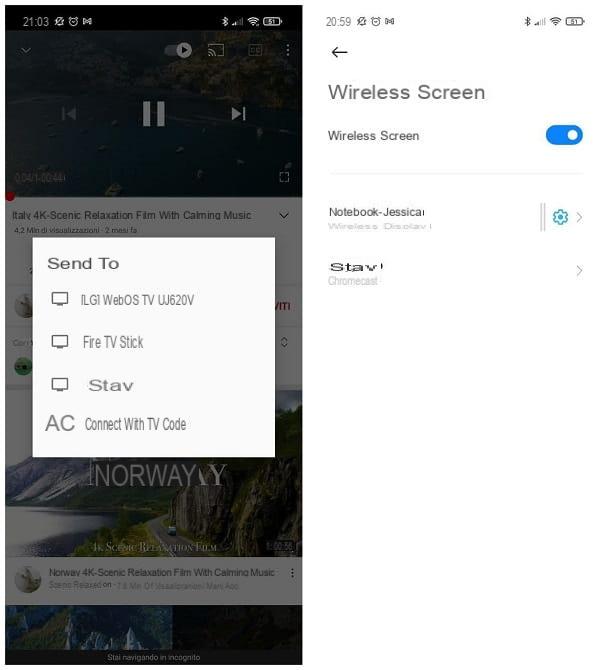
G which, on compatible Smart TVs equipped with Android TV, is called Integrated Chromecast, is a technology developed by Google that allows you to transmit to the TV both the audio and video content coming from one of the many compatible apps (YouTube in the first place), but also the entire screen of Xiaomi smartphones and, in general, Android.
As I mentioned earlier, this technology is integrated in Smart TVs equipped with the operating system Android TV (here the updated list), but it can also be integrated with any other TV, Smart or not, with the aid of an HDMI device called chromecast.
If you had never heard of it, it is an HDMI “dongle” produced by Google which, once connected to the Internet, allows you to receive audio and video content from devices connected to the same Wi-Fi network. To be precise, there are two Chromecast models: a basic one, which supports the Full HD resolution and it costs 39€, and a more advanced one, the Chromecast with Google TV, which supports the resolution 4K, has a remote control and allows the installation of apps directly on the device.
If you have a television equipped with Android TV, you simply need to connect it to the Internet, in order to immediately receive content via Google Cast; if, on the other hand, you have folded up on the Chromecast device, you have to connect it to a free HDMI port on the TV, power it via USB and, later, connect it to the Internet using the Google Home app for Android: I explained everything in my guide on how Chromecast works.
Regardless of the mode of use you choose, once the TV is set up, take your smartphone Xiaomi and, after connecting it to the same Wi-Fi network in use on the Chromecast / TV, start the transmission of the content you want, depending on the type of content.
- To cast items from a compatible app, start the application itself, choose the content of your interest and, after opening it, tap on Google Cast symbol (the icon of the screen with waves) and select the TV / Chromecast name from the list that appears. To stop broadcasting content, tap the symbol again G and choose the item Stop transmission give the menu to compare.
- To cast the whole screen of the Xiaomi phone, open the Settings of MIUI, by tapping on the symbol ofgear located on the Home screen or in the drawer of the device, reach the sections Connection and sharing e Wireless screen and move up ON the resident lever at the top of the screen. Now, wait a few seconds for the Chromecast name appears in the list of detected devices and tap on it, to start the screen transmission. To interrupt the connection, call up the MIUI notification area and tap on the item Disconnect, below the message relating to the screen transmission in progress.
Other methods to connect Xiaomi to the TV without wires

Although the ones I've listed so far are the simplest (and most comfortable) methods for connect Xiaomi to the TV without wires, you must know that they are not the only ones. For example, HiSense Smart TVs integrate technology AnyView Cast, which allows you to send content from Android (but also from iPhone) to the TV, quite similar to what happens with Google Cast / Chromecast, with the help of a dedicated app.
If, on the other hand, it is your intention to send audiovisual elements (images, videos, audio and so on) stored on a PC with multimedia server functions, or on a NAS, to the TV, you can use the technology DLNA, supported by many apps for both Android and Smart TV.
To get an idea of what are the best apps to connect the phone to the TV, you can take a look at the specific guide that I have dedicated to the topic.
How to connect Xiaomi to the TV

























