Preliminary operation
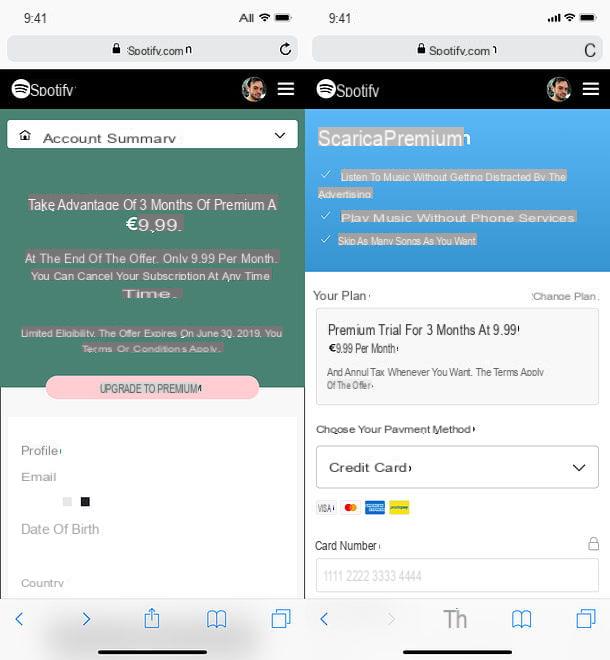
As mentioned above, however connect Spotify to Alexa you must necessarily have a Premium account on the famous music streaming platform.
Spotify Premium has a standard cost of 9,99 euro / month (which become € 4,99 / month for students or € 15,99 / month for those who decide to subscribe to the family plan, with support for 6 users). However, for new customers there is a 30-day free trial period, without obligation of renewal. In addition, in some periods special promotions with 3 months of Spotify Premium at 0,99 euros for new users and 9,99 euros for those who have already activated Spotify Premium in the past.
Having said that, to switch to a Spotify Premium account, open the browser you usually use to browse the Internet from your computer or smartphone and tablet, connected to the Spotify website and press on the voice Log in, to log into your account. If you are operating from a smartphone, to see the "Login" option, first press the ☰ button located at the top right.
Once logged in, press the button Switch to Premium, enter your details credit / debit card in the respective fields and press the button Activate my Spotify Premium, to complete the operation. If any steps are not clear to you, consult my tutorial on how to get Spotify Premium, in which I have explained the whole procedure in more detail.
How to link Spotify account to Alexa
Once you have activated a Premium account on Spotify, you can link it to Alexa. To proceed, you can use the Alexa app you have installed on your smartphone or tablet or the Alexa website from your PC. The choice is yours on the most comfortable way to follow, even if personally I recommend you to use the app.
Give smartphone and tablet
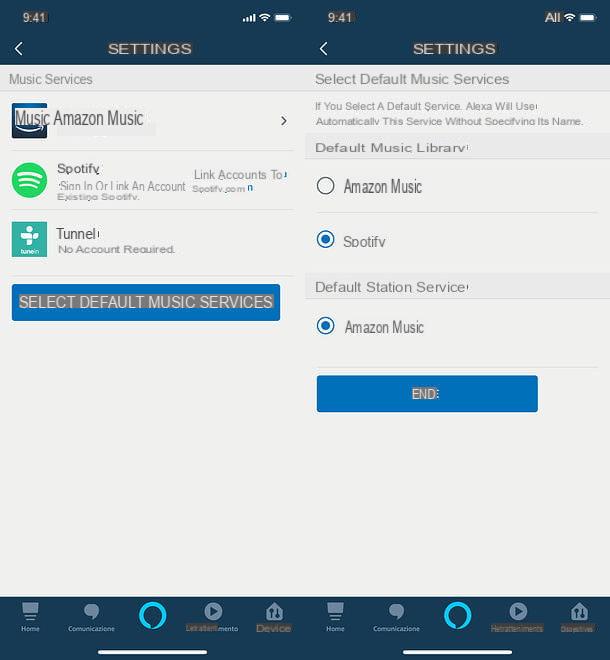
If you prefer to act as a smartphone or tablet, start the application Amazon Alexa for Android or iOS and, if you haven't already, log in to your Amazon account (which, of course, must be the same one you configured on your Echo devices). Once this is done, press the ☰ button located at the top left and select the item first Settings from the left sidebar and then the item Music from the screen that opens.
Now, locate the icon of Spotify and press on the item Link accounts on Spotify.com placed in correspondence of the latter. On the page that is proposed to you, log in to your Spotify account (or to the account Facebook associated with Spotify, if you have registered on the famous streaming platform through the latter) and press the button Accept, to authorize the connection between Spotify and Alexa.
At this point, Spotify is paired with Alexa but is not yet the default music service on Echo devices. This means that if you ask your devices something like "Alexa, play [song title, album or playlist]", they will continue to use Amazon Music to play the content you requested, not Spotify.
To fix this and avoid having to say "Alexa, play [song title, album or playlist] every time" on Spotify", to specify which service to use for playing music content, you must set Spotify as the default music service on your Echo devices.
Then open the Alexa app on your smartphone or tablet, tap the ☰ button located at the top left and go to Settings> Music. Once this is done, click on the button Select predefined music services, put the check mark next to the item Spotify and press pulsating end.
The game is done! Now you can use Spotify with Alexa by giving voice commands, without having to specify each time that you want to use Spotify and not Amazon Music to listen to your favorite songs. For more information on this, see the next chapter of this guide.
From PC
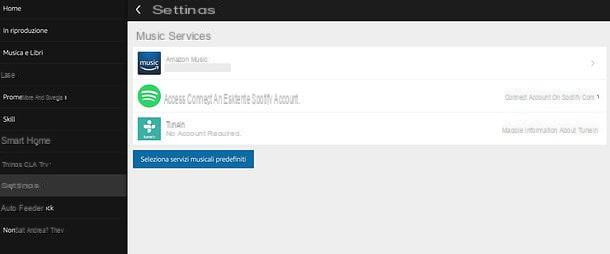
If you want to connect Spotify to Alexa using your PC, connect to the Alexa website and, if necessary, log into your Amazon account.
Then select the item Settings from the left sidebar, scroll the page that opens, reach the section Alexa preferences and select the item Music and multimedia content from the latter.
Once this is done, click on the item Link accounts on Spotify.com placed under the Spotify icon, log in to your Spotify account (or account Facebook associated with Spotify, if you have registered on the famous music streaming platform through the latter) and press the button Accept, to confirm the pairing between Spotify and Alexa.
Now, to make Spotify the default music service on all your Echo devices and not having to specify "to Spotify" for every command given, click in the section Settings> Music and Media of the Alexa site, click on the button Select predefined music services, put the check mark next to the entry for Spotify and his bottone award end.
For more information on how to use Spotify with Alexa, see the next chapter of the guide.
How to use Spotify with Alexa

Mission accomplished! Now you can start using Spotify on your Amazon Echo devices. Having set the service as the default music service for Alexa, all you have to do is say yours commands using a natural language and without specifying the Spotify name inside them: here are some practical examples.
- "Alexa, play [song title]", to play a song.
- "Alexa, play [song title] by [artist name]", to play a song by specifying its artist.
- "Alexa, play [album title]", to play an album.
- "Alexa, play [playlist title]", to play a playlist.
- "Alexa, play [album or playlist title] in random order", to play an album or playlist in random order.
- "Alexa, what song am I listening to?", To find out the title and artist of the song being played.
It is almost needless to say, then, that it is possible to issue commands to stop and resume playback, go back and forth, lower and raise the volume, etc. It is not possible, however, to ask Alexa to add a certain song to a playlist, or to delete it. At the moment, podcast support does not seem to be present either.
Another interesting feature I want to tell you about is the one that allows send Spotify audio from an external device (e.g. smartphone or PC) to Amazon Echos, as long as they are connected to the same Wi-Fi network and are paired with a Spotify Premium account.
By saying the command "Alexa, Spotify Connect", you will see the name of your Echo appear in the list of devices to which Spotify audio can be sent.
The operation can be performed both from the Spotify app for smartphones and tablets and through the Spotify client for computers: in both cases, just say the above command, press on thedevices icon present on the Spotify playback screen (the screen with the speaker next to it) and select the name of theAmazon Echo from the list that is shown on the screen.
If you use Spotify with the same account already configured on the Amazon Echo, you do not need to say any command to be able to see it in the list of available devices.
How to disconnect Spotify from Alexa
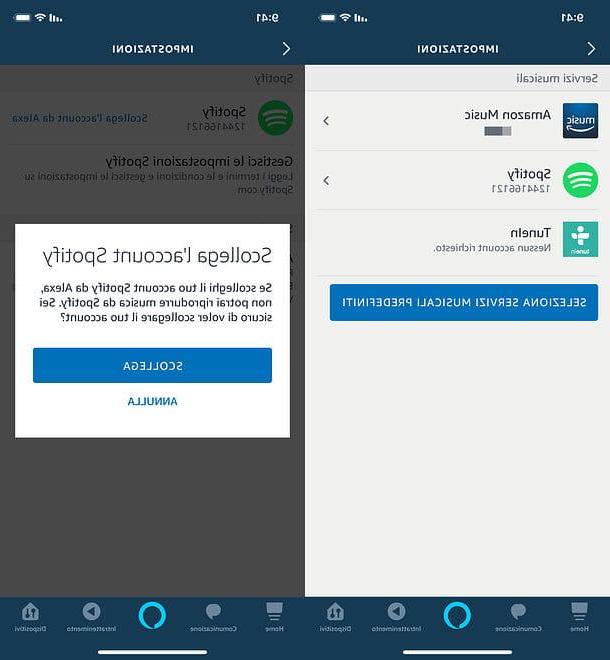
After using Spotify with Alexa for some time, have you realized that this service is not for you and would like to disassociate it from all Echo devices in your possession? Have you created a new account on Spotify, would you like to associate it with Alexa but you don't know how to remove the one you had previously set up? Don't worry, this is really a no-brainer.
You can act both as an app for smartphones and tablets and as a computer. In the first case, start the application Amazon Alexa for Android or iOS, log in to your Amazon account (if necessary), press the ☰ button located at the top left and go to Settings> Music.
At this point, select the item related to Spotify, then tap on Unlink the account from Alexa and confirm by answering Disconnect notice that appears on the screen. At this point, if you want, you can associate a new Spotify account with Alexa as explained in the appropriate chapter of this guide.
Do you prefer to act as a PC? No problem: connect to the Alexa website, log into your Amazon account (if necessary) and select the item Settings from the side bar of the sinistra.
At this point, scroll down the page that opens, reach the section Alexa preferences and select the item Music and multimedia content from the latter. Once this is done, click on the item related to Spotify, by your complaint Unlink the account from Alexa and confirm by answering Disconnect notice that appears on the screen. That's all!
If in addition to dissociating Spotify from Alexa you also want to terminate your Spotify Premium subscription, see my guide specifically dedicated to how to deactivate Spotify Premium.
How to connect Spotify to Alexa

























