General recommendations
Before getting into the tutorial and find out how to connect iPad to TV, let me give you some general recommendations to avoid careless shopping.

- Before buying an adapter to connect your iPad to your TV via cable, please make sure this is suitable for the iPad model in your possession. If you do not know which model of iPad you have, use the identification codes available on the Apple website.
- There are plenty of wireless cables and adapters on the market that promise full iPad compatibility. In reality they are almost all of poor quality or in any case do not guarantee the same performance as the originals. My advice is to let them go, accept a small economic sacrifice and buy only original Apple products.
- Some applications, such as those of Sky, prevent their content from being transmitted from the iPad to the TV. This means that even if you connect your tablet to the TV via cable or buy a wireless device, you will not be able to view them.
- Some applications, such as Infinity, prevent their content from being displayed on jailbroken devices, i.e. on devices that have been jailbroken. This restriction, of course, also affects the ability to transmit content to the television.
So far all clear? Well then I'd say really take action and see how to connect iPad to TV using modern wireless systems or good old wired adapters. You will be amazed at how simple it is!
Wireless systems to connect iPad to TV
If you are going to connect your iPad to your TV to enjoy some movies or to show some photos to friends, I highly recommend that you opt for a wireless transmission system.
Wireless transmission systems are devices that connect to the HDMI port of the TV and, via the home Wi-Fi network, allow you to receive audio-video content directly from the iPad. There are several to choose from, each with its own strengths and weaknesses. If the Wi-Fi network they connect to is stable, they work fine; otherwise they can suffer from annoying lag that cause delays between what you see on the tablet screen and what is played on the TV. Let me tell you a couple of the best.
Chromecast (Google Cast)

Il Google Chromecast it is the cheapest way to stream content from iPad to TV wirelessly. It is a dongle, that is a kind of key that plugs into the HDMI port of the TV. It is available in two variants: one Full HD which costs 39 euros and one with support UltraHD / 4K which instead costs 79 euros. Both variants can be purchased from the official Google store or in any electronics store.
Chromecast allows you to send videos, photos and music to your TV and integrates with tons of different apps, such as Netflix, Infinity, Spotify and YouTube. It does not require complicated setups and works with any TV with an HDMI port (Smart and non-Smart). Officially, does not integrate with iOS / iPadOS system apps. This means that you could not use it, for example, with Photos to transmit photos to the TV or to reproduce the iPad screen on the TV, however there are third-party apps, such as Replica, which take advantage of the screen recording function to make up for it. to this limit (although not guaranteeing the same quality as the AirPlay system).
To configure Chromecast for the first use, all you have to do is connect the device to the HDMI port of the TV, to the power supply (the Full HD model can also be connected directly to a USB port on the TV) and follow the instructions given to you by the Google Home app.
When the operation is completed, you can send content from the iPad to the TV simply by starting an app that supports Chromecast by pressing the icon of the screen with Wi-Fi waves next to it and selecting the video, photo or music track to play on the TV. For this to work, Chromecast and iPad must be connected to the same Wi-Fi network.
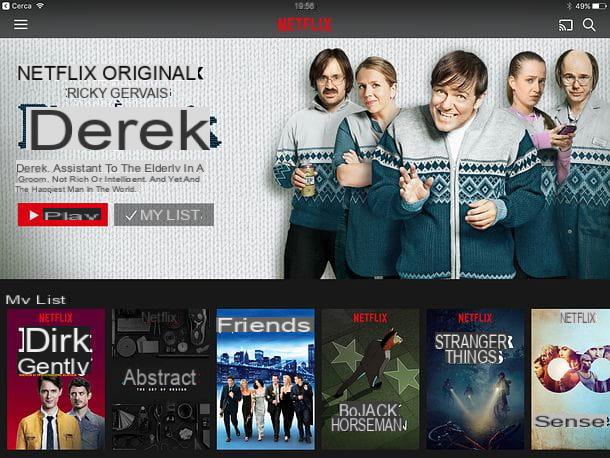
If any steps are not clear to you or you want to learn more about Chromecast, read my tutorials on how Chromecast works and how to configure Chromecast.
The wireless transmission technology used by Chromecast, G, it is also included in some Smart TVs and multimedia decoders. If you have a Smart TV or set top box with Google Cast support, then you may be able to send content from iPad to TV without resorting to other devices.
Apple TV (AirPlay)

AirPlay is a wireless transmission system developed directly by Apple, this means that it is 100% optimized for operation with iPad, iPhone, Mac and all devices of the bitten apple. It allows you to send videos, photos and music to the TV, just like Chromecast, but in addition it adds the ability to transmit to the TV what happens on the iPad screen in real time (therefore apps, games and home screens); all at the highest quality (the resolution goes up to 1080p) and with very few lag. It also integrates with iOS system apps.
The main problem with the AirPlay system is that, in order to be used, it requires the purchase of one Apple TV: a fairly expensive multimedia box that allows you to run apps, games and audio-video content on your TV. It comes in two versions: one that has 32GB of internal memory and only supports Full HD resolution, and one that has 32 or 64GB that also supports 4K resolution. You can buy it directly from the Apple website or in electronics stores.
In reality, there is also a cheaper version of Apple TV, the old one 3th generation Apple TV which does not have support for apps and games (it only has a few predefined apps) but for the use of AirPlay it has no differences with the newer model. It costs 79 euros but is increasingly rare to find in shops. If you can, try to get it on the second-hand market: you will save even more.
Once connected to the HDMI port of the TV and to the electrical outlet, the Apple TV must be configured using the supplied remote control and connected to the home Wi-Fi network. For information on this procedure, I invite you to read my tutorial on how Apple TV works.
Once setup is complete, if your iPad and Apple TV are connected to the same Wi-Fi network, you can start sending any kind of content to the TV.
- send videos, photos or music to the TV, just start the playback of the latter on the iPad, press the icon of AirPlay (the screen with the triangle at the bottom) and select the Apple TV name from the menu that opens.
- duplicate the iPad screen and transmit it to the TV, you must instead call up the iOS control center (by swiping your finger from the bottom of the screen upwards), press the button AirPlay duplication and select the name of Apple TV give the menu to compare.
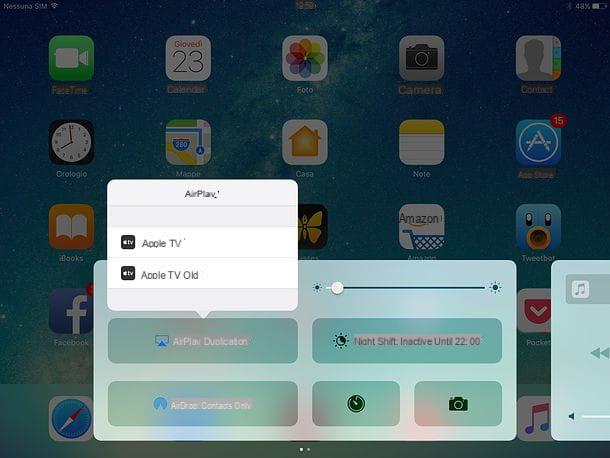
Cables to connect iPad to TV
If you prefer to adopt more "traditional" methods and connect your iPad to the TV via a cable, here is everything you need.
Recent iPads

If you have one iPad Pro 2018 or later models, those without a physical Home button and with a USB-C port, so to speak, you can use a cable or a USB-C to HDMI adapter to connect the tablet to the TV.
If you have one 4th generation iPad (also called iPad Retina), A iPad Air, an iPad Air 2, an iPad Pro from 9.7 ", an iPad Pro from 12.9 " or iPad Mini, you have to buy theApple Lightning to Digital AV Adapter which turns the Apple tablet's Lightning output into an HDMI output and allows you to charge your iPad at the same time using a Lightning cable.
The adapter is used by plugging its cable into the iPad and then connecting its output to the HDMI port TV with a dedicated cable (an HDMI cable, sold separately). The audio signal is automatically carried along with the video signal.
Content playback takes place in Full HD resolution (1080p) for videos, photos, applications and games and videos (of course, as long as the TV supports Full HD resolution, otherwise you can see it at a lower resolution). Below you will find the links to buy both the adapter and the HDMI cable. If you already have any HDMI cable, you can also skip the purchase.
Older iPads

If you have one 3th generation iPad or an older iPad model, you need to purchase theApple 30-pin digital AV adapter which turns the Apple tablet Dock output into an HDMI output and allows you to charge your iPad at the same time using a Dock cable.
The 30-pin digital AV adapter allows you to watch videos in HD (720p) resolution, while apps and games can be played in Full HD (1080p) resolution. The audio signal is automatically carried along with the audio signal. Below you will find the links to buy the adapter plus an HDMI cable to connect the latter to the TV.
If your TV doesn't have an HDMI port, you can connect older iPad models to it using the Apple composite AV cable. This is a system that allows you to connect your iPad to your TV using the composite cable and the red and white analog audio ports.
As easily understood, the composite AV adapter connects to the iPad via the Dock port and then to the TV as explained above. It also includes a USB connector that plugs into an external power source. The quality of the content played on the TV is not HD.
How to connect iPad to TV

























