How to connect a Bluetooth headset to Samsung TV

I'll show you below how to connect bluetooth headphones to samsung TV, explaining what you need to do to establish the aforementioned connection both if your TV has the built-in Bluetooth function and if it does not have this type of connectivity.
Before proceeding, therefore, check if Bluetooth is available on your TV by checking the manuals included in the sales package or by searching on Google [TV model name] Bluetooth (if the TV box included the remote control Smart Remote with which you can give voice commands to the TV, then the connectivity in question is definitely available on your model). That said, below you will find all the details on the procedures to follow.
Smart TV
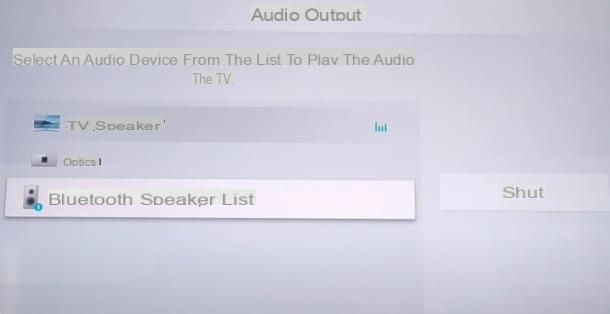
As I mentioned in the opening, connect a pair of headphones Bluetooth to Samsung Smart TV (where the aforementioned connectivity is "standard") is really simple.
The TV that I will use as a reference to illustrate the steps below is one Samsung UE-43AU7172 Smart TV. The way in which the various system menus are structured and their entries may differ slightly if your model is not the same. In any case, given the basic similarity of the operation of all the Smart TVs of the well-known Korean brand, I am sure that you will have no problem understanding and putting into practice the instructions I am about to give you.
First of all, you should know that for TVs with Bluetooth connectivity there is no activation option related to the aforementioned technology in the system menu. This implies that Bluetooth is always active on the latter and, therefore, you will not have to carry out any preliminary operations in this regard.
However, what you need to do before plugging in a pair of headphones is to make sure the headphones are turned on and discoverable. The procedure to follow, in this case, varies from device to device. In most cases, if this is the first time you are using the headphones you want to connect, just turn them on and listen to the instructions spoken by a recorded voice to make the headphones discoverable.
Otherwise, if this is not the first time you have used the headphones and they are therefore already paired with another device, you just need to proceed turn them off and then press and hold the power button, That of pairing or a specific combination found in the instruction manual, until the LED they are equipped with starts at blink. For more specific instructions, I invite you to consult the instruction booklet included in the package of the device you intend to use.
Once you've set up your headphones, turn on your TV and press the button Settings on the remote control or, alternatively, press the button Home (the one with the symbol of casa) and move to the left in the submenu by repeatedly pressing the key Left arrow. Once you have reached the entry Settings (the one with the icon ofgear) press the button Enter (the one with the symbol of rectangle with arrow placed between the keys of directional arrows; on some remote controls it may be indicated by the wording OK).
At this point, press the button Enter on the item Sound (could also be called Audio) and, from here, press the button Enter on the item Audio output. Continue by pressing the button Enter on the item Bluetooth Speaker list and finally, press the button again Enter on name of the headphones you see listed on the screen in front of you.
Next, press the key Enter on the item Connect; wait a few moments and that's it: the TV audio will be played on the headphones you just paired with your TV!
If the name of the headphones is not shown on the last screen I mentioned, press the button Enter on the button Update placed on the right. If the headphones are still not detected in this way, try switch off e turn on again after a few seconds it is TV both headphones themselves.
Later, if you want to return to the “standard” audio of the TV, just go back up Settings> Sound> Audio Out and from here press the button Enter on the item TV speaker; alternatively you can also turn off the headphones directly. Easier than that ?!
Finally, I inform you that on older Samsung TV models, the option to connect to Bluetooth headphones is accessible by going to Menu> Sound> Speaker Settings> Bluetooth Headphone List (from here just press the key twice in succession OK on name of the headphones).
Non-Smart TV
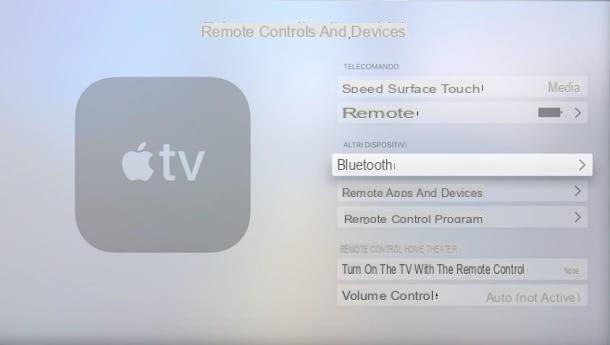
You have checked the instruction manual of your television or the system menu of the latter and found no reference to the function Bluetooth? Don't despair - gods are available on the market multimedia boxes that you can connect to your TV to integrate all the classic functions of Smart TVs into it (installable applications, navigation browsers and more) and, by means of these devices, you can also connect to the TV Bluetooth headphones and many other accessories that take advantage of this type of connectivity.
In this case you might consider using theAmazon Fire TV Stick. It is an extremely small device (similar to a USB key), which can be connected to the HDMI input of the TV, with which you can transmit the contents of Prime Video, Netflix, Disney +, YouTube and tons of other apps and games. It is available in "basic" version with support for Full HD and in version Ultra HD with support for 4K content.
It is then available Fire TV Cube with support for 4K, HDR10 + and Dolby Atmos, which has the appearance of a cube and combines the features of the Fire Tv Stick with those of an Amazon Echo speaker.
To connect a pair of Bluetooth headphones to these devices (after making the headphones discoverable as I indicated in the previous chapter), you need to access the System settings of the latter and go on the item Bluetooth controllers and devices. Next you will need to select the item Other Bluetooth devices and select the name of the headphones to start pairing. For more details on these devices, I refer you to my guide on how the Amazon Fire TV Stick works.
See offer on AmazonThe other solution you can use to connect Bluetooth headphones to your TV is to use the Apple TV. It is a TV Box with media center functions with a dedicated App Store to access hundreds of apps and games and the ability to function as an AirPlay receiver. The Apple TV is available in version HD with support for Full HD content and in version 4K with support for 4K content. Apple TV supports all types of Bluetooth headphones and is ideal for making the most of AirPods and other Apple earphones / headphones (which automatically pair with Apple ID, such as on iPhone, iPad and Mac).
To connect a generic Bluetooth headset to Apple TV, log into the app Settings (the icon ofgear found on the home screen), then select the item Remote controls and devices and, from here, access the item Bluetooth. As soon as the Apple TV detects your headphones, it will show the name under the heading Other devices. At this point, just select the headphones in the list, wait a few seconds and that's it. Simple, right?
Headphones paired with Apple ID via iPhone and iPad will automatically appear in the above menu without having to pair them first. To learn more about the device I just told you about, check out my guide on how Apple TV works.
See offer on AmazonHow to connect two Bluetooth headphones to Samsung TV

You are wondering if it is possible to connect at the same time two pairs di Bluetooth headphones to your Samsung TV? I have to answer, unfortunately, that this is not possible at the moment. In fact, the TVs of this brand can only play audio on one pair of headphones at a time.
If your TV has an input for audio jack 3.5mm and your headphones have this same type of input (usually this is near the power button and can be covered by a rubber “flap”), you might consider connecting headphones and TV with one splitter with audio jack to connect the various devices together.
Accessories of this type can be purchased online or in electronics stores and are generally quite affordable (on average approx 10 € or less). In this case, you'll also need a AUX cable equipped with 3,5 mm jack connectors on both ends (these cables are also available for a few euros, some models of Bluetooth headphones have them supplied).
By connecting the connector of the AUX cable to the headphones and the same cable to the appropriate inputs at the ends of the splitter and, finally, the latter to the TV you can connect the devices together. For more details on this procedure see my tutorial on how to connect two pairs of headphones.
How to connect Bluetooth headphones to Samsung TV

























