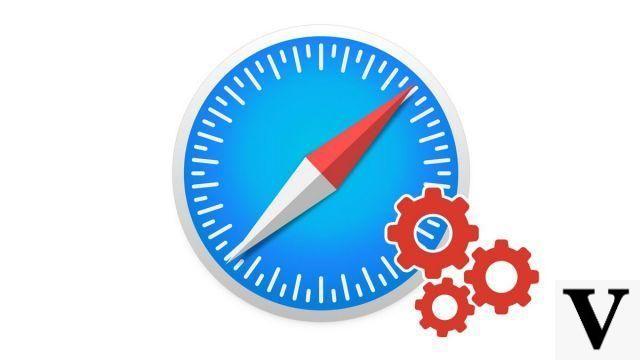
To learn how to properly configure Safari, changing the home page is essential. This allows you to shape your user experience to better match your browsing habits. Let's see how to do it.
Change the home page on Safari
- Open Safari
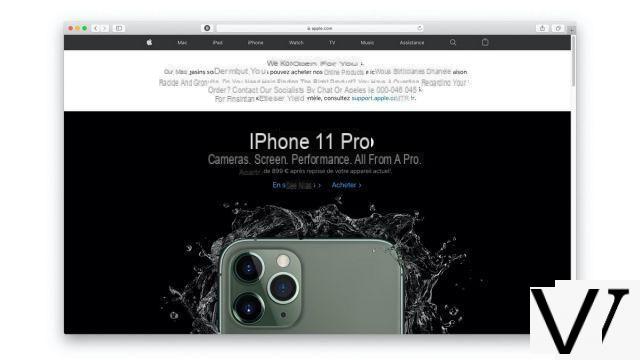
- Go to the Safari Preferences (shortcut command +,)
- In the General tab, change the address indicated in Home page to the one of your choice. It must be complete: https://Itopdroid.com/ for example.
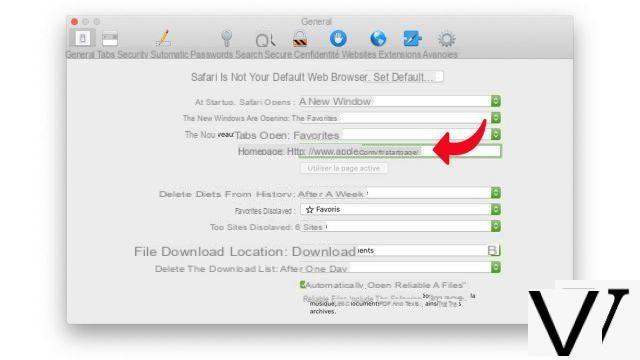
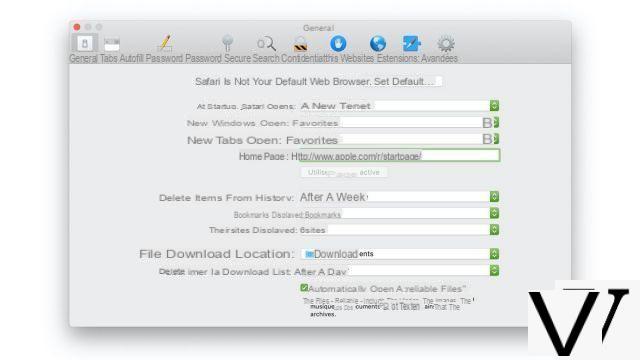
Changing Safari's home page is often the first step in personalizing your experience in a new browser. Make sure you go with your favorite website!
Find other tutorials to help you configure Safari properly:
- How to customize Safari?
- How to deactivate the synchronization of its bookmarks on Safari Mac and iPhone?
- How to sync your bookmarks on Safari Mac and iPhone?
- How do I update Safari?
- How do I set Safari as my default browser?
- How do I remove Yahoo from Safari?
- How do I remove Bing from Safari?
- How to change the search engine on Safari?
- How do I reset Safari?
- How to configure the automatic form filling in Safari?
- How to access the websites visited on my iPhone from Safari?
- How to take Safari in Spanish?


























