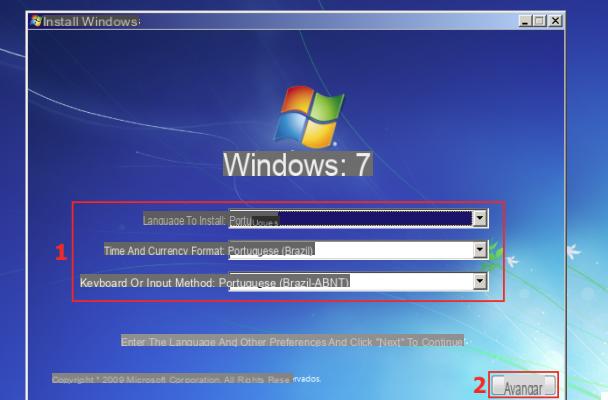
Have you forgotten your Windows password and are stuck on the Login screen? How do you log back into your computer if you have forgotten or lost your PC login password? In this article we show the best ways to bypass Windows password (Windows 10/8/7 / Vista / XP) and log back into our computer.
Way 1: Bypass Windows Password via Rescue Disk
If you have the Windows recovery disk (on CD or USB stick) you can recover your forgotten login data. Please note that the recovery disk is only available for one user account. Here are the steps to follow.
Step 1: Restart your PC and from the initial welcome screen choose your user account and enter the username and password (incorrect). Press ENTER and if you have entered an incorrect password, the message will appear Reset password....
Step 2: Now insert your recovery disk (USB Drive or CD). Then click on Reset password.
Step 3: The wizard will open "Password Reset Wizard " and click on NEXT.
Step 4: Select the name of the inserted disc and click on NEXT. Enter a new password when requested and confirm your choice. At the end of the procedure you will be able to log back into Windows using the new password set.
Way 2: Bypass Windows Password with Password Recovery
A simple, fast and effective way to Bypass Windows password is to use software that specializes in resetting the Windows password. Among the many programs on the market we want to point out Windows Password Recovery which, as the name implies, recovers and removes the (administrator) password set on the PC so that you can access the system again.
Follow the steps outlined below carefully so that you can successfully bypass your Windows password in minutes.
Step 1. Download and install the free demo version of Windows Password Recovery on a working computer (Windows 10/8/7 / Vista) that is not password locked.
After installing the program, the main screen will open automatically, which is also shown below.
Step 2. Create a USB or password reset CD / DVD for Windows 10
From the start screen you will need to access the function REMOVE WINDOWS ADMINISTRATOR AND USER PASSWORD and a new screen will open (see fig. below). Here you will have to decide the type of recovery disk "Password" to be created.
For simplicity we recommend clicking on the option USB DEVICE. You can then proceed to create a USB key useful for restoring the Windows password. Get a blank USB stick and plug it into your computer before proceeding.
After the USB stick is connected to the computer and detected, click BEGIN BURNING to start copying files to it.
Step 3. Boot the PC "locked" via BIOS
Now insert the recovery stick into the locked computer and enter the BIOS so that the USB stick will boot the computer. To do this, turn on the computer and immediately press the key:
F1 for Lenovo, IBM computers
F2 for Asus, Acer, Dell, MSI computers
F10 for Sony, HP computers
F12 for Toshiba computers
In the BIOS, using the PC arrows, set the order of devices for booting the computer. Set USB as the first device
Step 4. Remove Windows password
After setting in the BIOS the key as the first boot device, restart your computer and wait for the following Windows Password Rescuer screen to open:
At this point select the computer user name (from the list below) and click on RESET PASSWORD at the bottom. Once this is done you can restart (by unplugging the key) and your Windows PC will start without asking for the access password!
Way 3: Bypass Windows Password via Safe Mode
If you do not have a rescue disk available, you can try to log in (to the Administrator account on your PC) using the Windows Safe Mode. Here are the steps to follow to bypass the Windows password using this procedure.
Step 1: Reboot your PC and hit right away F8 to enter the BIOS and from here choose to enter the Windows SAFE MODE.
Step 2: Once you log in, log in with safe mode click on Home > go to Control Panel > user accounts, and set the new password.
Way 4: Bypass Windows Password with Boot Genius
An effective way to bypassare the password di Windows, or rather remove this password, is to use programs such as Windows Password Recovery or Boot Genius.
In the case of Boot Genius here are the steps to follow:
Download and install the program on a working Windows computer to create the "recovery" disk.
To install Boot Genius on your computer it is essential to purchase the program license to obtain the serial key.
Once Boot Genius has started, insert the CD or USB into your computer and follow the instructions to create the boot disk by clicking on BURN
After creating the disk, go to the password-locked PC. Start that computer and immediately press F8 or F12 to enter the BIOS and set the CD or USB as the first disk to boot.
Then restart the computer again and if the startup disk is read, the software screen will open to be able to remove the password
To be precise you will need to access the tab PASSWORD & KEY RECOVERY and click on the "Windows Password Reset" button to proceed.
That's it!
How to Bypass Windows Password -


























