We have already seen which program to use for download photos and videos from your mobile phone to your computer, whether you have an iOS (iPhone) or Android device. In particular the program in question that we have reviewed is called TunesGO, a valid tool for connecting and managing the smartphone to the PC / Mac. But if you want to manage or better download photos and videos from Whatsapp to your computer, we recommend using other more specific programs for Whatsapp and with which you can manage both text messages and photos and videos (or other attachments) directly from your computer.
WhatsApp is the ideal app with which to share and archive text messages and multimedia content. The platform allows you to exchange multimedia content such as photos, audio files and video files with friends and family. If you have been using WhatsApp for a long time, you will surely have collected a huge number of photos and video files that you may want to transfer to your computer for later make room on your mobile. In these cases, what you can do is export all WhatsApp video files and photos to your computer and then freely delete those files on your device and free up memory space. Manually transferring every single video or photo to your computer may take a long time, so it is advisable to use a tool that helps you to transfer and download all WhatsApp files from your phone to your computer in a faster and more intuitive way.
Here are the two guides, one for iPhone users and the other for Android users, with which you will also be able to download photos and videos from Whatsapp to your computer.
- Download Whatsapp Photos and Videos from iPhone to PC / MAC
- Download Whatsapp Photos and Videos from Android to PC / MAC
Download Whatsapp Photos and Videos from iPhone to PC / MAC
If you have an iPhone and are looking for a quick and easy way to download all Whatsapp files to your computer, then we recommend that you try Fonelab Whatsapp Recovery. Thanks to this program you will be able to extrapolate all the contents of whatsapp (messages, photos, videos, audio, etc ..) and save them on your PC or Mac in a few minutes. Here's how it works.
To start, download the "trial" version of the program based on the version of your computer (Windows or Mac):

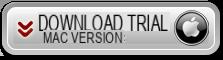
Step 1: Connect iPhone to computer via USB
Open Fonelab Whatsapp Recovery and you will see this main interface
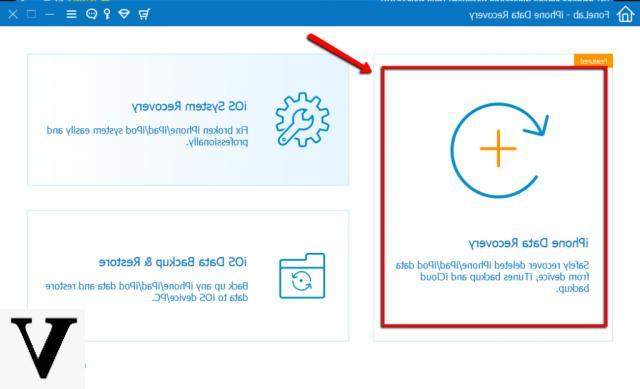
Click on the function iPhone Data Recovery and connect your iPhone to computer via USB cable.
As soon as the iPhone is recognized by the program, click on START SCAN to start scanning the device memory for all data, including Whatsapp messages, photos and videos!
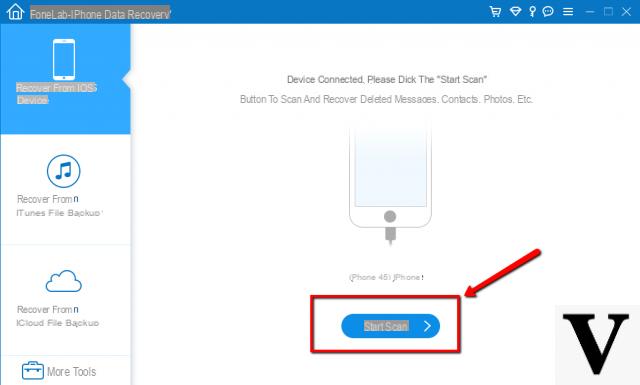
Step 2: Preview data
After the scan (which will take a few minutes) you will see a preview of all the files found in memory. These data will be divided by type: contacts, photos, videos, calls, etc. .. The folder on which you will have to click is "Whatsapp Attachments" because in it you will find all the photos and videos that you have received over time via Whatsapp.
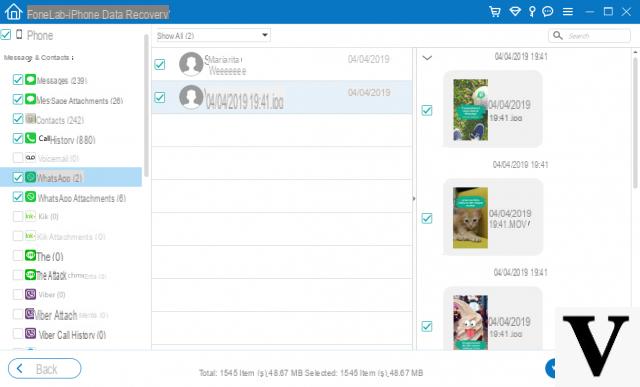
Step 3: Data extrapolation
Finally select all the data you want to download and click on the button at the bottom right RECOVER to save them on your computer.
Download Whatsapp Photos and Videos from Android to PC / MAC
If you have an Android phone (Samsung, huawei, lg, nokia, xiaomi, etc.) the program you can use to extract all the photos and videos from Whatsapp on your computer is dr.Fone per Android.
Download this program to your computer and then install it. You will see this initial window on startup:
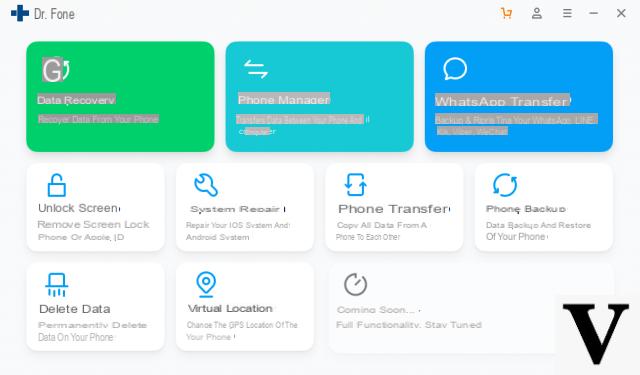
Left click on “Recovery”To access the function we need and connect your Android to PC / Mac via USB cable.
For the mobile phone to be recognized by dr.Fone you will need to activate the "USB Debugging"
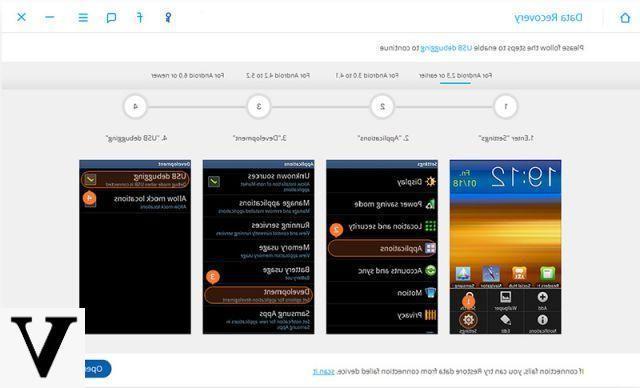
After the mobile is put in this mode you can finally proceed to scan the device looking for all the "Whatsapp Messages & Attachments"
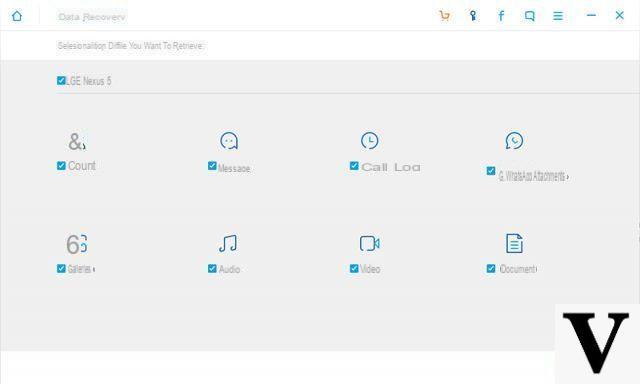
After scanning, go to the "Whatsapp attachments”And here you can preview all the photos and videos ready to download to your computer!
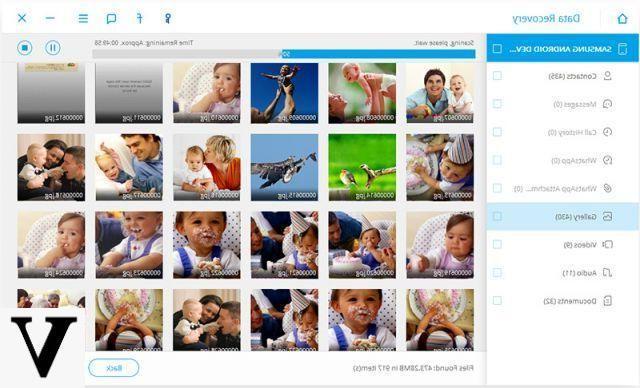
import from iPhone huaweip10 whatsapp to pc
Download Photos and Videos from Whatsapp to Computer -

























