- Our video
- Presentation of the ad hoc WiFi network
- Installing the wireless adapter
- Ad hoc network configuration
- Problem resolution
- IP configuration
Our video
Upload your video "FAQ: Create an ad hoc WiFi network"Presentation of the ad hoc WiFi network
If you have two or more computers equipped with wireless adapters (WiFi cards), it is possible to connect them very simply in a network by setting up a so-called "ad hoc" network, that is to say a wireless network. 'equal to equal, without using an access point.
If one of the computers on the ad hoc network has an Internet connection, it is then possible to share it with the other computers on the network, as in the case of a traditional local network.
Installing the wireless adapter
First of all, it is necessary to equip all the machines of the future ad hoc network with a wireless adapter and to install the drivers.
A new icon appears in the taskbar, indicating the presence of an active wireless adapter in the computer:

By default, Windows XP provides a utility for configuring wireless networks. The Microsoft Windows XP Wireless Network Configuration Utility disables vendor configuration tools. To deactivate the tool in Windows XP, simply click on Start / Settings / Network Connections, then right-click on the icon corresponding to the wireless network and choose Properties. In the wireless network configuration tab, check or uncheck Use Windows to configure my wireless network.
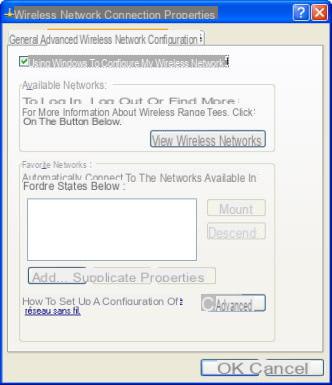
This operation consists in activating or deactivating the automatic configuration of wireless networks service of Windows XP. An alternative is to go to the control panel / Administrative tools / Services, then start or stop the Automatic wireless configuration service.
In the rest of this article, all the operations will be done using the Windows XP utility (Service pack 2).
Ad hoc network configuration
The wireless network connection properties dialog box (wireless networks configuration tab) shows the networks detected by the wireless adapter and allows you to configure them.
In order to create an ad hoc network, it is necessary to add a new network, identified by a unique name, the SSID. To do this, click on the Add button. A new dialog box opens:
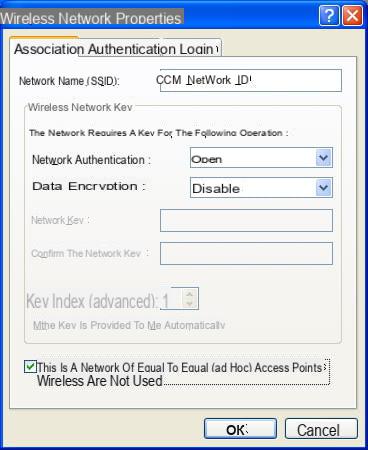
To create the ad hoc network, it suffices, on each of the computers of the future network, to enter the same SSID and to check the box “This is a peer-to-peer network”. The other options serve to enhance security. At first, leave the network completely open (with the options of the capture above), in order not to multiply the parameters which risk preventing the first networking.
From then on, the machines in the ad hoc network should be able to be connected together.
Problem resolution
If the taskbar icon has a small cross, it means that the computer is not connected to the wireless network, here are the few points to check:
- In the list of available wireless networks (single click on the Wireless Network Connection icon in the taskbar), the SSID of the ad hoc network should appear. A double click on its name allows you to connect to it
- If it does not appear, open the properties of the wireless network connection (Wireless networks configuration tab), click on Advanced and check that the computer is not configured on Networks with access point only (infrastructure)
- If this still does not work, please temporarily disable your personal firewalls (including the Windows XP firewall), in order to reduce the number of possible causes of failure.
IP configuration
The previous steps are used to create connectivity between the machines. However, to be able to fully use the network, it is necessary to define an IP addressing for the machines on the network, and to set up a certain number of services (web server, shared files, Internet connection sharing, etc.).
For such a network, it is necessary to use a private IP address. There are address ranges reserved for this purpose, in this case 192.168.0.1 to 192.168.0.255 will be sufficient (or 192.168.1.1 to 192.168.1.255 if you already have a local network with the previous addressing).
If one of the computers on the ad hoc network has internet access that it wishes to share with the other computers on the network, customary is that it is called 192.168.0.1 (or 192.168.1.1), but it is not acts there as a convention. The other machines will take addresses in the same address range: 192.168.0.2, etc.
To configure the machine, all you have to do is right-click on the icon corresponding to the wireless network connection, then choose "properties":
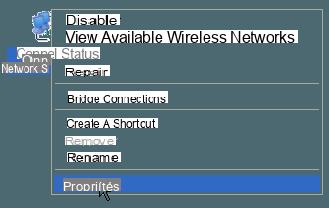
Then, in the list of protocols, select "Internet Protocol (TCP / IP)" and click on "Properties":
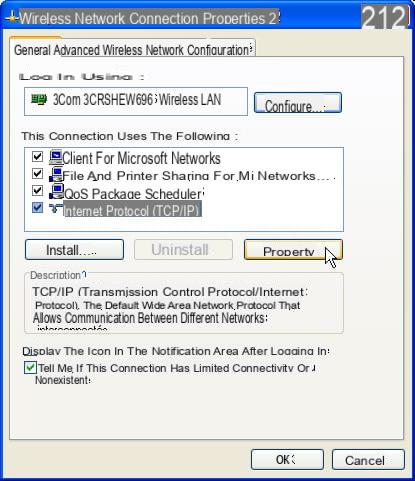
Then enter the IP address of each machine, taking care not to put the same IP address twice, 255.255.255.0 as the subnet mask and possibly the IP address of the machine sharing its Internet access (default gateway , having by convention the address 192.168.0.1).
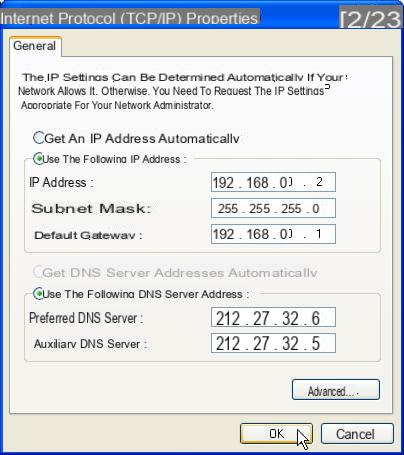
In the DNS fields, enter the IP addresses of the name servers corresponding to the access provider of the machine connected to the Internet. To find them out, you just have to enter the following command (Start / Run) on the machine connected to the Internet:
cmd /k ipconfig /all
All that remains is to test the connection between the machines on the ad hoc network.


























