To take full advantage of Google's multiple services, it is in your interest to create a Google account. A simple and free operation that will allow you to keep and use a lot of personal information.
It is difficult to escape Google as the American giant is omnipresent on the Internet, and, more generally, in the digital world. In addition to the eponymous search engine that made it famous, and not even to mention hardware devices like Pixel smartphones, Home speakers or Nest connected objects, Google offers a host of online services such as Gmail messaging, the Google Maps mapping, storing and sharing photos and videos with Google Photos or the YouTube video platform to name a few. Partially or totally free services that refer and for which it is sometimes useful, even mandatory, to have a Google account.
Why create a Google account?
It is not necessary to open an account to access certain Google services such as the online search engine, Maps or YouTube. But a Google account offers more possibilities, such as creating playlists on YouTube or favorite places in Google Maps. On the other hand, it is mandatory to have a Google account to access certain services such as Google Drive, Gmail, Meet (formerly Hangouts) or Duo. And of course, a Google account is almost essential if you use an Android smartphone, if only to download applications from the Play Store!
A Google Account offers many advantages. You can both remember and easily use a lot of personal information (web searches, favorite sites, contact details, addresses and routes, messages, photos, documents, etc.), including when you change your device ( computer, phone, tablet). All you have to do is log into your account with your username and password to access it, as long as you have Internet access, of course.
In addition to access to Google services, a Google account allows you to register and connect to many other websites! Indeed, a very large number of sites and online services offer rapid registration via a Google account: no need to fill out a form or remember a new password, since you are identified with your Google account.
Last important detail: a Google account is free. Nothing prevents you from using certain paid services, such as a premium YouTube subscription. But it is not obligatory! And you can perfectly use most of Google's services, including the Google Docs online office suite, without a purse.
However, be aware that this free has a counterpart. Indeed, when you use an account, Google keeps personal data, especially those relating to your activity - all the more so if you use Chrome. It is possible to turn off some tracking and history options, to limit profiling and tracking. But it's up to you to make these settings, stupid when creating your account, or later.
Ready to take the plunge and sign up for a Google Account? We explain how to do it in this practical sheet! The steps for creating an account are the same on desktop and mobile, but the process described here is based on the desktop version, with a web browser. However, we indicate some details for creation on a phone or tablet.
How to create a Google account with a Gmail address?
A simple web browser - like Chrome, Firefox, Edge, Internet Explorer, Safari, Opera, etc. - is sufficient to create a Google account with a computer. You can also proceed in this way with a mobile device (phone, tablet), but there is a more comfortable method (see below). Note that, by default, Google always offers to create a Gmail address associated with the account. But it is quite possible to use an address from another messaging service for a Google account (see below).
- With your usual web browser, go to the Google site.
- Once on the search engine page, click on the button Sign in in the upper right corner of the window
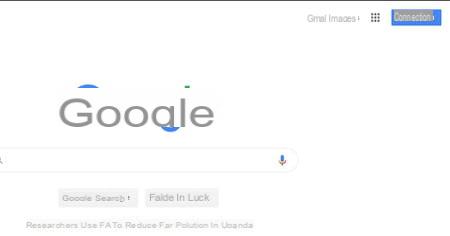
- On the Login page, click the link Create account, downstairs.
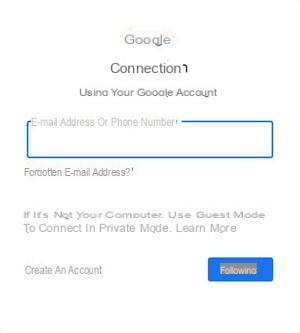
- In the pop-up menu that appears, then click For me.
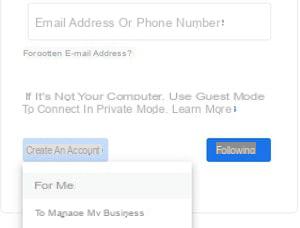
- You are then taken to a page titled Create your Google Account.
- In the appropriate fields, enter your first and last name, then the username you want to use. Please note, this username will also be used to create a Gmail address associated with your Google account.
- Enter your password and confirm it, then click Following.
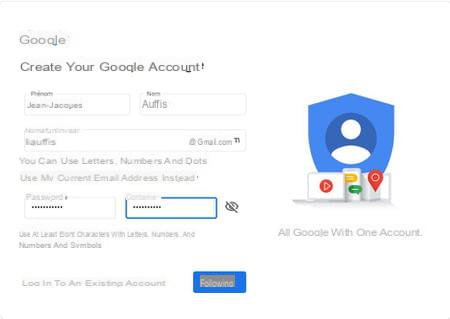
- For security reasons, Google may request confirmation of account creation via SMS. In this case, enter a mobile phone number, then click on Next.
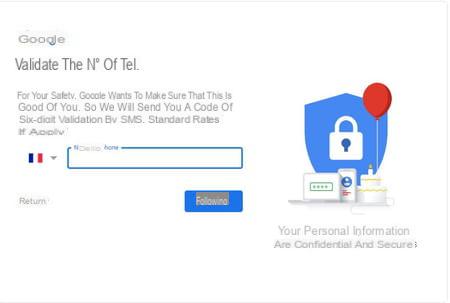
- Enter the code received by SMS in the confirmation field and click on Send.
- On the Welcome to Google page, you are then asked to provide a recovery phone number and email address. This information is optional, but we strongly recommend that you provide at least one: Google may indeed use it to help you log into your account in the event of a forgotten password or a hack.
- Then indicate your date of birth and your sex then click on Following.
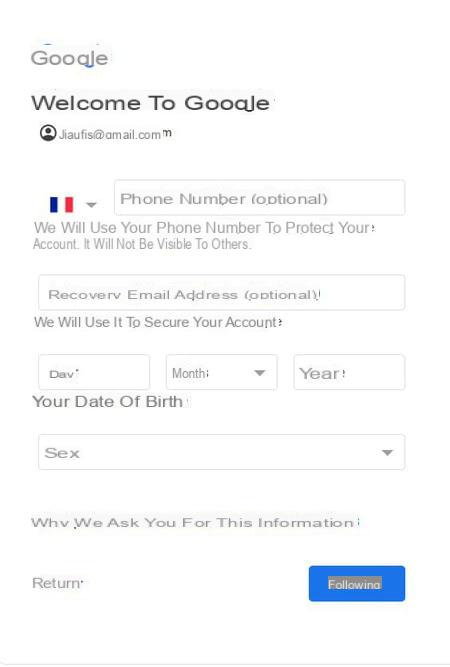
- Read the text on the Privacy Policy and Terms of Service page.
- At the bottom of the page, click on the link More options to configure the Google experience options. We strongly advise you to read them carefully and, above all, to adjust them properly if you don't want Google to follow you everywhere by memorizing everything you do….
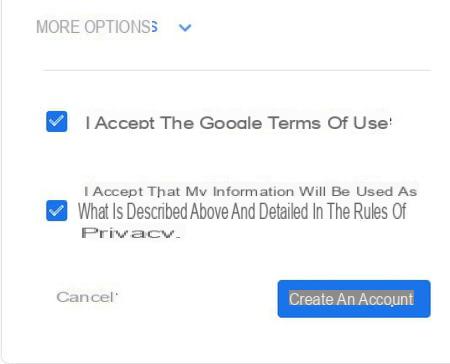
- Choose options for categories Web & App Activity, Ads Personalization, YouTube History. You can also check the box Send me occasional reminders regarding these settings.
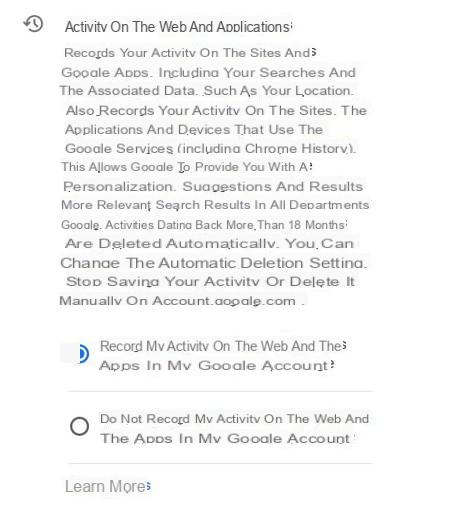
- Then tick the boxes I accept the Google terms of service et I agree that my information will be used as described above.
- To finish, click on the button Create account.
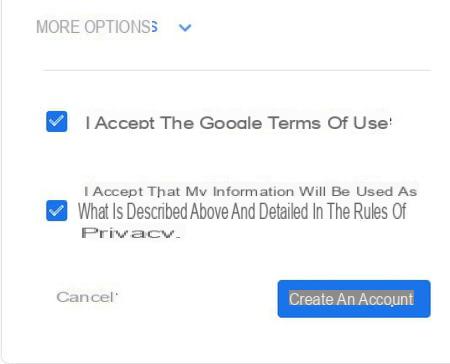
- Once the account is created, you are immediately redirected to your new account administration page where you can
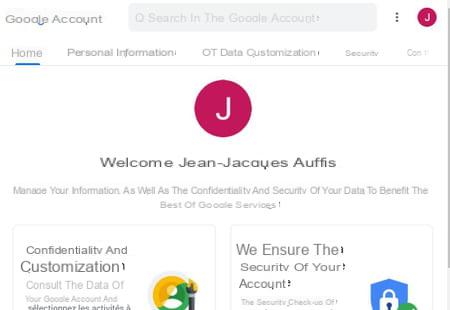
How to create a Google account without a Gmail address?
Contrary to what one might think, it is quite possible to create a Google account with a third-party e-mail address (such as Outlook, Yahoo Mail, Orange, Free or other) in order to be able to access Google services and without having to you might as well have a Gmail address linked to this account.
- As for the creation of a "normal" account, connect to the Google site via your Internet browser.
- Click on the button Sign in.
- Click on the link Create account on the login page, then click For me in the context menu.
- On the Create your Google account page, first click on the blue link Use my current email address instead.
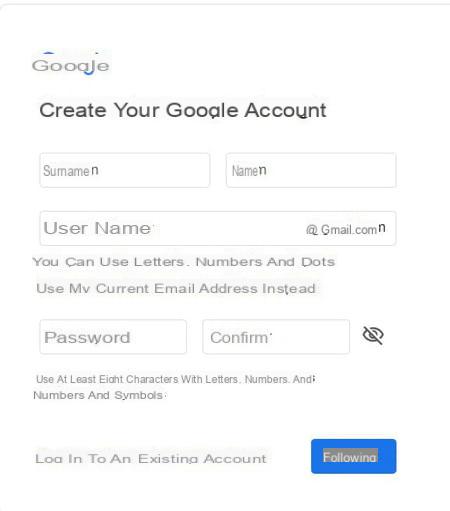
- Then enter your information: last name, first name and the email address you are going to use. Enter your password and confirmation then click on Next.
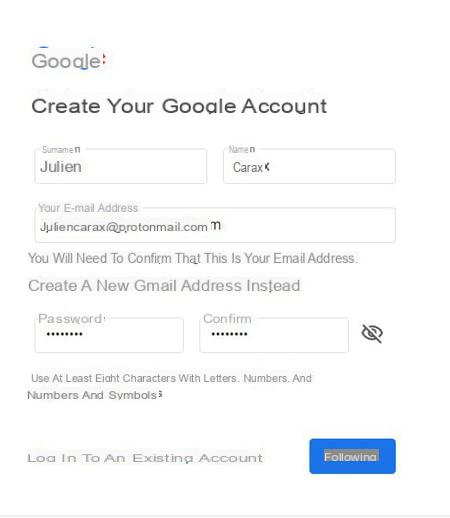
- As a verification measure, Google will send a message containing a six-digit code to the email address you provided. Retrieve the code from your mailbox, enter it in the input field and click on Send.
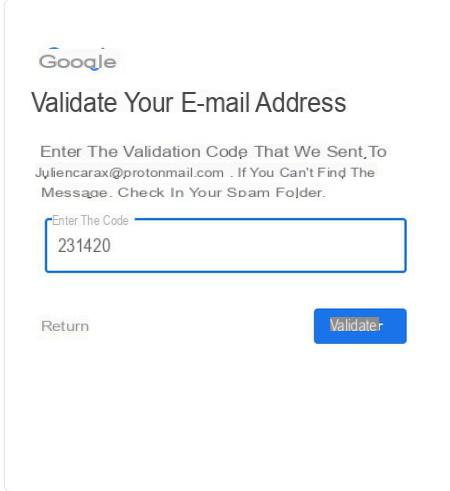
- Again, Google may also ask you to confirm your identity with a code sent by SMS. In this case, enter a phone number and click on Next.
- Enter the code received in the following window and click on Send.
- On the Welcome to Google page, enter your date of birth and gender. You can also provide your phone number to secure your account and access your account in case of forgetting your password or hacking. This information is optional, but it is better to give it. Click on Next once the information is completed.
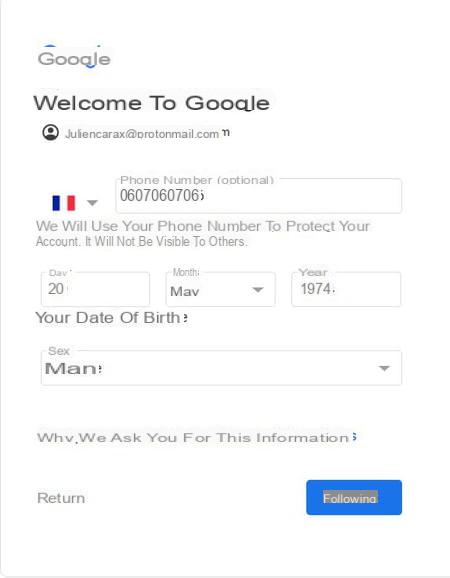
- Read the Privacy Policy and Terms of Service that appear on the next screen.
- At the bottom of the Privacy Policy page, click More options to adjust the Google experience options.
- Select settings for categories Web and App Activity, Customization of ads et YouTube History. Make sure you pay attention to them because they shape what Google does and keeps with your digital activities. You can also check the box Send me occasional reminders about these settings to remember to readjust them from time to time.
- Then tick the boxes I accept the Google terms of service et I agree that my information will be used as described above ...
- Finally, click Create account to complete the operation. Your Google account is created with a non-Gmail address.
How do I create a Google account on a phone or tablet?
The steps for creating a Google Account on a mobile device (phone or tablet) are the same as on a computer with a web browser. On the other hand, on Android as on iOS, it is not compulsory to go through the Google site or to use an Internet browser since you can initiate the creation of a Google account directly via the device settings. .
Create a Google account on Android
-
Open the app Parameters on your mobile.
- Then open the section Accounts ou Accounts and synchronization, depending on your version of Android or the overlay used by the manufacturer of your device.
- In the Accounts section, press the link Add an account.
- Choose Google in the list of options, then follow the creation process described above.
Create a Google account on iPhone or iPad
- Open the app Parameters.
- In the Settings, open the section Passwords and accounts.
- In the Account section of the Passwords and accounts section, press the link Add an account.
- Select Google in the list and follow the account creation steps described above.


























