Samsung is a leader in the market for latest generation smartphones and tablets. Over the years it has constantly improved the camera features of its devices thanks to cutting-edge technology and innovation. This constant improvement of the camera has led users with a Samsung device to use this feature more and more, thus replacing old digital cameras or camcorders.
The only problem that arises from this constant use of the camera to take pictures and record videos is the "low" memory of the Android device (even if we are talking about 8 or 16GB of space). It is true that most devices today are capable of hosting one external SD card, but it is also true that the presence of important photos and videos on these "volatile" memories is not the best security: a virus attack, a system crash or formatting is enough to cause the loss of all data.
In light of all these limitations and / or risks, more and more people decide to backup your photos on a regular basis. Backing up means going to make a copy of the photos of the mobile phone even on your PC or Mac, in order to always have a copy of the files available in case of failure or loss of the same on one of the two devices. Below we will focus on how to do this, that is copy photos from Samsung to PC / Mac for backup purposes, or vice versa copy photos from computer to Samsung.
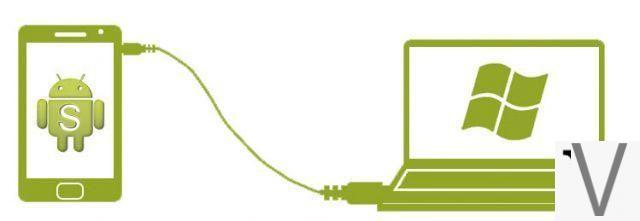
How to Copy Photos between Samsung and PC / Mac
TunesGo is a perfect software solution for anyone who wants to copy files from Samsung to PC and Mac, or vice versa from PC / Mac to Samsung. With this program (available in free demo version) it is possible to manage from the computer not only photos but also contacts, messages, video files, audio, etc ...
Another advantage of TunesGO is its high compatibility: it supports not only Samsung devices, but any mobile phone with Android and iOS operating system, which makes life a lot easier if there are more devices of different models to manage in the family.
With TunesGo you can make both the copy "selective"Of photos from Samsung to PC / Mac that copies them"total”To create a full backup. Furthermore, thanks to the GIF maker feature added in the program, it is possible to convert static photos into animated gif images (ideal to share on social networks or send via Whatsapp).
Here are the steps of the guide for copy photos from Samsung to PC / Mac and vice versa, using TunesGO.
First download and install the program on your computer from the following links (for Windows or Mac):
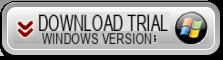

After the download and installation this main screen will open:
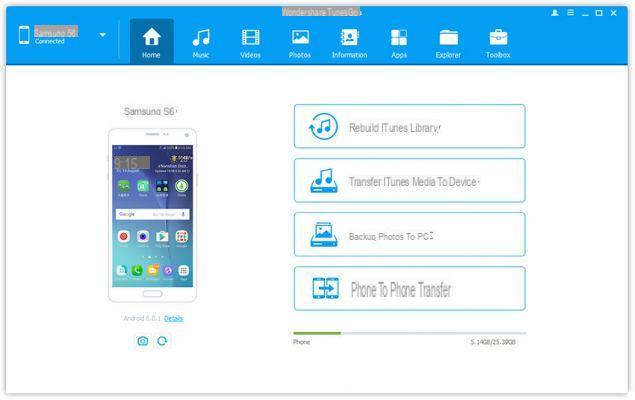
1 Phase. Connect the Samsung device and computer using a USB cable.
Connect your Samsung to your PC or Mac with a USB cable and on the device go to activate the option DEBUG USB, essential for making the mobile phone communicate with the program and with the computer.
Once the Samsung is recognized by the program its photo will appear on the main screen (as seen in the figure above).
2 Phase. To make a copy of ALL the photos of the Samsung (both those taken with the camera and those shared or received via Whatsapp and other social networks) click on the right on the box "Backup photos to PC". The window will open in which you will have to choose the PC / Mac folder in which to save all the photos (in their original format without quality alteration).
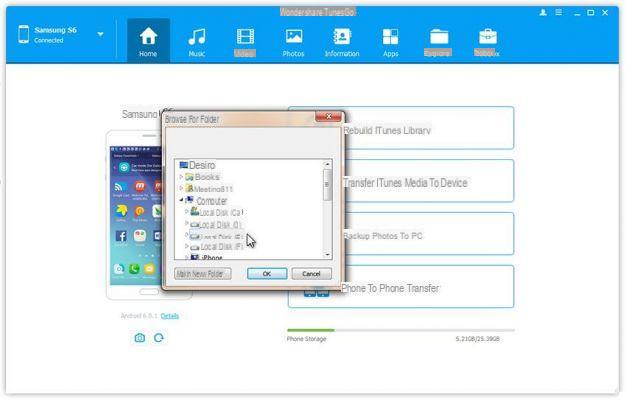
If, on the other hand, you want to copy only some photos of the Samsung to your computer, click on the tab at the top PHOTO and then select those images to be extrapolated. Then click on EXPORT to transfer and copy them to your computer.
To import them, i.e. copy them from your computer to Samsung, just click on the top ADD and then select the photos from your PC / Mac (or you can also simply drag and drop them as shown in the figure below).
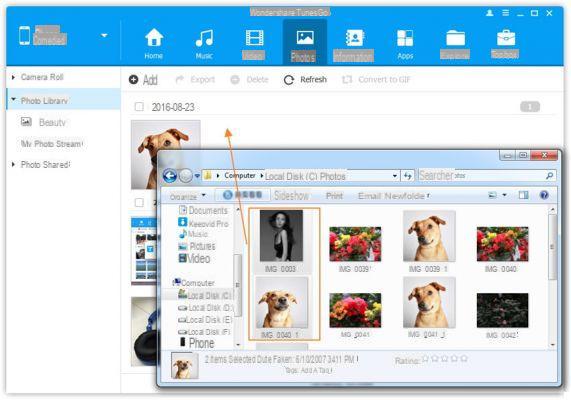
Phase 3. Wait for copying all photos between Samsung and computer and finally unplug the Samsung. Now you can check that the copying process (import or export of photos) has been successful.
The photos exported to the computer can be opened and viewed with any "photo viewer" program such as Photo Viewer
Alternative method to copy photos between Samsung and PC
There is also an alternative method to the one described above to copy photos from Samsung to PC, and which can be considered "manual". This method is simply to connect the Samsung to the computer, to any USB port, and wait for it to be detected by the computer as an "external" disk.
Once it is detected as an external drive you can access it Computer resources and click on the disk related to the internal memory of the Samsung. Once entered, however, you have to navigate through the various folders in search of the desired photos.
On the other hand, if the Samsung device connected to your PC is not detected as a disk, it is likely that you need to download some driver that allow the computer's operating system to detect the connected phone and “access” the internal memory.
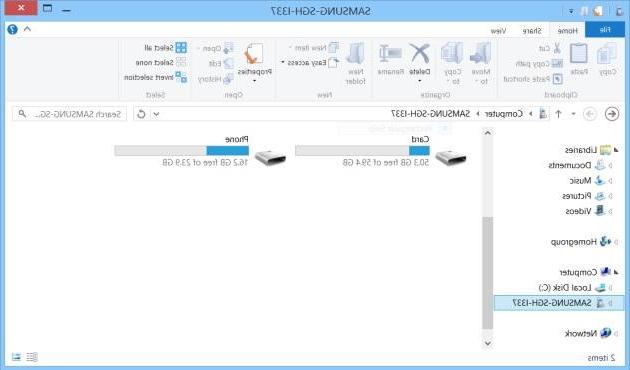
Co, once the Samsung is detected as a drive, accessing it will show a series of folders and subfolders. The photos (taken with the digital camera) can be found in the named folder DCIM
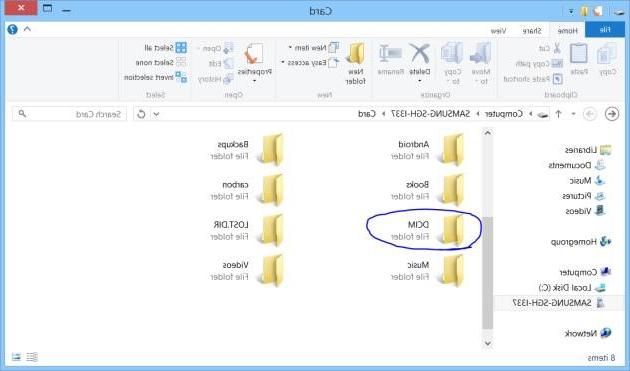
By opening the DCIM folder you will be able to see all the photos, you can select them and copy them to your computer.
The limitation of this method is that it is a bit cumbersome (especially if you have to copy a lot of photos) and also does not allow you to view the photos received on applications such as Whatsapp. In short, it is a good method only if you want to copy some photos present in the Photo gallery of your Samsung.
Copy Photos between Samsung and PC / Mac -

























