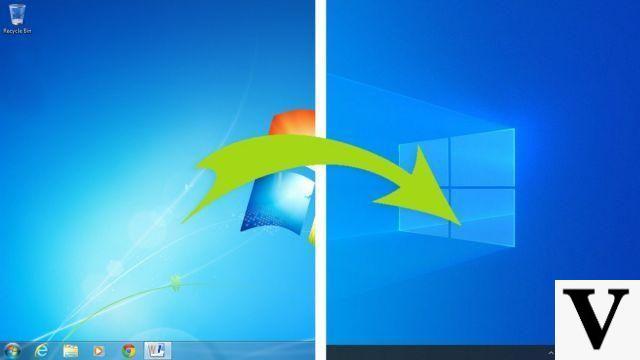Page breaks are essential for formatting your document in Word. They let you control where your document goes to the next page, such as at the end of a chapter or section.
This easy tutorial proposes to detail the steps to easily insert a page break in Word.
How to insert a page break in your Word document
- Place the cursor at the exact location where you want to insert the page break.
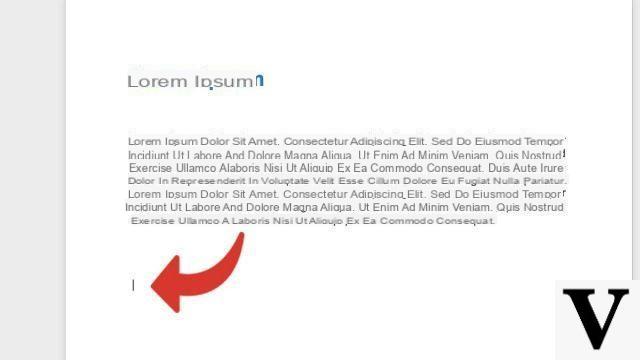
- Click on the tab Layout (or Layout on older versions of Word).
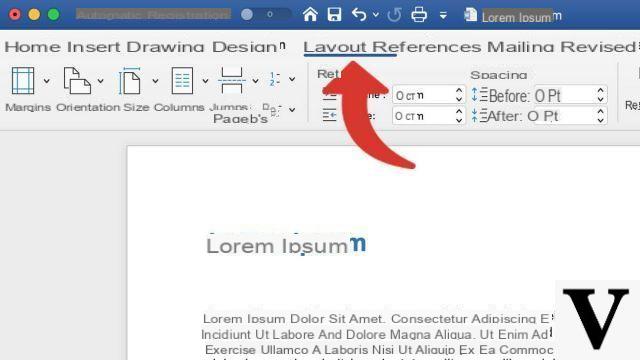
- Click on Jump to page (or Skip to older versions of Word).

- Click on Page.
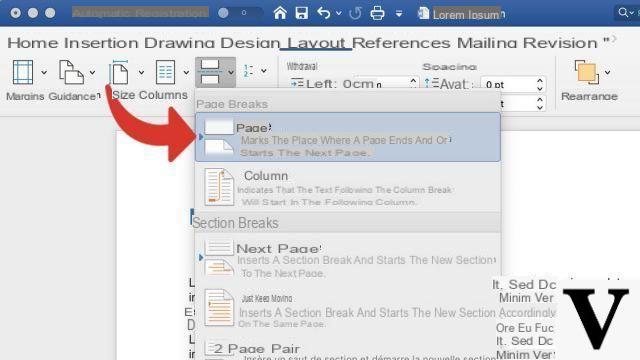
Want to remove a page break? No problem. First, click on the tab Home then the button Show formatting marks. This brings up, among other things, page breaks. Select the one you want to delete and press the Delete key on your keyboard.
To download :
Microsoft Word for Windows 10 | Microsoft Word for MacOS
Find other tutorials on Word:
- How to number the pages of a Word document?
- How to switch a Word document to landscape mode?
- How to switch one or more pages of a Word document to landscape mode?
- How to change space between lines in Word?
- How to delete a page in a Word document?





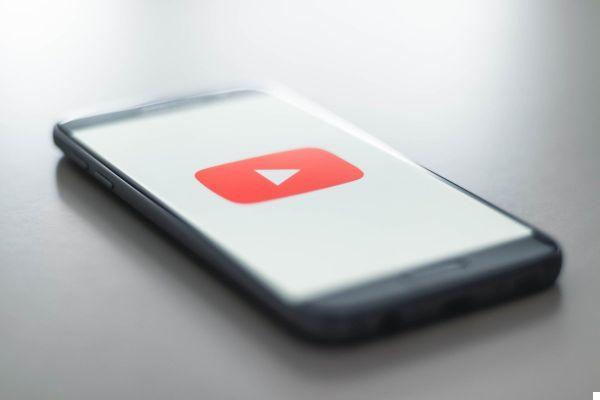


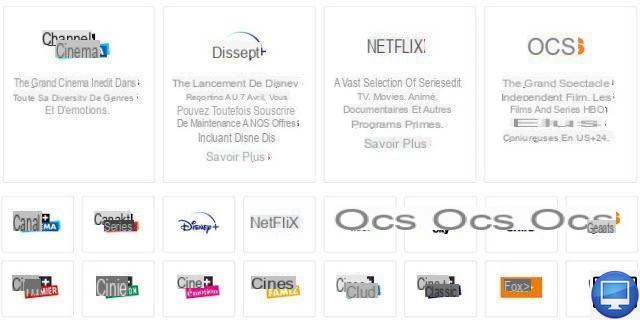


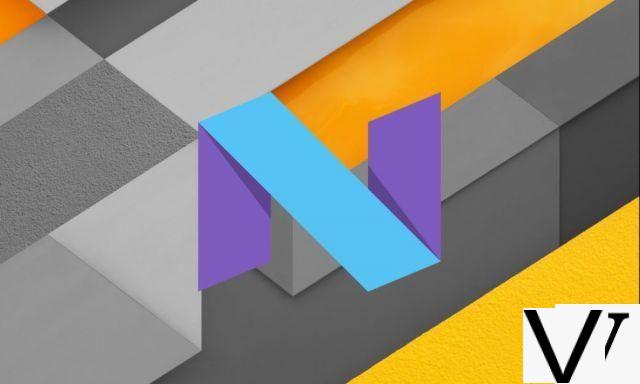


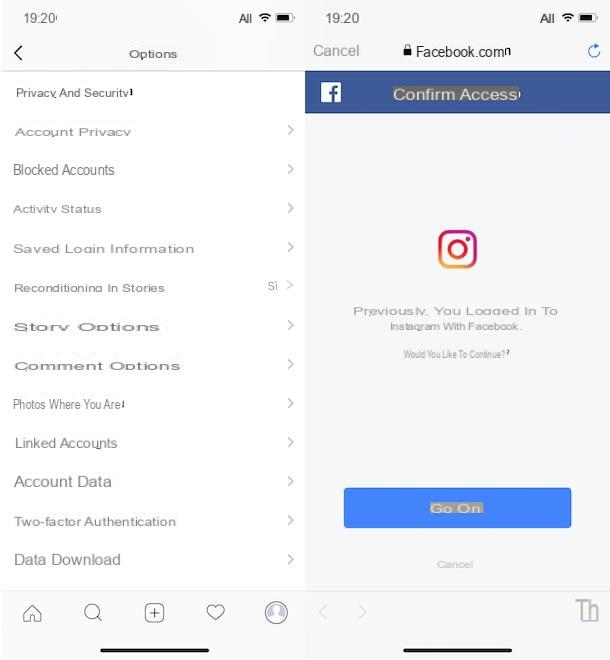



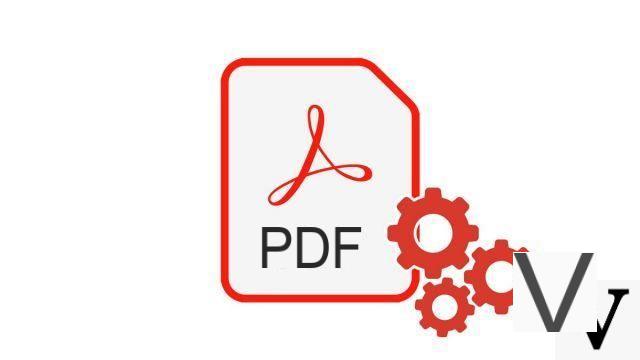


![[Solved] Windows 10 Insufficient Memory (RAM) Problem -](/images/posts/aabafb64e368ee47c956532867079e57-0.jpg)