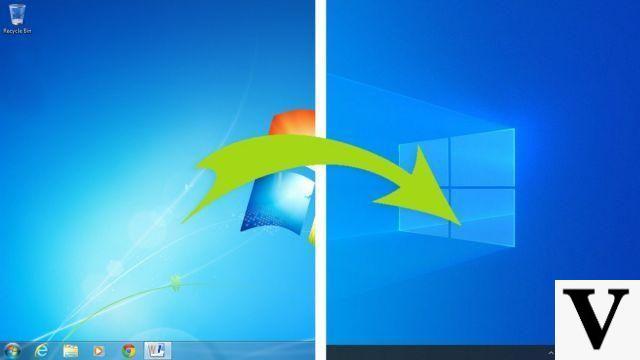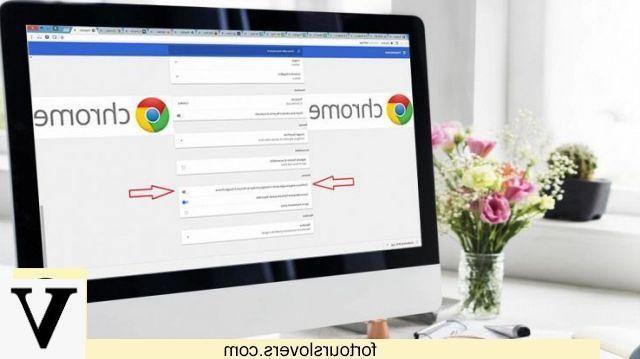
There is no doubt that Google Chrome is one of the best browsers out there. It is fast, safe, but unfortunately it has a small flaw, common to many other navigation programs: drains the notebook battery even when not in use. For what reason?
As is known, most software and applications it continues to "work" in the background. And Chrome is no exception. Often the main culprits are the extensions installed in the browser, which force the Google program to work "overtime". Obviously, by operating in the background, Chrome helps to drain faster laptop battery. In reality, there would be a way to block the browser in the background and thus extend the autonomy of the laptop. No big computer skills are required and you can put the action into practice in just a few steps.
How to block Chrome in the background
The first thing to do to prevent Chrome from continuing to operate even in the background is to launch the browser. Once that is done, the next move is to open the settings. If you don't know how, don't worry. It's very simple. At the top right, if you look closely, you will see an icon in the shape of three small vertical dots: it is the button that allows you to make changes to the Google browser: click on it. Now, search and click on "Settings". On the next screen, scroll down and then click on "Advanced".
At this point you will have to go down again until you meet the voice "System". You will see three options. To prevent the browser from working even when it is closed, you just have to deactivate "Keep running applications in the background after closing Google Chrome". And that's it.
To enable it again, simply repeat the same operation.
How to block Chrome in the background and save notebook battery




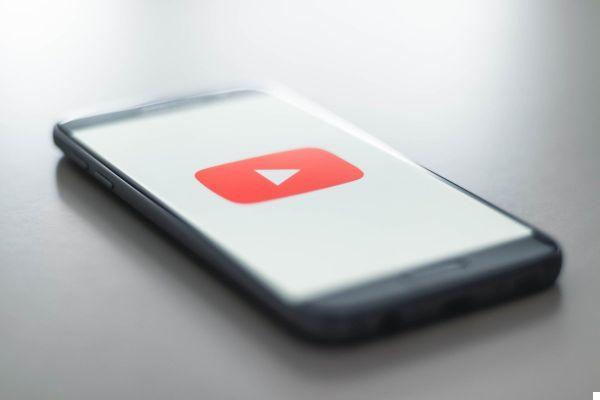


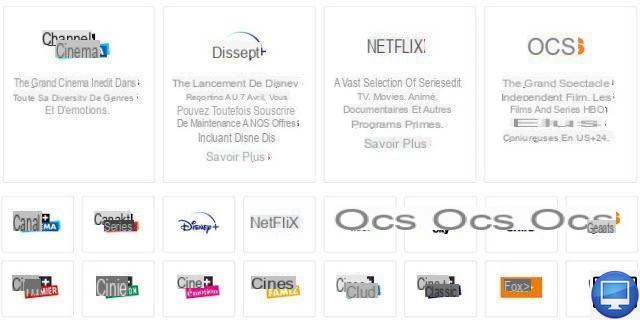


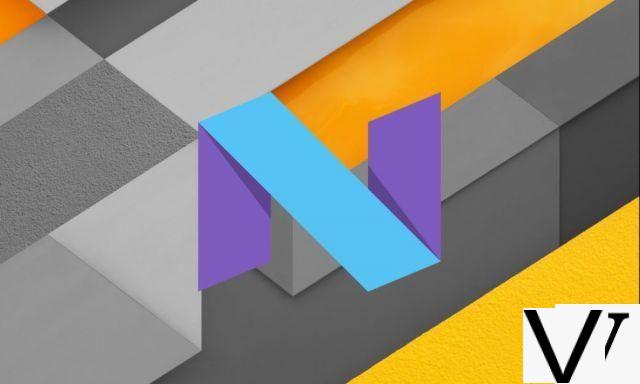


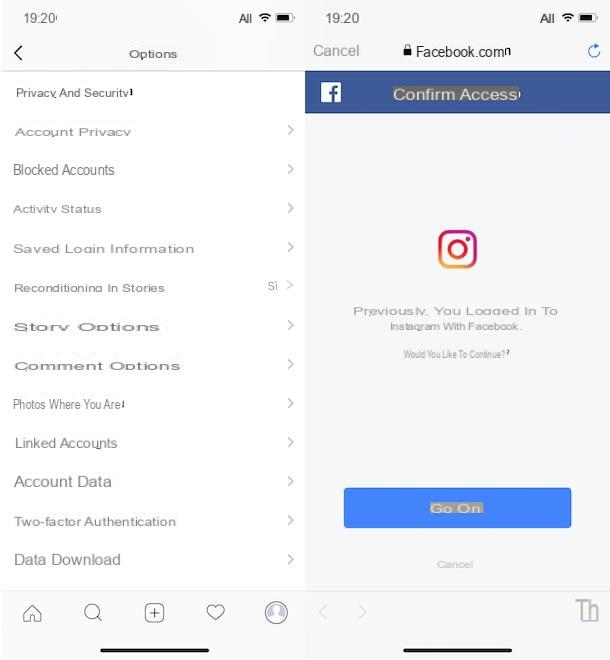



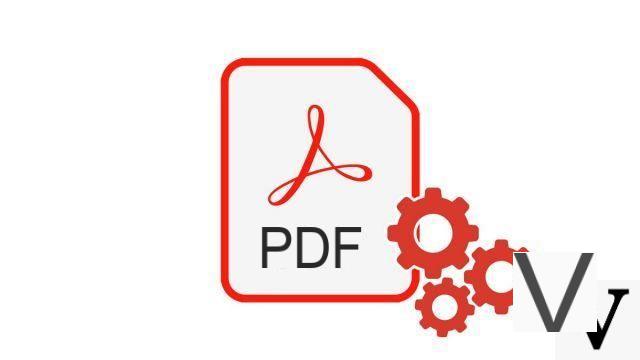


![[Solved] Windows 10 Insufficient Memory (RAM) Problem -](/images/posts/aabafb64e368ee47c956532867079e57-0.jpg)