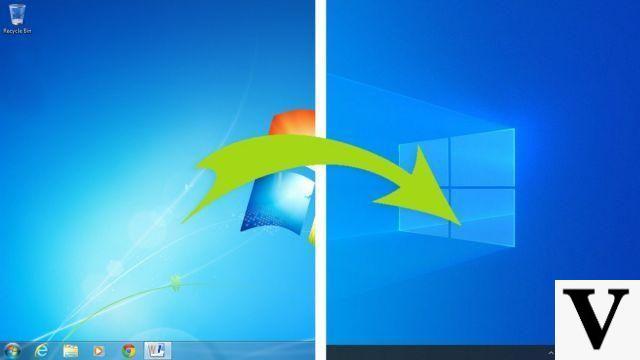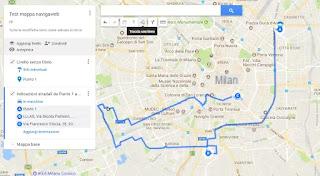 When you have to explain how to get to a certain place to a friend, if it is an address without a house number or outside the city or that is not too easy to reach, it can be useful send him personalized driving directions, perhaps with some writing on the right warnings to avoid interrupted roads, limited routes or roads not marked on the map.
When you have to explain how to get to a certain place to a friend, if it is an address without a house number or outside the city or that is not too easy to reach, it can be useful send him personalized driving directions, perhaps with some writing on the right warnings to avoid interrupted roads, limited routes or roads not marked on the map.To avoid the problems that any road navigator like Google Maps can have in interpreting country roads and routes of various types, you can easily and quickly draw a custom map to send thanks to the Google Maps creation function.
With the same tool it is also possible create routes and itineraries to keep and use on a trip, on a trip or on excursions of all kinds.
Create itineraries in stages on Google Maps
On the Google Maps page you can find directions from one point to another. If you want to add a destination, press the + and write the address or city to reach. Once you have written the various things, you can order the stages written by dragging them with the mouse by pressing and holding the dot next to the address. The map with directions updates automatically according to the selected via points. This tool is ideal for create a travel itinerary or a tourist route because Google Maps allows you to also write the names of the various attractions, even without knowing the various precise addresses. Pressing on the link List all the steps you get the map with directions on a sheet to be printed. Thanks to the viewer of interesting places (explore button at the bottom right), you can find the best places to visit in Google Maps, as you would with a tourist guide so as to order them in stages for the tourist stay.Obviously, thanks to synchronization, if you use Google Maps with your Google account, the driving directions are synchronized on the Google Maps app for Android and iPhone.
Create routes on the map
To create customized routes and directions to any place in the world in Google Maps you only have to open the sito My Maps and create a new map.
It is possible to change the name of the map by clicking on the word Untitled Map and then add an indicator by searching for the place under the search bar in the center or by pressing the indicator button and then clicking a point on the map. In this second case it is possible to take any point in the world, not necessarily a street, and give it the name and description you want. Each selected point can be colored as you prefer, differently from the others.
The buttons below the search bar also allow you to draw a line, that is to create an automatic route by car, bicycle or on foot and then also to create directions starting from the selected point on the map. The last button at the top right of the toolbar below the search box is the ruler button, useful for measuring distances and drawing straight lines on the world map.
In My Maps it is possible to change the graphic aspect of the map, by pressing where Base Map is written and choosing instead a satellite view or the atlas or the one with the reliefs or various others.
Each time you add directions or new markers, you add a layer. Levels allow you to activate or hide routes and directions, in order to keep different options at hand or to create different routes (useful if you are planning a traveling trip). You can create a level for eating places, another level for sightseeing, or have each level encompass all the things you should see in a day.
If you want to change the path, you can click anywhere on the blue line and drag it to the alternative path. To add new stops to a route you can use the menu on the left and the Add destination link. You can continue adding destinations to a master itinerary or, divide the map into several levels, perhaps calling them with the date of the planned day. You can also reorder the destinations in each level by dragging and dropping them in the list to change the order in which you will visit these locations.
You can send the map with personalized directions once it has been finished, or it can be stored and displayed on Google Maps on your smartphone. The share button to send the map is on the top left and works like Google Drive document sharing.
You can then send the link via Gmail or Facebook, modifying access to it so that it can be viewed by anyone with the link (so that it is not private). On the Android smartphone and iPhone, you can find the maps created in Google Maps by tapping the menu button and going to the Your places section.





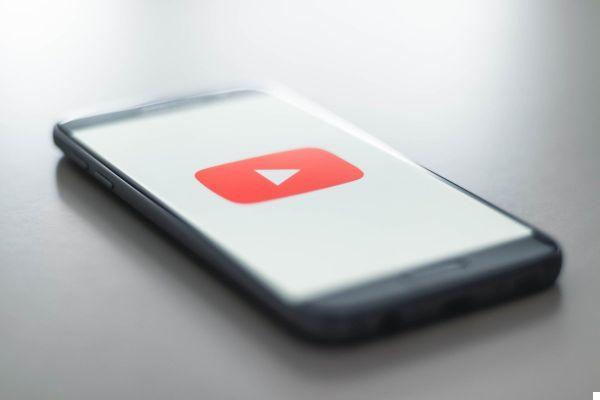


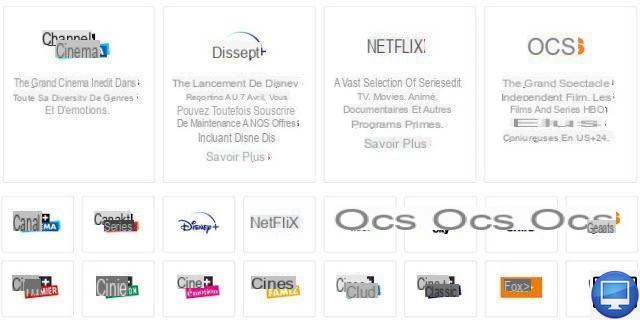


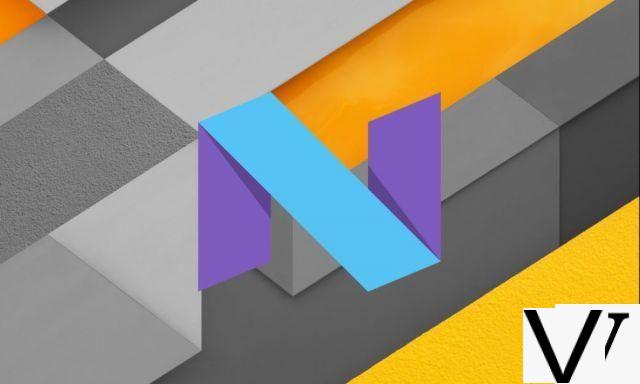


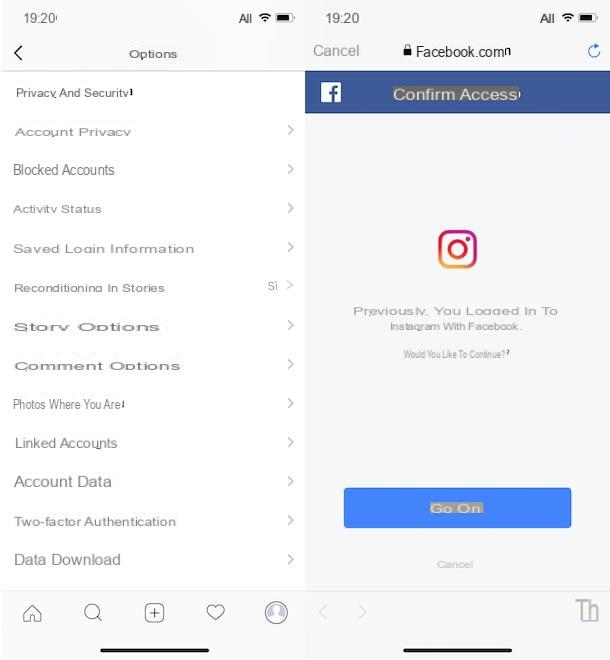



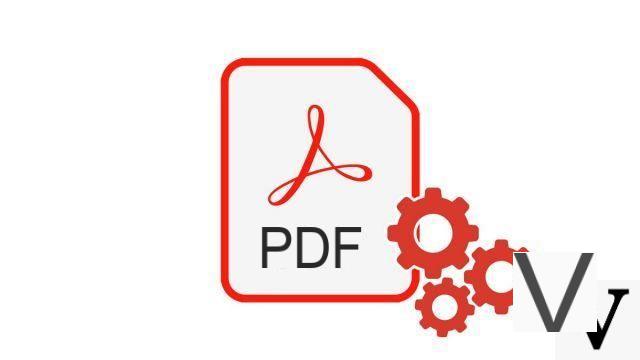


![[Solved] Windows 10 Insufficient Memory (RAM) Problem -](/images/posts/aabafb64e368ee47c956532867079e57-0.jpg)