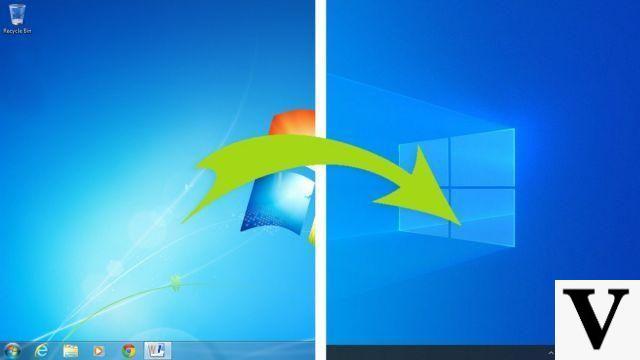"Slideshow”Is an English term that has now also become part of our vocabulary and indicates one video presentation generated from photos, images and possibly also background music. Thanks to SLIDESHOW the photos come to life and combine with each other to create a dynamic sequence of images, often enriched with special effects, transition effects, etc ...
The final result is a real movie (video file) that can be played and viewed on any device, projected on the TV or uploaded to social networks such as Facebook, Youtube, Vevo, etc ...
Below we want to point out three excellent solutions that allow you to create a slideshow with photos and music in a few minutes.
# 1. Create a Slideshow with Photos and Music with Filmora
Filmora is a program of video editing which no longer needs any introduction. We have already seen in several articles how to create videos with photos and music with Filmora, also based on the theme: wedding, birthday, christmas, new year, pre-eighteenth, etc..etc ...
Unlike the Slideshow maker described above, Filmora not only allows you to create a slideshow but also allows you to create professional movies, edit videos already created with other tools, process and optimize videos made with action cameras, apply very advanced special effects, etc ... plain words Filmora is a more professional product that would perhaps be "wasted" if used just to create one slideshow with photos and music. However, its operation is very simple and intuitive and to create your slideshow just follow 3 simple steps:
1 Phase. Upload Photos, Videos and Music to the program
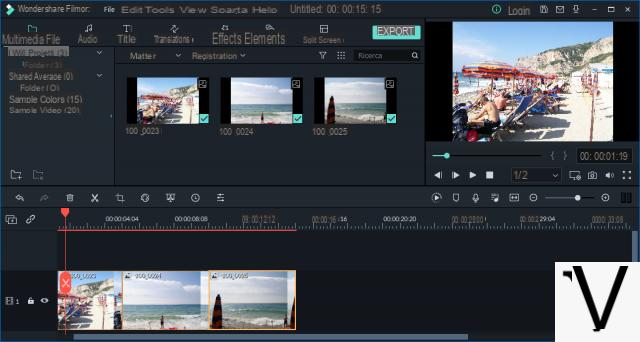
After importing the multimedia files into the program you will have to "drag" them into the timeline at the bottom to start creating the desired slideshow.
2 Phase. Slideshow customization
As we have seen with the previous program, also in Filmora it is possible to apply customizations such as intro, written on the video, special effects, transitions, illustrations, filters, overlays, and even more songs as background music.
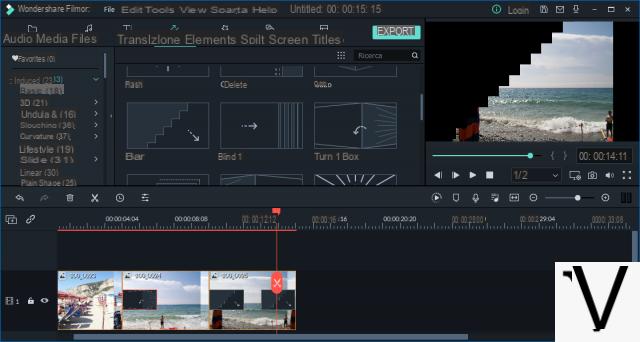
3 Phase. Slideshow export
Once you have finished creating the movie, just click on "Export”To save the slideshow, burn to DVD or publish online
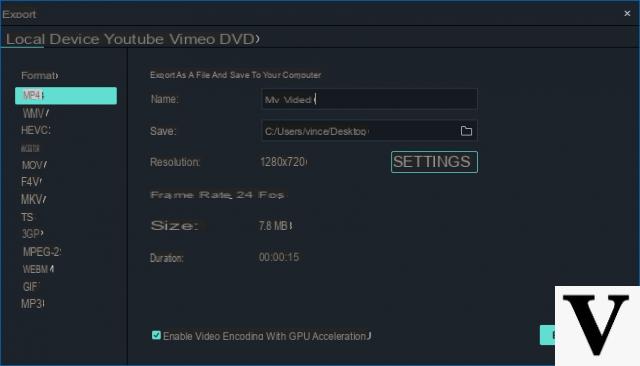
#2. Create Slideshow with Photos and Music with FreeVideoTool.net
The second solution we want to point out is the one offered by FreeVideoTool.net, a 100% free and online service that does not require any registration, does not require the download of any software and allows you to create videos from your photos in a really simple and fast way. . Here are the steps to follow to create your first photo and music slideshow right away:
Step 1. Go to the FreeVideoTool.net site. Click on "English" at the top right to view the English version of the site.
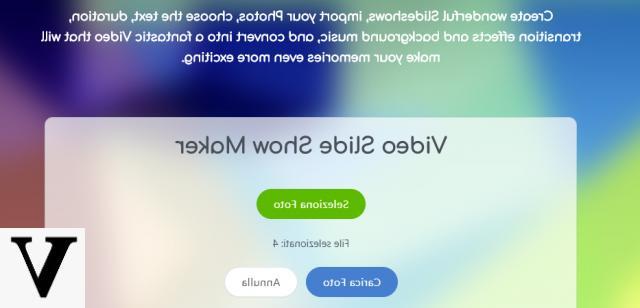
Step 2. Click on the green button "Select Photos”To select and add photos from your computer. After adding them click on "Upload Photos”To load them. The following photo management panel will open:
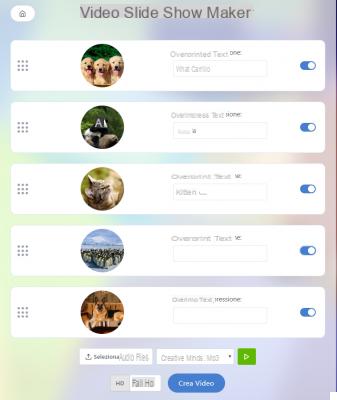
In this panel you can sort the photos by moving them down or up, you can add text to be displayed on the photos and by clicking on the image you can access a new window where you can set the display duration photo, choose the position of the text (if added) and also choose the transition effect to apply to that photo.
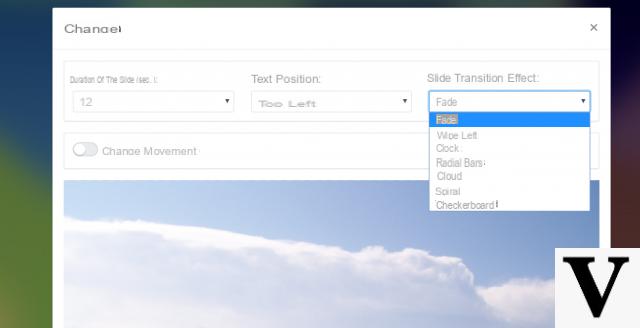
After making these changes click on Save to return to the main screen.
Step 3. Add background music and Create video
Before creating the video you can set a background music: you can choose between the audio files already present in the system or load your own from your computer. Finally click on CREATE VIDEO to start creating your slideshow.
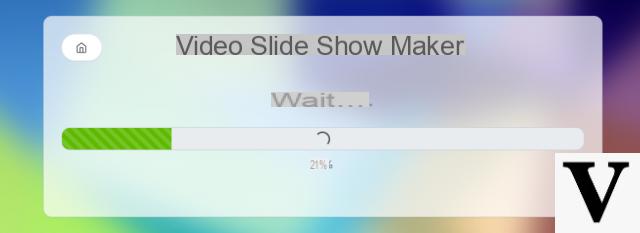
At the end of the creation of the video you will be able to preview it through the player integrated in the system. If everything is OK you can click on DOWNLOAD and download it in HD video format to your computer!
Here is an example video we created by uploading 5 images:
Here is a short video tutorial that shows what we have written above to use this simple and free Slideshow maker. As you will notice on the videos created with the free version, the FreeVideoToo.net logo appears, which you can remove by purchasing the Premium version license!
# 3. Create Videos with Photos and Music with Slideshow Maker
The third program we want to point out is Foto Slideshow Maker. It is a tool available for both Windows PC and Mac that, starting from your photos, creates beautiful slideshows ready to share with whoever you want and / or to save on your computer. The great thing about this program is that it will only take you 5 minutes to create videos with your favorite photos, in fact it is able to do this job AUTOMATICALLY.
First download and install the program on your computer. Here are the download links:
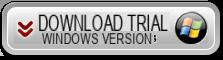

After installing and starting the program (on Windows), a first screen like this will appear:
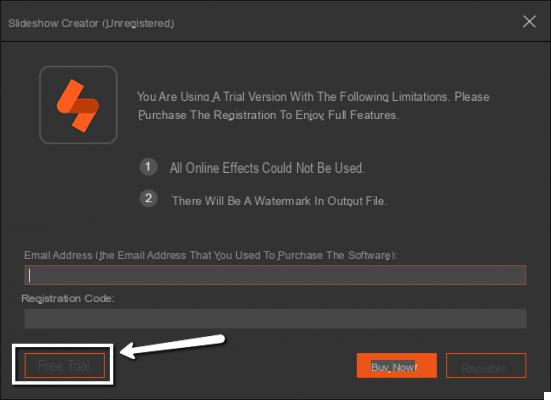
Click on "FREE TRIAL”To proceed with the DEMO version of the program and create a new slideshow with photos and music.
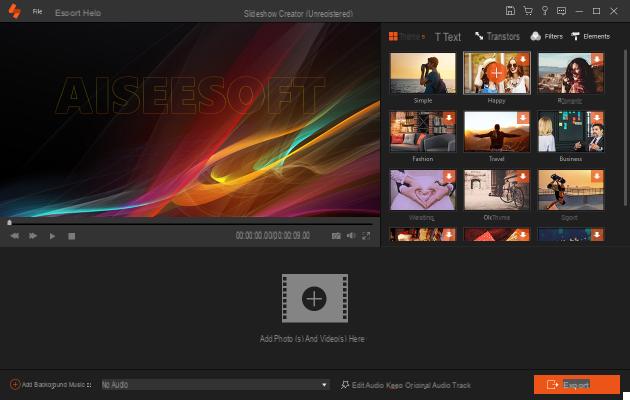
The first thing to do is to upload your photos to the program. You can drag and drop them from your computer onto the software screen to load them automatically. Once the photos are imported, you can choose the theme (or style) of the movie to create. Top right, in the section THEMES choose the theme to apply (only one theme is available with the demo version). Once you have applied the theme you will notice that a movie will AUTOMATICALLY be created with the photos you just uploaded. In addition to selecting the style, you can add transition effects between one photo and the next, add special effects, intros, text on the video and much more:
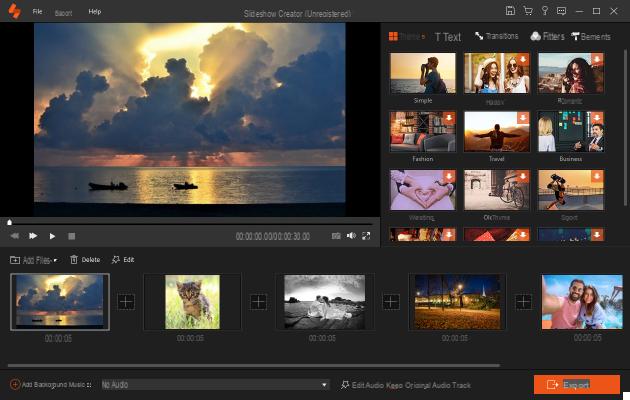
As you can see from the figure above, you will have all the customization tools on the right and divided by type. At the bottom instead you will have access to the "timeline" that is the one in which you will see all the photos in sequence, the transition effects between one photo and another and you will have the possibility to add some audio tracks (songs in mp3 format) as the soundtrack of the slideshow. Click on “Add Background Music” to import background music.
Thanks to the preview at the top you can see the slideshow created in real time. When you are done you can click on the button International Trade and save the slideshow on your computer in any video format, even in the publication format for Youtube (in this regard, read also how to create slideshows for Youtube)
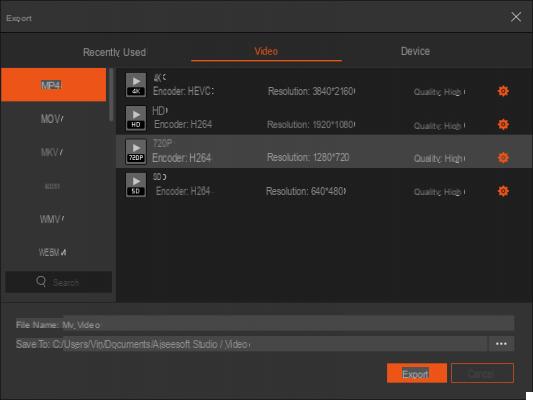
Here is a short video tutorial showing how easy this Slideshow Creator program is to use:
The first solution “Slideshow Maker” is just what I was looking for: a program that without many frills created (almost automatically) a movie from all the photos I uploaded. And what is even more interesting is the presence of many special effects that are applied (always automatically) on the photos and therefore on the final video.
Thanks to the author of the article for reporting and reviewing it.
Gianni F.





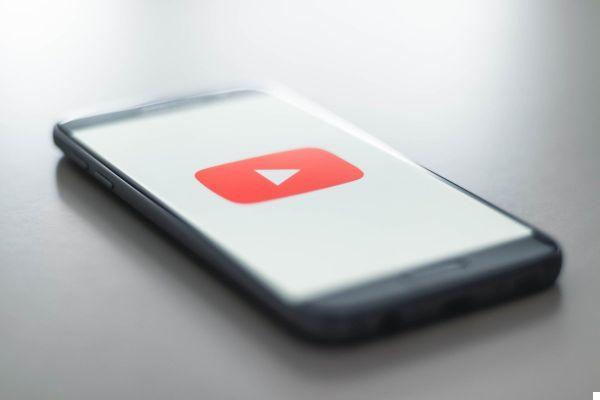


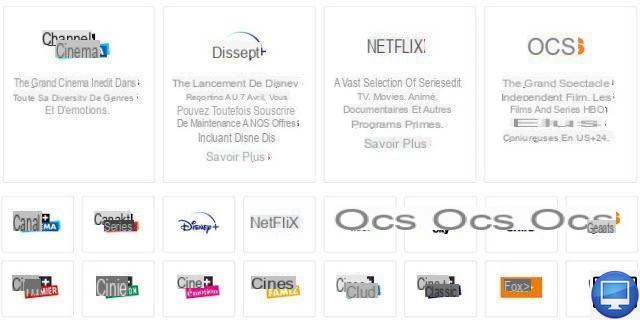


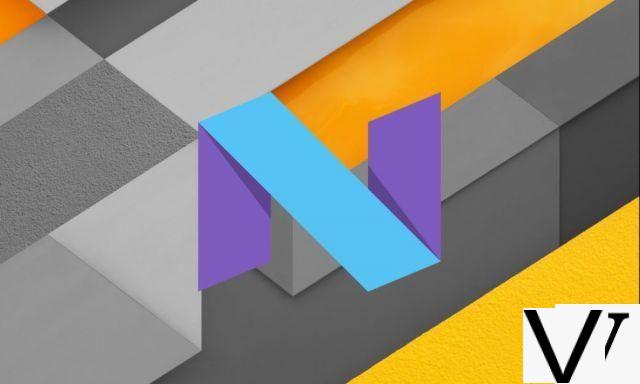


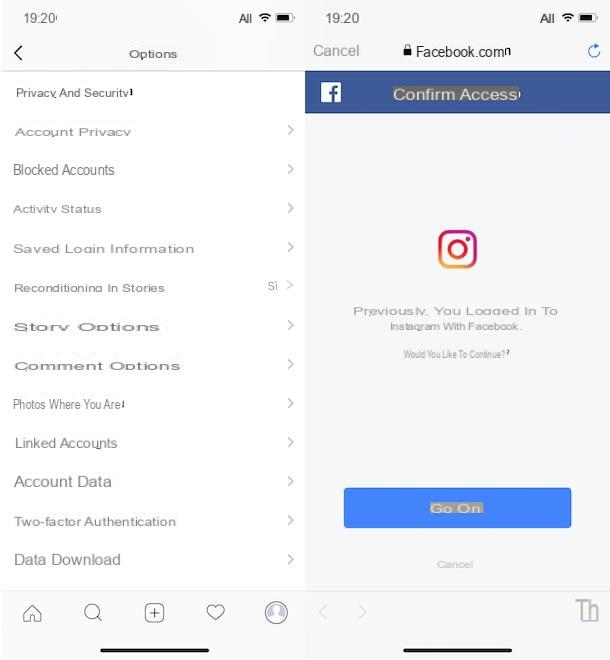



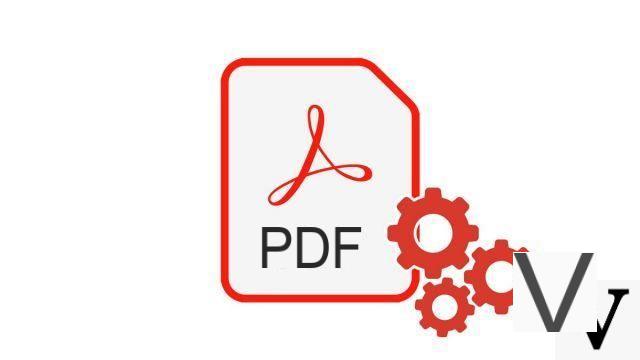


![[Solved] Windows 10 Insufficient Memory (RAM) Problem -](/images/posts/aabafb64e368ee47c956532867079e57-0.jpg)