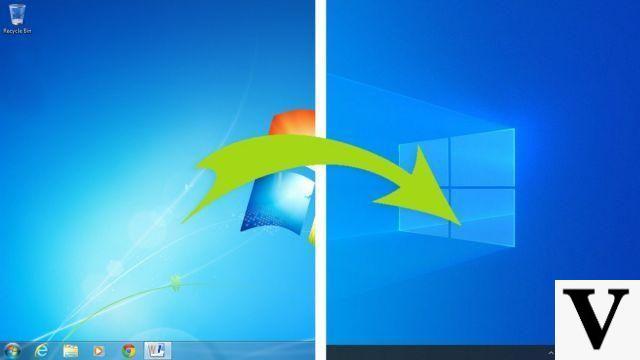If you want to view or save WhatsApp conversations on your computer what you need is a “Whatsapp Backup Extractor” program that can access the whatsapp folder and view its contents. In this article we see what are the best tools for extract whatsapp chats from android and ios to save and view them on your PC or Mac OS X. But in addition to being a software that accesses the WhatsApp folder and database, it must also be able to open and decrypt the whatsapp backup (format db.crypt12, .db.crypt5, .db.crypt6, .db.crypt7 oppure .db.crypt8).
1 part. WhatsApp Backup Extractor for Android and for Crypt 12 backups
Step 1: Disconnect Whatsapp from Google Drive backup
1) Go up Drive.google.com through your computer.
2) Click on the gear icon at the top right and then click on "Settings".
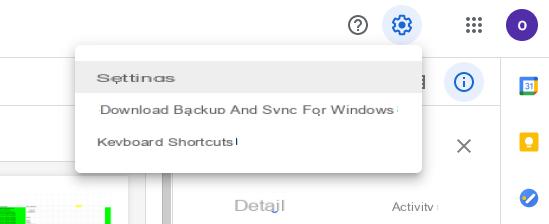 3) A settings window will open. On the left click on Manage Applications. From the list search and find "WhatsApp Messenger", select it and click "Options"->"Disconnect from Drive". (Skip if you don't have this option)
3) A settings window will open. On the left click on Manage Applications. From the list search and find "WhatsApp Messenger", select it and click "Options"->"Disconnect from Drive". (Skip if you don't have this option)
Please note: If you have a large backup on the drive, it may take a few minutes for WhatsApp Messenger to appear in the app list.
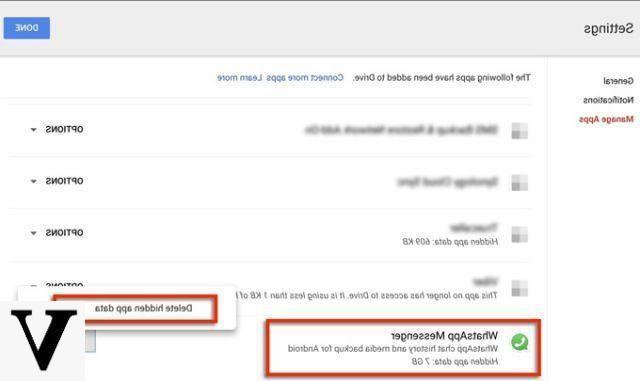 4) Go to WhatsApp Messenger on your Android phone, click "Settings">"Chat">"Backup chat">"Backup to Google Drive"And then choose the option"Mai".
4) Go to WhatsApp Messenger on your Android phone, click "Settings">"Chat">"Backup chat">"Backup to Google Drive"And then choose the option"Mai".
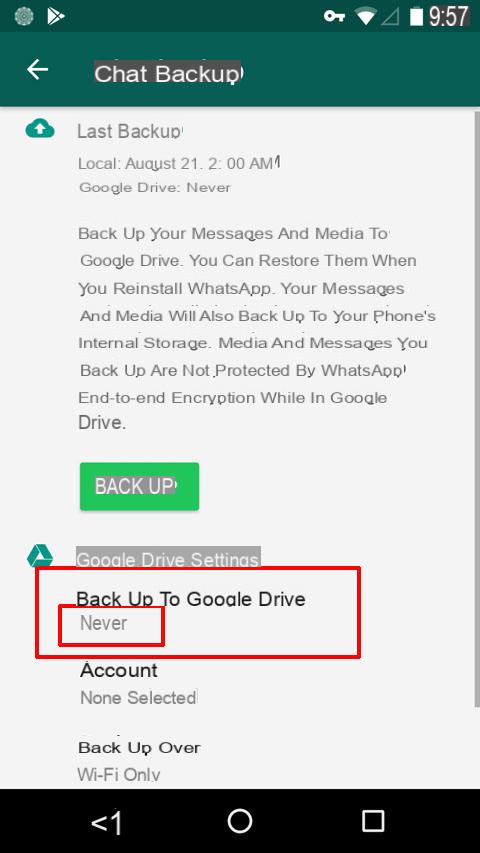 Step 2: Turn off two-step verification
Step 2: Turn off two-step verification
1) Go to WhatsApp Messenger on Android> [More Options]> Settings> Accounts> Two-Step Verification
2) Make sure it is disabled
Step 3: Backup to your phone. (Skip this step if you already have the db.crypt12 backup file on your computer)
1) Go to WhatsApp Messenger on Android> [More options]> Settings> Chat> Chat backup
2) Click on the [BACK UP] button
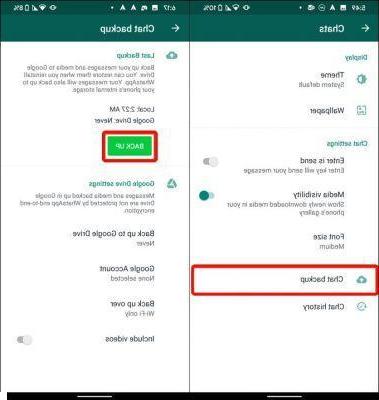 Step 4: Save Android device information to memory
Step 4: Save Android device information to memory
1) Download the Backuptrans WA Sync app from here to install it on your Android phone
2) Start Backuptrans WA Sync, click on the "Copy Data" button and make sure that a "Successfully copied" message appears
Step 5: Copy the WhatsApp folder from your Android phone
Copy the entire WhatsApp folder from your Android phone to your computer.
Tip: If you have internal storage, the WhatsApp folder is located in your internal storage. If you don't have internal storage, the folder will be on the SD card or external SD card.
Step 6: Now download and install Whatsapp Transfer on your computer
Step 7: Launch WhatsApp Transfer on your computer
Click "File" ->“Import Android WhatsApp Backup Data” on the program.
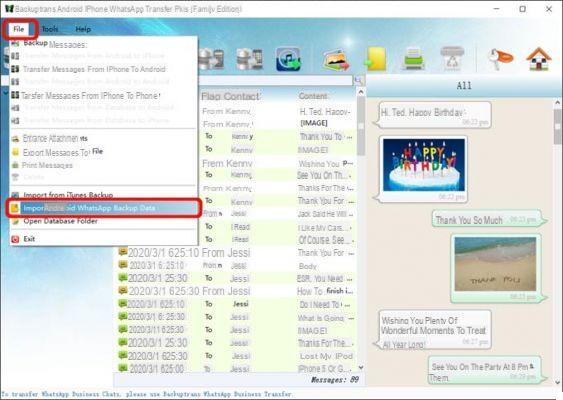 Step 8: Select the encrypted backup file db.crypt12
Step 8: Select the encrypted backup file db.crypt12
Locate the WhatsApp folder that you saved from the Android phone in step 4 on your computer. Select the WhatsApp backup database file (msgstore.db.crypt12) and then click "OK”To continue.
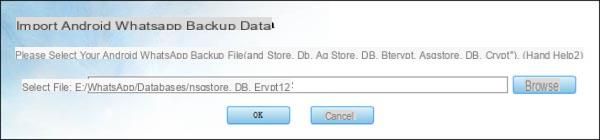 Step 9: Verify your phone number to upload WhatsApp chats
Step 9: Verify your phone number to upload WhatsApp chats
Enter your phone number and then click the "NEXT". When you receive a text message with a 6-digit code, simply enter the 6-digit code to start uploading WhatsApp chats from Android.
Note: Make sure the phone number entered is the same as the one used for WhatsApp backup.
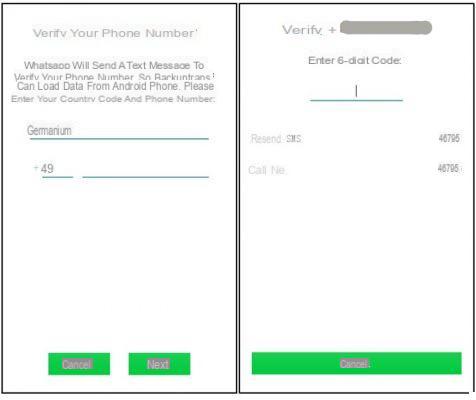 Step 10: Whatsapp chat import and view
Step 10: Whatsapp chat import and view
All WhatsApp chat messages in the backup file will be imported and saved in the local Backuptrans database. Now you can manage messages and do various operations such as viewing, exporting messages to PDF, printing messages or transferring them to other devices.
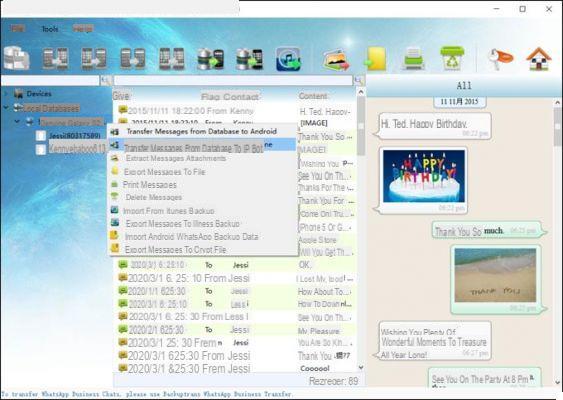
2 part. WhatsApp Backup Extractor per Android e per backup crypt8, crypt7, crypt6 e crypt5
In order to extract the WhatsApp backup file you need a tool designed for this operation. One of the best programs for doing this is definitely WhatsApp Transfer, which is able to decrypt and read the messages present in the WhatsApp backup. Here is how this software works to extract and read chats from WhatsApp.
Step 1: The first thing to do is to find the WhatsApp backup and copy it to your computer. To do this, connect your Android phone to your computer via USB and then copy the file from its folder to your computer.
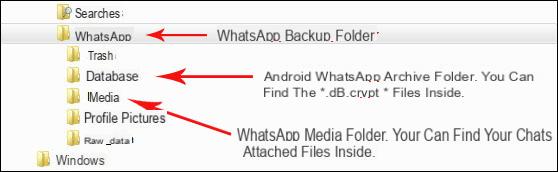
The Whatsapp backup file will be present in the folder /storage/emulated/0/WhatsApp or in / sdcard / WhatsApp
Then go to the folder Databases and the file containing the Whatsapp messages will be in the format .db.crypt
Step 2: Start the Whatsapp Transfer program on your computer and then right-click on "Local Database" and finally select "Import Android WhatsApp Backup Data"
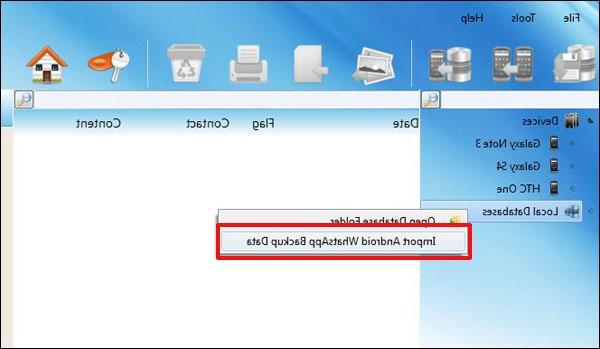
CASE A) To decrypt files *.db.crypt5, you will need to enter the email address of the account (Gmail) associated with your Android. Then click on “OK” to continue.
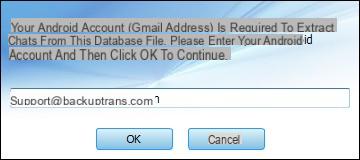
If you don't know what the address of your Android account is, you can click on “Settings” -> “Google” -> ”Accounts” on your Android phone. See photo below:
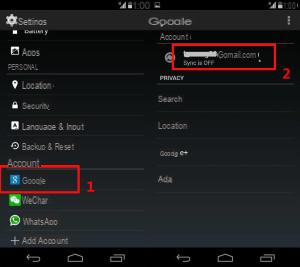
CASE B) To decrypt * .db.crypt6 / *. Db.crypt7 / *. Db.crypt8 files you will need to enter the "Key" file and then click "OK" to continue
If you don't know what the “Key” is, follow this tutorial: How Recover Android Key to Decrypt Whatsapp.
Step 3: Select the encrypted backup file and finally click on “Ok” to continue
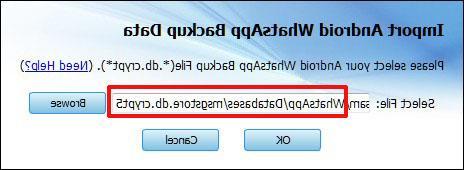
Step 4: You will probably be asked to enter your Gmail account address to proceed with the decrypting of the backup file. Finally click on OK.
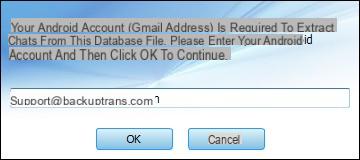
Step 5: All messages will be decrypted and extracted in seconds. You will then see all the conversations in the program and you can proceed with their export to the PC, print or restore on the device.
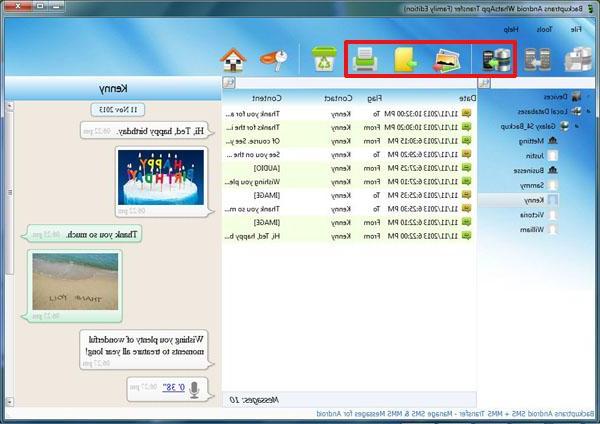
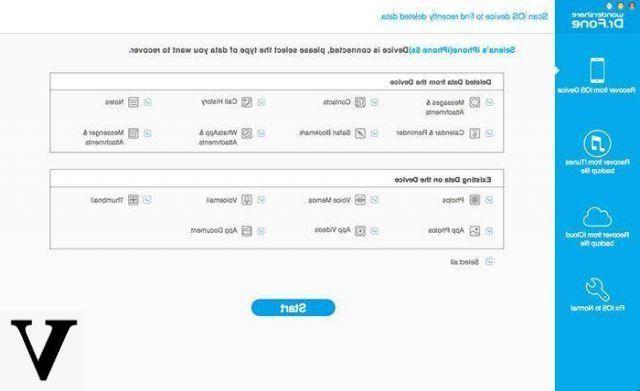
Nice msn from thirty years ago ...
Open and Decrypt Whatsapp Backup Crypt12 / Crypt8 / Crypt7 / Crypt5 -




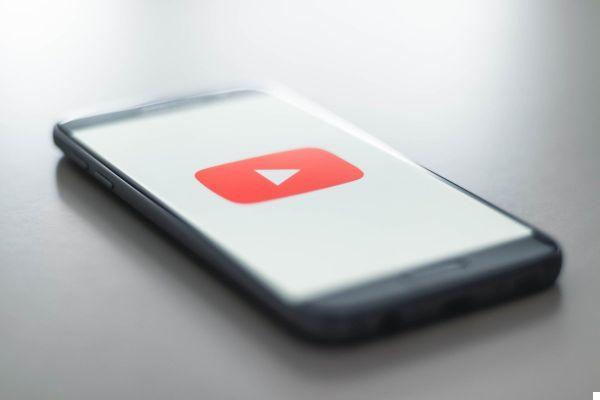


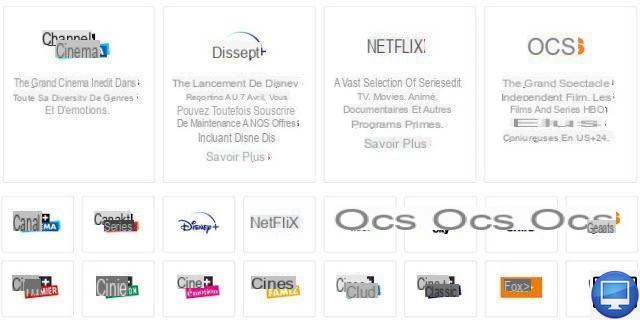


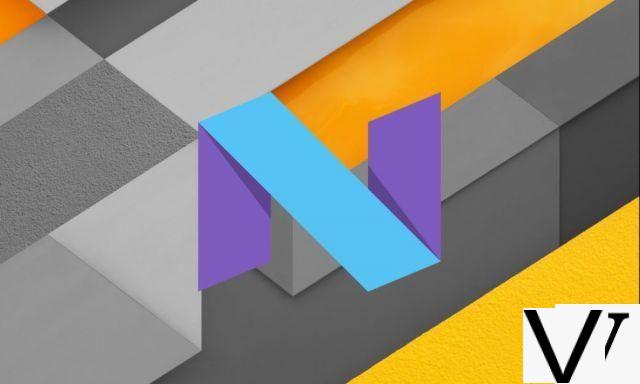


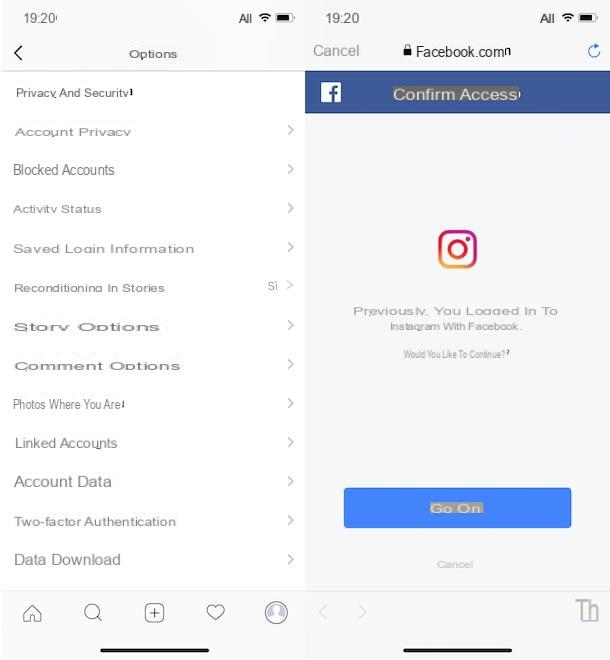



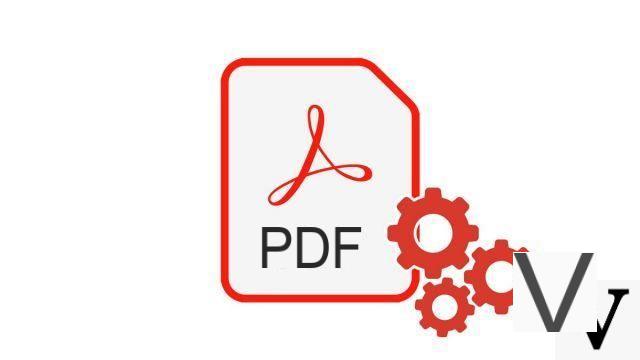


![[Solved] Windows 10 Insufficient Memory (RAM) Problem -](/images/posts/aabafb64e368ee47c956532867079e57-0.jpg)