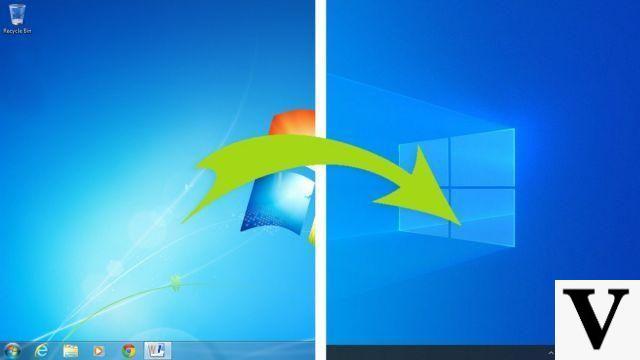Preliminary information

Before getting to the heart of this guide and explaining yourself how to connect the phone navigator to the car, let me give you some more information on how this can be done.
First, carefully consider the tools available on your device, and the model of the phone you are using: if you have a phone Android and a machine compatible with the system Android Auto, you can use the latter to control navigation via the vehicle's on-board display. The same thing happens if you own a iPhone and a car compatible with Apple CarPlay.
If this is not the case, you will instead have to "settle" to receive the instructions from the navigator (which must in any case be consulted and managed from the phone screen) via the car stereo: you can achieve this by connecting the two devices via AUX cable or, if you have a car equipped with Bluetooth, employing the latter technology.
Remember, in any case, that the driving distractions can compromise the safety of road occupants and, in the most serious cases, put them in serious danger Your Life or someone else's: so, if you are not a passenger, be sure to configure the navigation system and start it standing stillespecially if you are forced to use the phone display. Never forget it!
How to connect the phone navigator to the Smart car
If your car model is compatible with Smart systems Android Auto (for Android devices) or Apple CarPlay (for iPhones), you can use the phone navigator directly via the car display. In this case, the basic requirements to be respected are mainly two: to have the USB cable of the phone (not all cars, in fact, are compatible with wireless systems) and have one active, always on the mobile phone Internet connection.
Android Auto

If you have a car equipped with Android Auto and a telephone with an operating system Android 5.0 or later, what you need to do is take the latter and install the Android Auto app, available for free on the Play Store.
After installation, start the application, press the button Continue, to accept the conditions of use of the service, and tap the button several times Allow, to ensure that Android Auto can access the data necessary for its optimal operation (location, use of apps and management of phone calls). If necessary, make the updates and downloads suggested by the application.
Once the Android Auto first boot phase is complete, take the USB cable phone and connect it to the USB port of the vehicle (at the moment, the wireless connection is supported on a limited number of devices and only in the areas of the United States, Canada and Mexico): if everything went well, the Android Auto service should start automatically.
When this happens, to prevent any distraction while you are driving, the phone display will darken completely, showing only the word "Android Auto", thus making it unusable.
At this point, switch to the car's on-board computer and, if necessary, manually start the Android Auto service. using the integrated display (on some cars, the aforementioned service starts automatically): in its main screen, also defined Home, you will see a series of useful information (e.g. the current weather), the list of the last used functions (initially empty) and a series of icons to start the functions Call, Music e Navigation (shaped road sign).
Now all you have to do is tap on this last icon to start the default navigation system of the mobile phone (eg Google Maps). Therefore, follow the instructions shown on the screen and set the start point (by default, Android Auto will use your current location), the place of destination and, if necessary, any additional settings (no motorway, fast routes, short routes, and so on). When you have finished browsing, you can press the icon in the shape of clock, in order to exit Android Auto and return to the vehicle's onboard software again.
If your car supports Android Auto as standard, you can also interact with the system using i controls installed on the vehicle or through i voice commands Google Assistant: for more information on this, I invite you to refer to the specific guide I have dedicated to Android Auto.
Apple CarPlay

The operation of Apple CarPlay is quite similar to what was previously seen for Android Auto: although it is not necessary to install any software on the iPhone (which must be updated to version 7.1 or later), it is essential that the functions of Crab.
To make sure, go to the Settings of iOS, by tapping on the icon in the shape ofgear placed on the iPhone Home screen, tap on the item Crab and make sure the voice assistant is active; if not, move the toggle at the top of the screen to ON, play the voice Enable Siri and answer affirmatively to the messages displayed later.
Now, if you have a car equipped with CarPlay and compatible with the wireless connection, make sure that the Bluetooth and Wi-Fi of the car are active, then, from the iPhone, go to Settings> General> CarPlay e premium pulsating Turn on Bluetooth. To complete the connection, press the voice control button located on the steering wheel of the car, return to the iPhone display, tap the car name, which should have appeared under the item Cars available and follow the procedure that is proposed to you, to finalize everything.
If, on the other hand, your car does not support CarPlay wirelessly, you just have to connect the iPhone to the vehicle's USB socket via the original Lightning cable (or an Apple certified cable) and wait for the system to boot up on the on-board computer. . If this does not happen, launch it manually, by pressing on its icon in the system menu: if you own a Peugeot car, for example, you must press the button Menu and, later, the rumors Connected services e C.
Once the connection is established, you should be able to see, on the car display, the system Home screen, which offers common applications: Phone, Music, Messages, Now Playing, Audiobooks, Podcasts and obviously, Map. To start navigation, tap on this icon and, using the suggested procedure, set the starting point and destination of your trip.
If you wish, you can also start browsing using Crab, Apple's voice assistant: to do this, long press the voice control button placed on the steering wheel of the car, or say the command "Hey Siri, take me to [destination]", exactly like you would on the iPhone. For more information on how CarPlay works, I refer you to reading the specific guide I made on the subject.
Note: Unlike what happens on Android, the iPhone will remain fully usable, even after being connected to the car. However, I recommend that you avoid unnecessary distractions while driving, as this could put you in serious danger.
How to connect the mobile phone navigator to the non-Smart car
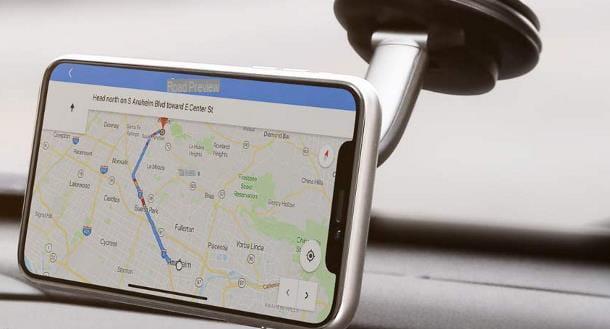
If your car is not equipped with a Smart system, you can opt to connect via instead AUX cable o Bluetooth, in order to receive the navigation instructions directly from the car stereo. In this case, the navigator must necessarily be controlled from the mobile phone display.
Regardless of the type of connection you prefer to use, make sure to place the phone in a position that allows you to control navigation while distracting you as little as possible, preferably on a dedicated car holder for cellphone positioned at eye level.
Again, take care of define the trip and start navigation while you are not driving: otherwise, you could seriously endanger your safety and that of other people, animals or things.
AUX

The simplest solution to reproduce the navigation instructions on the car stereo is to connect the smartphone to the latter via AUX cable, using a particular cable (in jargon defined male-male) equipped with 3.5 mm jack connectors on both ends. This entry is typically present on both newer and slightly older car models.
Establishing the connection between the two devices is very simple: all you have to do is insert one end of the cable into the AUX input of the smartphone, the one in which usually the one used for headphones, and the other into the AUX / AUX IN input. stereo.
Once the connection is established, all you have to do is press the button several times AUX on the stereo (or the SRC, Source o Media), until AUX appears on the display. Once this is done, all sounds coming from the phone should be playing from the stereo.
On older machines that do not have an AUX input (but not even Bluetooth connectivity), on which there is a cassette stereo, you can connect between devices using a cassette adapter which, on average, costs between € 4 and € 15.
Using it is very simple: you have to insert the cassette in the stereo, respecting the right direction, and connect the 3.5 mm jack to the appropriate input of the smartphone. Once this is done, all you have to do is press the button Play stereo to start playing sounds from your phone.
How do you say? Does your smartphone not have a 3.5 mm jack input? In this case, you can establish the connection using a connection car Bluetooth receiver, which connects to the latter via the 3.5 mm jack and to the mobile phone, instead, via Bluetooth. I'll tell you about it in the next section of this guide.
Bluetooth

If your car is compatible with connectivity Bluetooth, you can easily connect your smartphone to the on-board system in order to receive voice instructions from the navigator, through the car stereo.
In addition, you will be able to quickly answer calls received on your smartphone (using the physical buttons usually placed near the on-board display, or the steering wheel) and, in some cases, even control the phone via voice.
The steps to take to establish the connection between the phone and the vehicle differ depending on the car model in use: below I am going to provide you with some general information, however I recommend that you take a look at the user manual of the vehicle. 'car for more specific information on the matter.
Usually, what you have to do is access the settings of the car's on-board computer and set the latter in pairing mode: then press key Menu / Settings, enter the section dedicated to Phone settings / phone settings and then choose the option for connect new Bluetooth device / connect new Bluetooth device.
Once the car system has been set in pairing mode, take your smartphone, go to the section dedicated to Bluetooth and, if you haven't done so before, activate it. How? I'll explain it to you right away.
- If you have a phone Android, go to Settings> Connected devices> Connection preferences> Bluetooth and, if necessary, move up ON the lever at the top of the screen. Afterward, tap on the item Pair new device.
- If you own a iPhone, you need to enter the menu Settings> Bluetooth and, if necessary, enable the lever corresponding to the item Bluetooth.
For more information on the use of Bluetooth on Android smartphones and iPhones, I refer you to reading the specific guide I have dedicated to this topic.
Anyway, once Bluetooth is enabled on your mobile, wait for the name car (or Bluetooth system) appears in the list available devices; now, tap on the latter, enter the PIN shown on the car display, if necessary, and tap the button Connect / Pair, to finalize the connection. From now on, the audio generated by the phone (including the voice of the navigator) will be played through the car stereo.
If your car is not equipped with Bluetooth as standard, you can remedy this by purchasing a Bluetooth receiver by car, which you can use through suitable adapters. Let me list the most common models for you.
- Bluetooth hands-free kit - it is a kit which, through the AUX input and the car cigarette lighter, allows you to make the connection between the latter and the mobile phone. It has a push-button panel, applicable near the steering wheel, which can be used to receive and initiate calls, without using the telephone display.
- Bluetooth AUX - it is a Bluetooth receiver that can be connected to the stereo via the AUX IN input.
- FM transmitter - is a Bluetooth receiver that communicates with the stereo through radio waves.





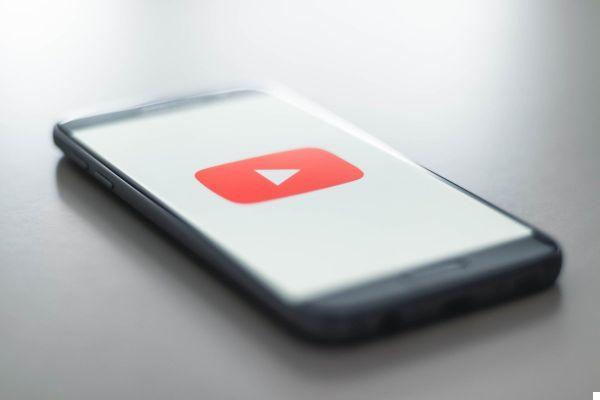


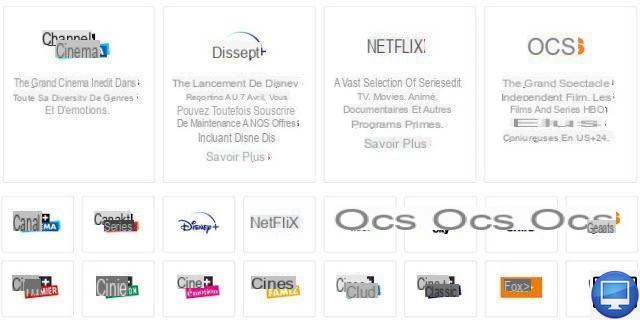


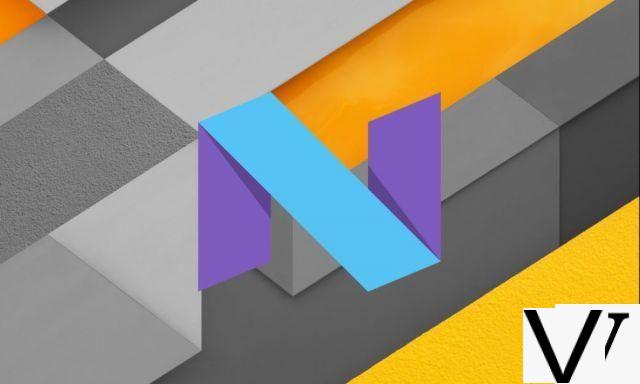


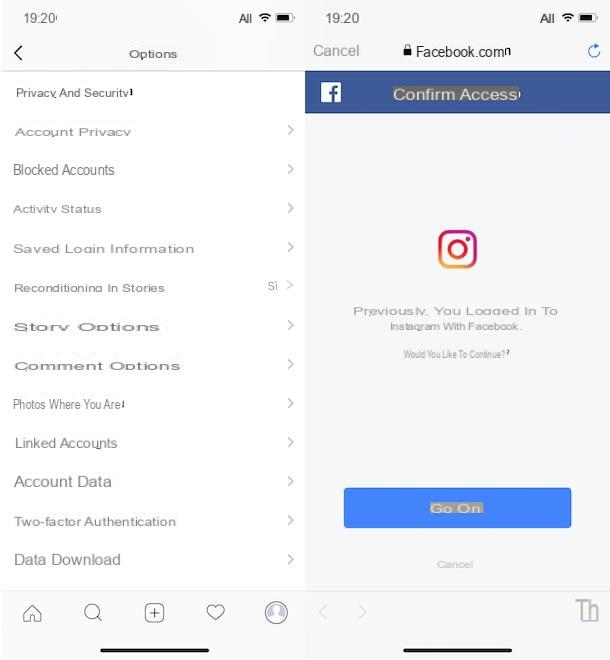



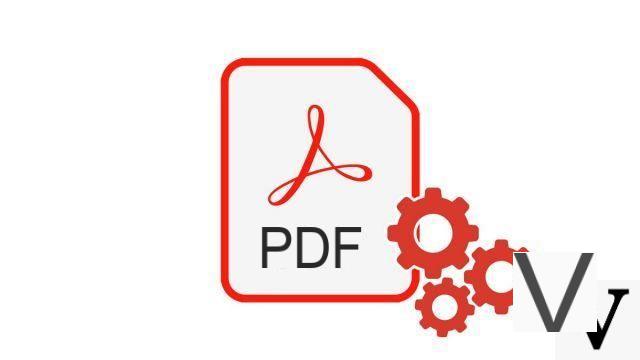


![[Solved] Windows 10 Insufficient Memory (RAM) Problem -](/images/posts/aabafb64e368ee47c956532867079e57-0.jpg)