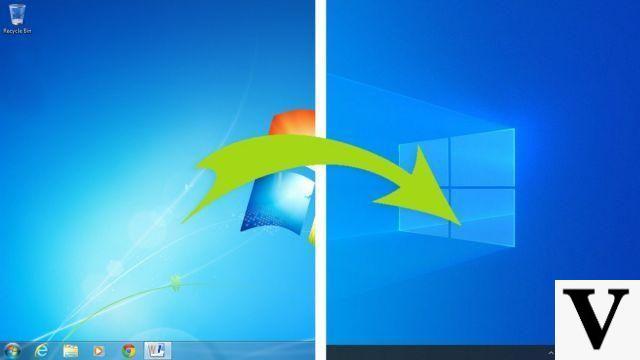How to connect smartphone to Smart TV
If you have decided to buy a new one Smart TV, you are undecided between various models and are looking for information about the wireless transmission technologies supported by the latter, you are satisfied: below you will find a brief overview of the wireless transmission technologies supported by Smart TVs from leading manufacturers and instructions on how to use them.
Integrated Chromecast

G is the wireless technology that also underlies chromecast, the famous Google HDMI key (which I will be able to talk to you about in a while): for this reason, it is also called Integrated Chromecast. It allows you to transmit to the TV not only audio and video content from applications such as Netflix, Amazon Prime Video and Spotify, but also the entire screen of the smartphone, as long as it is an Android device. iPhone does not offer this functionality in an official way (except via cable or AirPlay technology), but there are third-party apps, such as Replica (free, with advertising banners and in-app purchases to unlock the control for delay, quality and mode of transmission) that allow you to bypass this limit by taking advantage of the screen recording function and sending it to the Chromecast.
The TVs that offer the integrated Chromecast are those equipped with the operating system Android TV, the TV counterpart of the famous operating system for smartphones and tablets. For example, you can find Google Cast on Smart TVs from Sony, Sharp, Toshiba, Philips, but also from other manufacturers. More info here.
If your TV has built-in Chromecast support, to send it content, all you have to do is connect your smartphone (be it a Android or iPhone) to same Wi-Fi network, start aapp with Google Cast / Chromecast support (like those mentioned above), press on thetransmission icon (the Wi-Fi wave screen) and select the name of yours chromecast from the list that is proposed to you. Next, start playing the content of your interest and it will be broadcast on your TV. You will then have the possibility to control playback via telephone.
To activate the transmission of the smartphone screen on Android (from Android 4.4 and later), you must instead go to the menu Settings> Connected devices smartphone, press on the item Broadcast and select the name of the chromecast from the list that appears. Alternatively, on some devices, you can also expand the notification menu (doing two swipes from the top of the screen to the bottom) and press on thetransmission icon. On the iPhone, however, starts the Replica app, which can be used for free (with advertising banners), authorizes the use of the Bluetoothselect il chromecast to use and press the buttons I will start e Start transmission.
The transmission takes place in Full HD or even UltraHD, without particular lag problems, as long as the wireless support network is strong enough.
Miracast (Android)
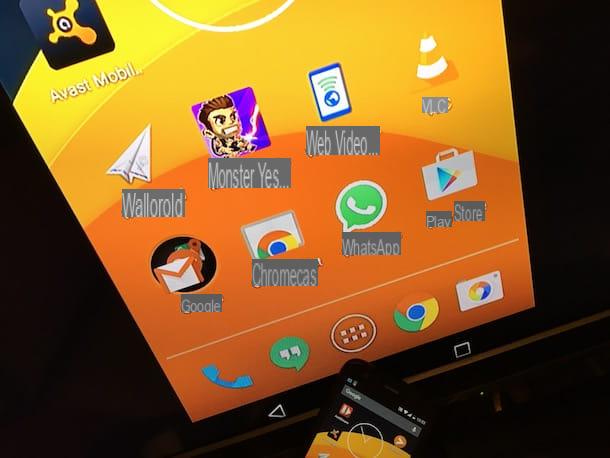
Miracast is a system promoted by the Wi-Fi Alliance, which allows you to project different contents, including the entire smartphone screen, on the TV, using the technology Wi-Fi Direct. This means it creates a direct network between the two devices and doesn't need an internet connection to work.
To connect your smartphone to your TV using Miracast, both devices need to support this technology, but sadly its adoption by hardware manufacturers is still quite fragmented.
Generally speaking, we can say that most smartphones with Android 4.4 or higher support Miracast, but there are also exceptions. It is necessary to check model by model by consulting the technical specifications of the terminal.
As for televisions, however, the situation is more "calm". In the sense that many Smart TVs natively support Miracast but the others can be easily made compatible with this technology using HDMI sticks that can be purchased for a few tens of euros in any electronics store (a couple of examples can be found linked right below).
Miracast is not compatible with Apple devices, which instead use technology AirPlay (which we'll talk about shortly), while it is supported by some notebooks and ultrabooks Windows. But I told you about this better in my tutorial on how to split the Windows 10 screen.
To cast the Android screen with Miracast just follow the directions seen above for Chromecast.
The transmission takes place in Full HD resolution and is quite fluid. It is good for movies, it is perfect for photos and presentations while it could give some problems with games given the small delay that there is with respect to the signal source (in this case the smartphone).
AirPlay 2
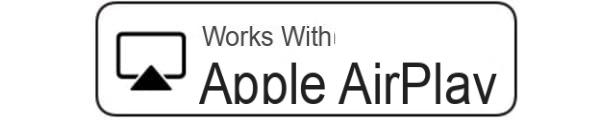
AirPlay is a technology developed by Apple that allows you to transmit audio and video streams wirelessly. It is compatible only with devices produced by the Cupertino company (therefore iPhone, iPad, Mac etc.) and with the Smart TVs of some manufacturers, such as LG, Samsung, Sony e Vice, with which Apple has entered into agreements. You can easily recognize the TVs that integrate AirPlay 2 (the latest version of this technology) by the presence of the label Works with Apple AirPlay. More info here.
It needs a Wi-Fi network to work (network to which all the devices involved in streaming must be connected) and can be used for various purposes. It supports screen mirroring from iPhone, iPad and Mac and streaming audio / video content such as movies, photos and music from these devices.
To transmit content with AirPlay, just start playing it on the iPhone, press theAirPlay icon (the screen with the triangle in the center) and select Apple TV as the target device. To start screen mirroring, on the other hand, just open the iOS control center (by swiping from the top right corner of the screen to the bottom, on iPhone X and later, or from the bottom of the screen to the top, on the previous models of "iPhone by"), click on the icon Duplicate Screen and select Apple TV as the target device.
The streaming resolution with AirPlay supports up to UltraHD (4K) and Full HD (1080p) resolutions with a more than good level of fluidity. It can also be used for games, although some delay must be taken into account which could disrupt the most hectic gameplay.
AirPlay technology, for TVs that don't natively support it, can be obtained by purchasing one Apple TV: a box produced by Apple that connects to the HDMI port of the TV and allows you to access various apps and multimedia contents. I'll tell you more about it shortly.
Other wireless technologies
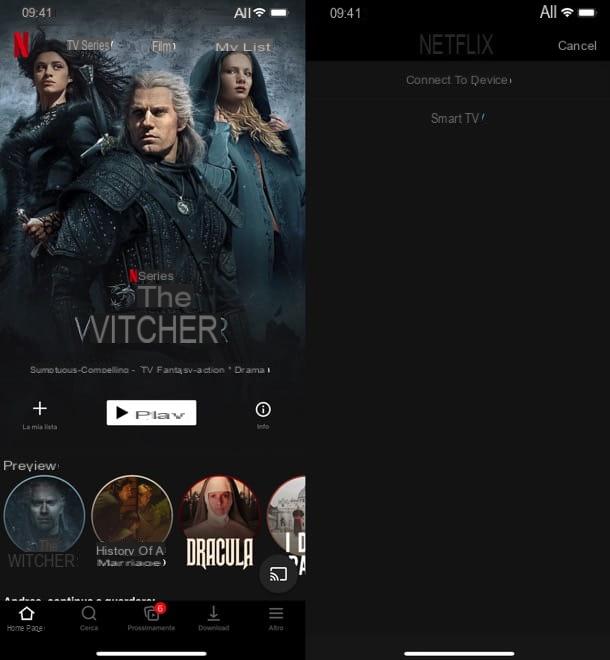
Some Smart TV models, despite not having integrated Chromecast or AirPlay support, offer wireless transmission technologies that allow you to receive content from Android and iPhone, as long as they remain within the scope of some supported apps (eg YouTube or Netflix) , which must be installed on both the smartphone and the TV.
An example of this technology is AnyView Cast by Hisense, which allows you to send content from Android and iPhone to the TV, provided that they are connected to the same Wi-Fi network and that you use the supported apps. To start the transmission of contents, just press on the appropriate icon (the one of the screen with the Wi-Fi waves or the triangle, depending on the device used) and select it Smart TV as the target device.
DLNA
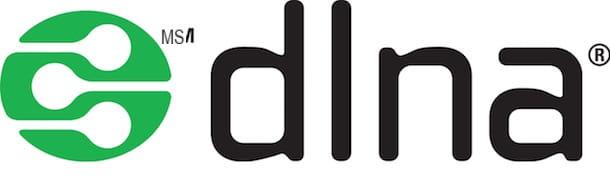
DLNA (acronym for Digital Living Network Alliance) is a fairly old technology that allows you to transmit audio / video content wirelessly. Unfortunately it doesn't allow screen mirroring. It can only be used to share videos, photos and music, but its wide compatibility with the devices currently on the market make it still an interesting solution.
To work, it requires that all devices are connected to the same Wi-Fi network (not necessarily with an active Internet connection) and that the audio / video contents are encoded in specific formats. Otherwise, a conversion of the contents "on the fly" can be carried out, which however in the case of HD videos can be very stressful for the device and therefore can lead to "jerky" reproductions.
DLNA technology is supported by most smartphones (via special apps, such as iMediaShare, for Android and iPhone) and from many receivers, smart TVs and video game consoles. It is also an ideal solution for accessing multimedia files stored on NAS (more info here).
How to connect smartphones to non-smart TVs
You have a non-Smart TV and would you like to know if there are ways to connect it to your smartphone, perhaps without wires? Yes, of course! By purchasing the right devices (all quite cheap, thankfully), it's possible connect smartphone to TV without Wi-Fi: here are all the details.
How to connect smartphone to TV with Chromecast

Let's start from Google Chromecast which, as mentioned above, is a key that connects to the HDMI port of the TV and allows you to project various types of content on the latter: the smartphone screen, the computer desktop and audio / video content on the Internet or all inside the local network.
Its main strengths are the extreme simplicity of use (you plug it into the TV, you connect it to a wireless network using the appropriate smartphone or computer app and that's it), the competitive price (39 euros for the model basis, which supports Full HD resolution, and 69,99 euros for that with Google TV which, on the other hand, supports 4K resolution, remote control input and app installation directly on the device), little delay in transmission and cross-platform compatibility.
Chromecast can communicate with Windows, macOS, Linux (via the Chrome browser) and with all major models of smartphones and tablets. Android devices, which have native support for Chromecast, allow you to send both the screen content and individual multimedia content (videos, photos, etc.) to the TV. IPhones, on the other hand, can only transmit audio / video content through the use of special apps.
Once you have completed the initial configuration of the Chromecast through the application Google Home for Android or iPhone (here you will find the complete procedure), almost nothing needs to be done. Just connect the smartphone to the same wireless network to which the key is connected, start playing the content to be sent to the TV and press on thetransmission icon (the screen with the waves of the Wi-Fi network).
Among the most interesting applications that currently support Chromecast I point out Netflix, Amazon Prime Video, NOW TV and Spotify, but there are really a lot of them. To get a better idea, check out my tutorial on Chromecast applications. For the transmission of the screen from Android, on the other hand, you can use the same instructions that I gave you in the chapter dedicated to the integrated Chromecast or press on the appropriate item in the app Google Home, after selecting the name of the chromecast from the main screen.
Chromecast can be purchased on the official Google store and in all major electronics stores. It works on all TV models, even non-Smart ones, equipped with HDMI ports. The power supply can be supplied via an electrical socket or via the USB port of the TV (only for the base model, the 4K model must be powered via an electrical socket). For more information read my guide on how Chromecast works.
How to connect smartphone to TV with Apple TV

If you have one iPhone and you want to cast your device screen to your TV wirelessly, you need to buy one Apple TV. It is a small box equipped with a remote control which, once connected to the TV, allows you to access a wide range of apps and multimedia services and to take advantage of the AirPlay technology, which I told you about earlier.
Apple TV comes in two versions: one 32GB HD it's a 4GB or 32GB 64K with support for Dolby Vision and HDR10. For the purpose of playing content via AirPlay, the various Apple TV models are not different (the performance is almost identical). To learn more read my tutorial on how Apple TV works.
Please note: there are also cheaper Miracast dongles that promise AirPlay support, but their performance is almost never up to that of Apple TV.
How to connect smartphone to TV with cable
Now let's see how to connect smartphone and TV with cable: a procedure that does not require any kind of configuration, reduces the problem of delays in the video signal to practically zero but - ça va sans dire - it can lead to an annoying clutter on the floor or on the surface on which the TV is placed. Also note that some streaming apps may inhibit cable transmission of content and only allow wireless transmission via Chromecast or other protocols.
Android

Smartphones AndroidUnfortunately, they do not all have the same type of doors. This means that the cables needed to connect them to the TV may also be different.
Either way, by purchasing a MHL cable with connector USB-C (for more modern phones) and / or adapter microUSB (for phones that still use this standard port) you should be able to connect your phone to the TV without major problems.
For many newer smartphones with a USB-C port, however, any should be sufficient USB-C to HDMI cable. Before making the purchase, however, check the compatibility well (just check the product sheet and in the comments on Amazon).
Once you have physically connected the two ends of the cable to your devices, the connection should be immediate.
iPhone

If you want to connect an iPhone to your cable TV, what you need is theApple Lightning to Digital AV Adapter, which allows you to connect all iPhone models (from 5 onwards) to the HDMI port of the TV. Maximum resolution: Full HD 1080p. The HDMI cable must be purchased separately.
How to connect smartphone to TV




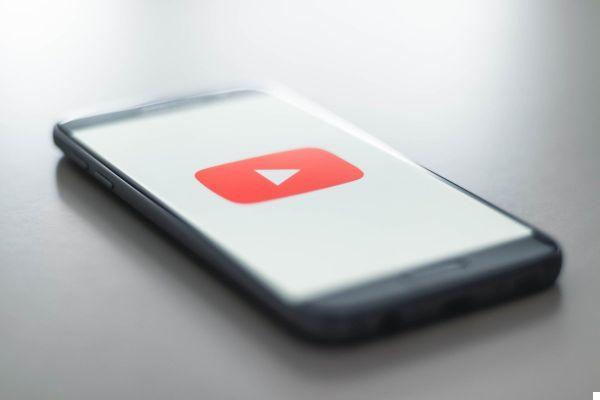


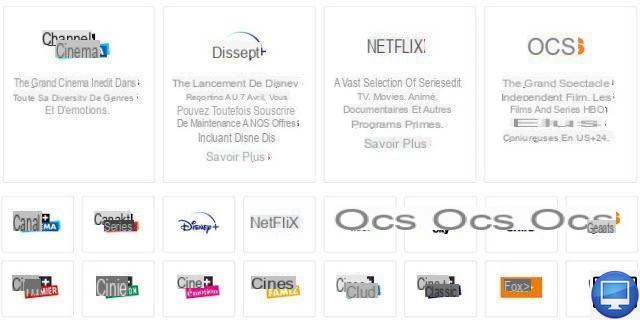


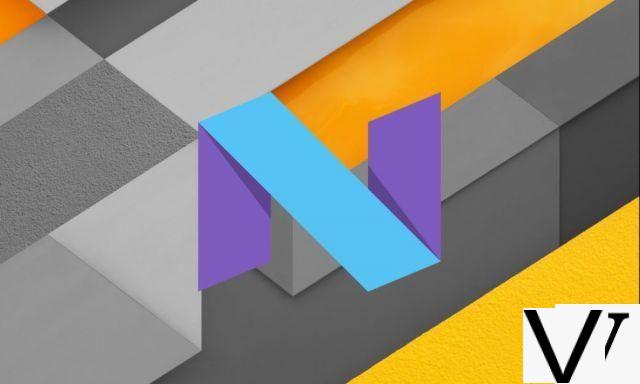


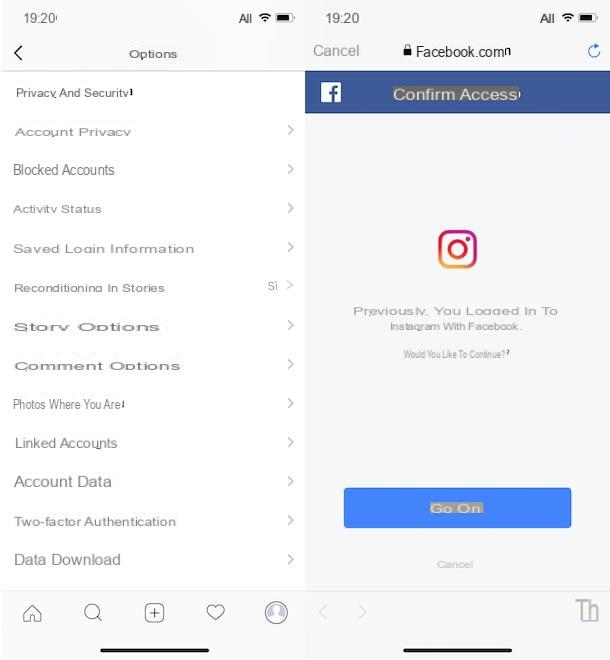



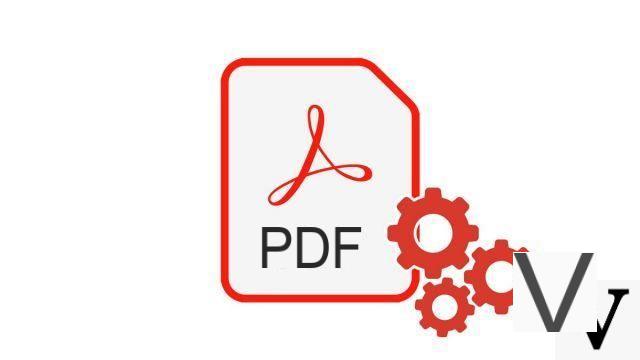


![[Solved] Windows 10 Insufficient Memory (RAM) Problem -](/images/posts/aabafb64e368ee47c956532867079e57-0.jpg)